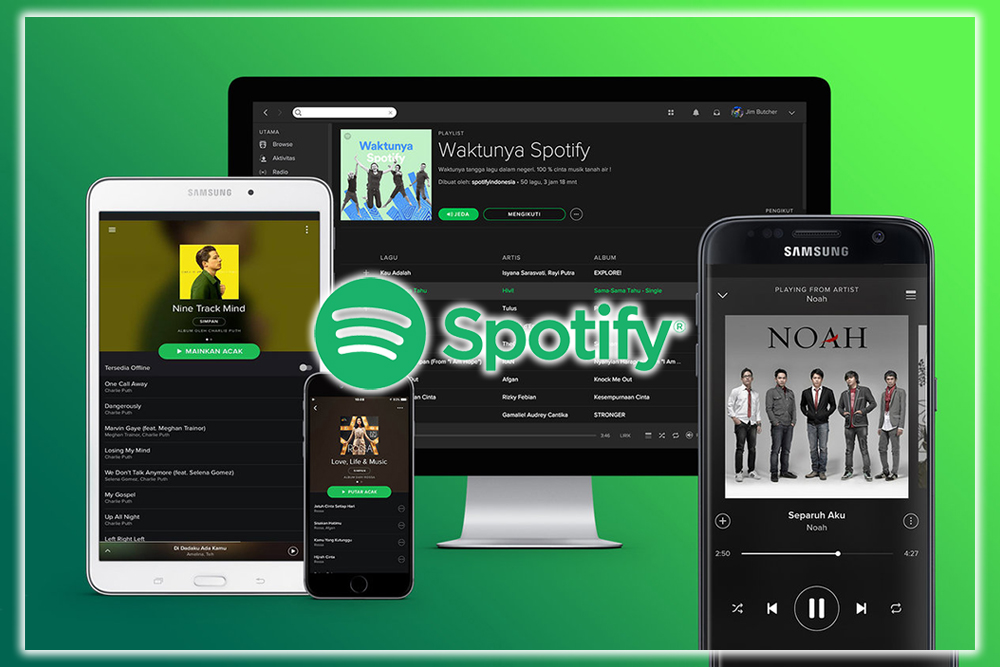Stay Productive
Productivity experts say you should get the most cumbersome task out of the way first. So let’s do that here and talk about what you need to keep working. Since you’re on Android, you’re likely a user of Drive. You can quickly and easily set aside a file for offline. Touch the overflow menu, the three dots on the file preview, or inside of the actual document. The file is saved to the phone’s internal storage. Drive does cache some files you’re working on, but this method will ensure that what you want is there. Docs make it easy to save a file offline. Dropbox, OneDrive, Box, and other cloud providers have similar processes. For example, you can select an individual file to save offline with Dropbox.
In Word, you can also use the Save menu to ensure you can keep working. If the subway train goes through a tunnel. The bottom line is; that you only assume that your stuff will be there if you make sure it is. If you lose a connection, use your phone’s storage.
Microsoft Word for Android lets you save files offline. While Dropbox is a popular service for keeping your work in sync. Offline work can be done in several other apps that don’t require much planning. For example, Keep will keep on trudging alone, letting you create new and edit existing notes if your phone is disconnected. There’s nothing for you to do. But keep working, as usual. Keep will sync up when it’s connected again. Similar success can be had with OneNote and Evernote. Which will keep working with most of their functionality without an Internet connection. We could access older notes when throwing the phone into airplane mode. Still, if your collection is extensive. Only some things from your more significant archive may be available without the app talking to the servers.
Keep Reading and Listening
Reading an article and then having it suddenly cut out or not switch to the next page can be annoying. You can take some steps to avoid this. For example, the Washington Post app, also the classic edition, allows you to save an article for later, as do many of the other most popular news reading sources. Or, grab an app like Instapaper, the premium version is now free or pocket to clip articles from Chrome back to the app for later reading.
The Kindle makes it very easy for eBooks to save a file offline. Touch and hold the title when viewing it from the carousel, then save it to your device. The Kindle app makes keeping that book you want to read offline easy.
Music
Music is also an area that will require some preparation. Spotify says you can have 3,333 songs saved offline on three devices. If you stay under that limit, you can save any playlists, albums, songs, or podcasts to your device.
The same goes for Play Music, which is far less prevalent but remains a rather good music service for Android. You can set albums, songs, or podcasts for offline playback. Additionally, in the settings, you should turn on Auto-download. With this enabled, Play Music will cache content in your current stream. So that you can keep listening for a while if your connection drops.
Don’t Get Lost
Maps can ensure that you don’t end up in the middle of nowhere. If your journey takes you outside of the internet lands. You can save any area of a map to your phone. To do so, go to Offline sites. You’ll see any other places you’ve saved offline, but then there’s a spot to pick a Custom area.
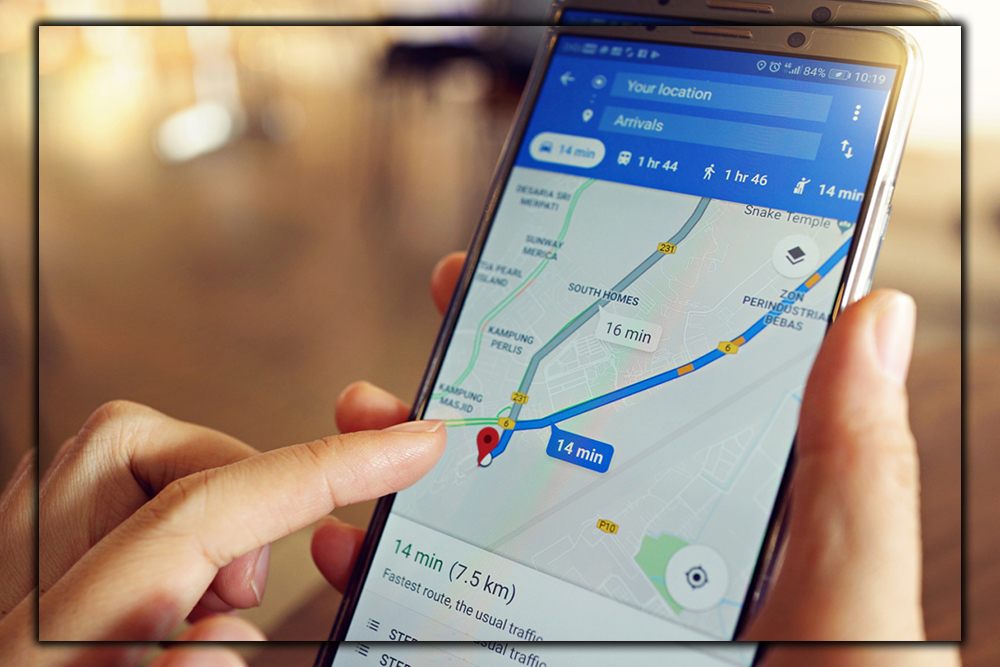
Just drag the map to the spot you want to save. Maps will also tell you how much space it’ll take so that you can adjust if needed.
Kick Back for Some Fun
Only some things need to be about work or even learning. Sometimes, you need to play a few games to relax. Suppose it’s offline gaming you’re after. In that case, obviously, you’re going to keep away from titles like Clash Royale or Pokémon Go. Which don’t exist without a connection and cloud storage. Instead, consider a title like one of the choices in the Go collection, like Lara Croft Go, Hitman Go, and others. Lara Craft Go is an excellent title for offline gaming.
Or there’s the excellent Kingdom Rush Frontiers if you’re a fan of the tower defense genre. Minecraft: Pocket Edition is perfect fun for the long-form variety of mobile gaming. Users who know when they will be on a long flight should load up on the games before they go. And start up at least once to ensure they don’t need to download an update.
Be Smart about Storage
None of this offline bliss can happen without sufficient storage space. To verify how much space you have, check Settings > Device > Storage.
At this screen, you can dig into some of the specifics to see what’s taking up space on your phone. So you can delete large apps you don’t need anymore.
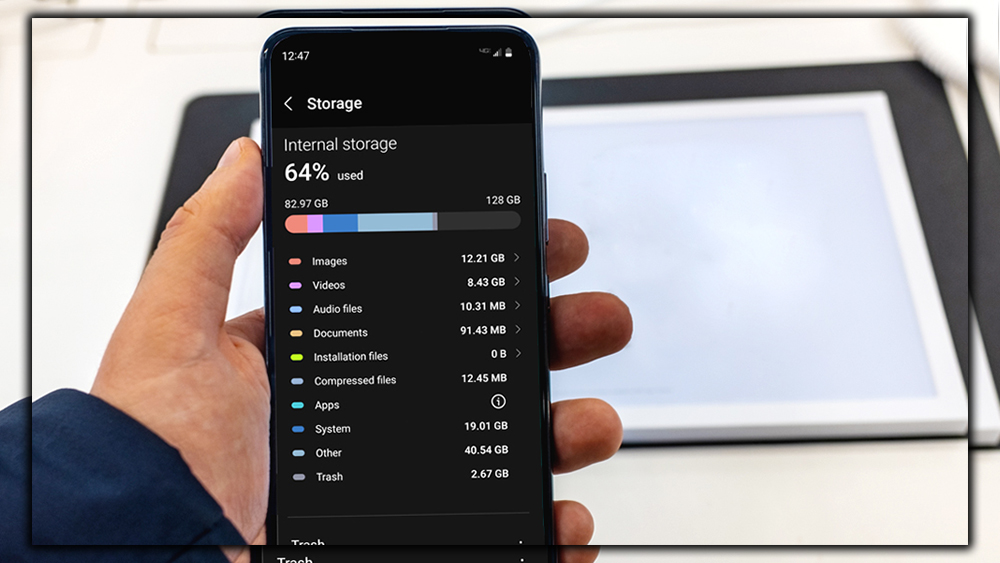
Real success with using your phone offline is twofold. Know what you want to have available, and make sure you have the space for it. Suppose your lifestyle takes you to sketchy connection areas. Or you like to avoid the wait that sometimes comes with cloud connectivity. In that case, you can make things work the way you want.