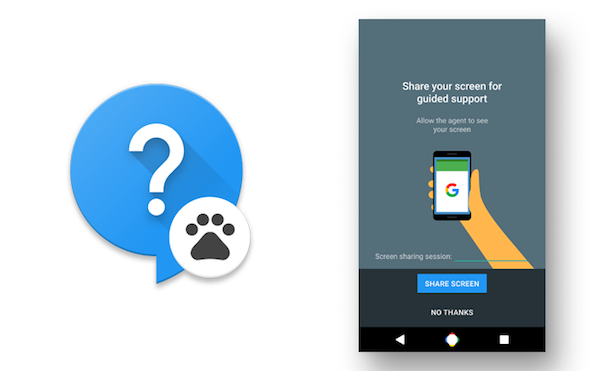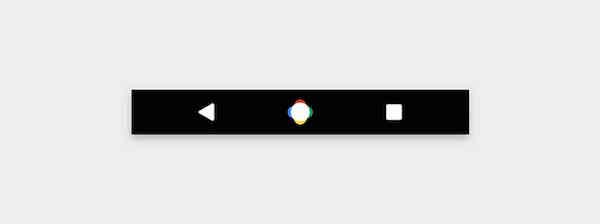Earlier today, Google surprised almost everyone by releasing the first Developer Preview of Android N. The Marshmallow successor packs in quite a lot of major new features and changes, including split screen multitasking and a redesigned notification panel.
If you own a recent Nexus device, the good news is that instead of reading about what’s new in Android N, you can go ahead and flash the developer preview build of Android N on your device right away to get a taste of the upcoming version of Android. Google has released the Android N developer preview builds for the following devices:
- Nexus 6
- Nexus 6P
- Nexus 5X
- Nexus 9
- Nexus Player
- Pixel C
If you own any of the devices mentioned above, you can install the Android N developer preview on your device by following the steps mentioned below.
P.S.: The steps below require that the bootloader of your Nexus device is unlocked, and it will also wipe the device clean of all your data. Thus, it is recommended that you create a backup of all your important data before proceeding with the steps below.
P.P.S.: If you flash the Android N developer preview manually on your device, you will not get future developer preview updates through OTA, even if you register for the Android beta program. You will always have to flash them manually.
Setting up ADB and Fastboot
Mac: Follow this quick guide to set up ADB/Fastboot.
Windows: Download and install the 15-second ADB/Fastboot installer by following the installation instructions. Also, make sure to download the ADB drivers from here.
Unlock the bootloader
Step 1: Unlock the bootloader of your Nexus 6P, Nexus 5X, Nexus 6, Nexus 9 or any other Nexus device by following this guide. This step is important since you cannot flash the Android N developer preview without unlocking the bootloader of your Nexus device. Unlocking the bootloader will also wipe the device of all your data, so make sure to create a backup before proceeding with the steps.
Step 2: On your PC, extract the contents of the Android N developer preview image file inside a new folder called ”android” on your desktop. It is extremely important that all the contents from the developer preview image are present inside it.
Step 3: If you are on Windows, Shift + right click on the “android” folder and select the ‘Open command window here’ option. On a Mac, open up Terminal, type “cd”, drag ‘n’ drop the “android” folder inside the window, and then press enter.
Step 4: Your Nexus device should already be in fastboot/bootloader mode. If not, use the key combination listed below to boot into it:
- Nexus 5X: Volume down + Power button
- Nexus 6: Volume Down for a few seconds and then press the Power button
- Nexus 6P: Volume down + Power button
- Nexus 9: Volume Down + Power button
Step 5: Confirm that your device is being detected by your PC by running the below command:
fastboot devices
If detected, this command should return the Android ID of your device.
Step 6: Finally, run the below command to flash the Android N developer preview on your Nexus device
Windows:
flash-all.sh
Mac:
./flash-all.sh

The script will then automatically flash all the Android N related files to your Nexus device. Once the process is complete, your device should automatically boot back into Android. If not, you can manually boot the device into Android by selecting the ‘Reboot’ option using the volume keys and confirming your selection by pressing the Power button.
If you are facing any issues while installing the Android N Developer Preview on your Nexus device, drop in a comment below and we will help you out.