Import Your iTunes and Other Music
Google’s first foray into music was a music locker. This appealed to me because I could now play any of my tracks without the often persnickety iTunes. Play Music still works as a media player, with the ability to store up to 50,000 songs. Like most services, you can play your music on any device through the Android or iOS apps or the Play Music site. Just like Drive, you can drag and drop files to add them. Click the three lines or hamburger menu on the left and select Add Music. This is how you’ll get all your bootlegs, live recordings, and other not-on-catalog stuff, like Tool.
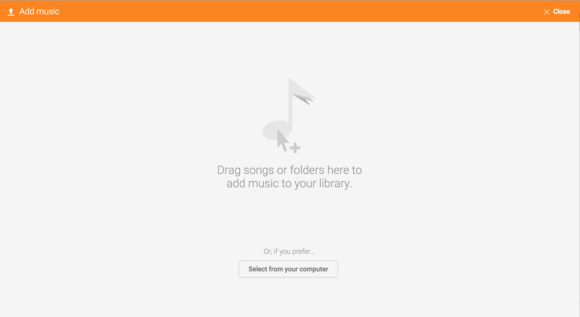
If you still dabble with music from iTunes, there’s a better alternative. You can designate a folder that will use to automatically add any new tracks you purchase. To set this up, go to Settings > Add your music and choose which folders you want to import.
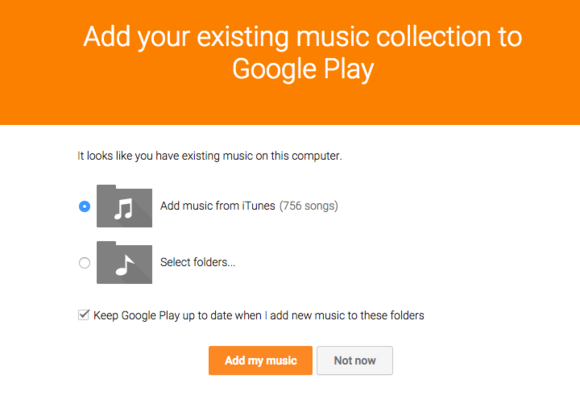
You’ll then be prompted to install a Chrome app. And launches a separate window with track information for when you play music. After you agree to this, confirm the folder choices, and your music will begin its journey to your account.
And Your Playlists
Yes, those meticulously created playlists from iTunes can come along, also. But to do this, you must download Music Manager. This software lets you specify specific song playlists from your Mac or Computer.
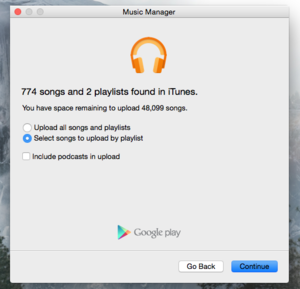
After you download the software, open up the Music Manager. Check out the Help Center article if things get wonky, and select Choose by playlist from the Upload tab. Check the box next to the playlists you’d like to upload music from, and you’re on your way.
Keep an Eye on Your Device Limit
To ensure that you don’t share your account with the entire planet, Play Music limits you to ten devices. Unless you’re a tech writer or, for some reason, have a ton of smartphones and tablets. You’re not likely to run up against that limit.
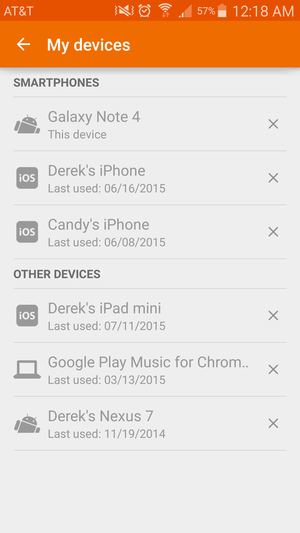
The catch is you’re only able to deactivate four devices per year. You’ll want to do this should one of your phones, tablets, or computers go missing. Or if you sell it off for an upgrade. But if you’re close to the limit, don’t just haphazardly deactivate a bunch of devices at once. You’ll be sad if you buy a new phone and suddenly can’t activate your account. Because all ten spots are used, and you’re out of deactivation.
Save Playlists, Songs for Offline Listening
Downloading tracks for offline play is essential for travel. Especially if you’re going on a long flight or road trip with spotty coverage.
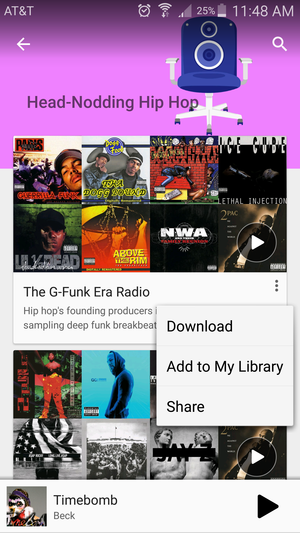
Touch the three-dot menu next to a song or one of the curated lists to download it for later listening. It’s worth doing this if you see a suggested station or artist you want to check out later. This way, you won’t be disappointed. As you go to an area and can’t hear the tracks because you’re in a no Internet zone.
Keep the Music Kid Friendly
The radio station feature is a great way to set and forget. Managing the music during a party or other gathering. Where you want background sounds. However, suppose you’re hosting a children’s playdate or other kid-friendly events. In that case, you don’t want to leap over the coffee table to turn off the music. Because an Eminem song has started.
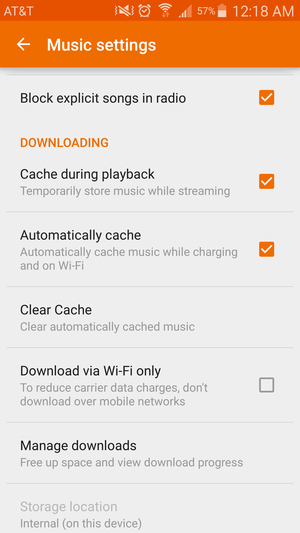
So head to Settings, then check Block explicit songs on the radio. This isn’t foolproof; it can sometimes still wind up with questionable pieces. Some with white noise from the censored version. But it’s worth flipping this setting on to avert total embarrassment.
Play Music’s next Move
Just as Apple Music has its share of hiccups, there are a few places where I’d like to see Play Music improve. For one, it desperately needs a family plan. Apple and Spotify offer a discounted tier for a group. The most attractive being Apple Music’s six shared users for $14.99 per month. A Play Music subscription is $9.99 per user, with no exceptions.
Also, YouTube Music Key hasn’t changed much since its launch; you get music video suggestions, ad-free watching, and the ability to save them offline. There has to be a better way to leverage the advantage of hosting most of the industry’s music videos. If nothing else, it’s also the only way to get songs from Taylor Swift’s 1989. Which remains an Apple Music exclusive.
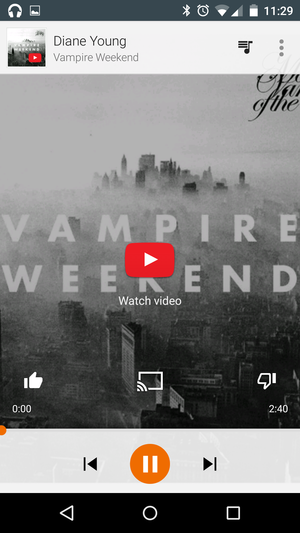
A bank of Knowledge
Compared to Apple Music and Spotify. The glaring weakness is the comparatively smaller bank of expert knowledge and carefully crafted music curation. The new playlists from Google’s purchase of Songza are a nice touch; they often are an excellent fit for whatever I happen to be doing. But the write-ups on artist pages are from Wikipedia entries, which are an awkward, matter-of-fact read. Listeners want a sage to guide them to new music. So should hire a few more music experts, but please, no Beats One style personalities who scream Worldwide! Keeping the service fresh and continuously updated is critical. Since Apple Music will battle Play Music, on its home turf when Apple’s Android app launches. This is good news for Android users, who will have more music choices than ever before. But it means and needs to do more to win over music lovers.
Sadly Google Play Music ended in 2020, and users were advised to use YouTube Music.













