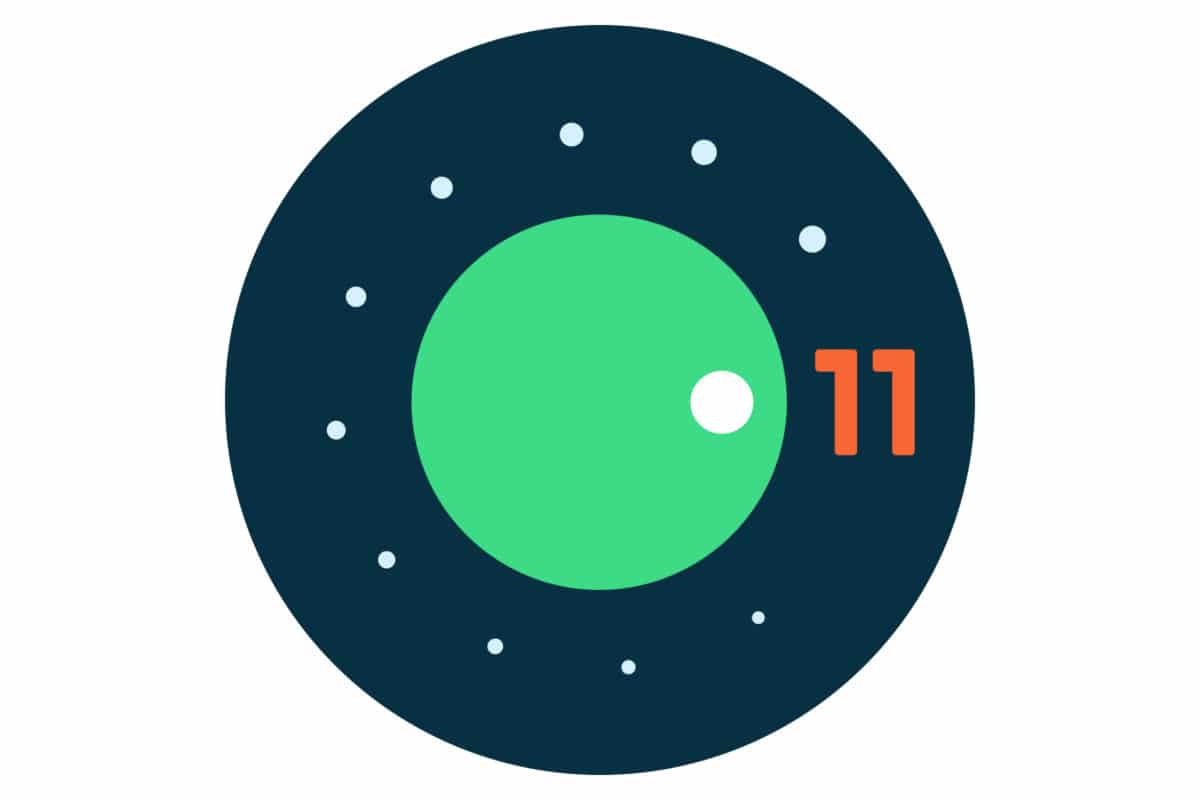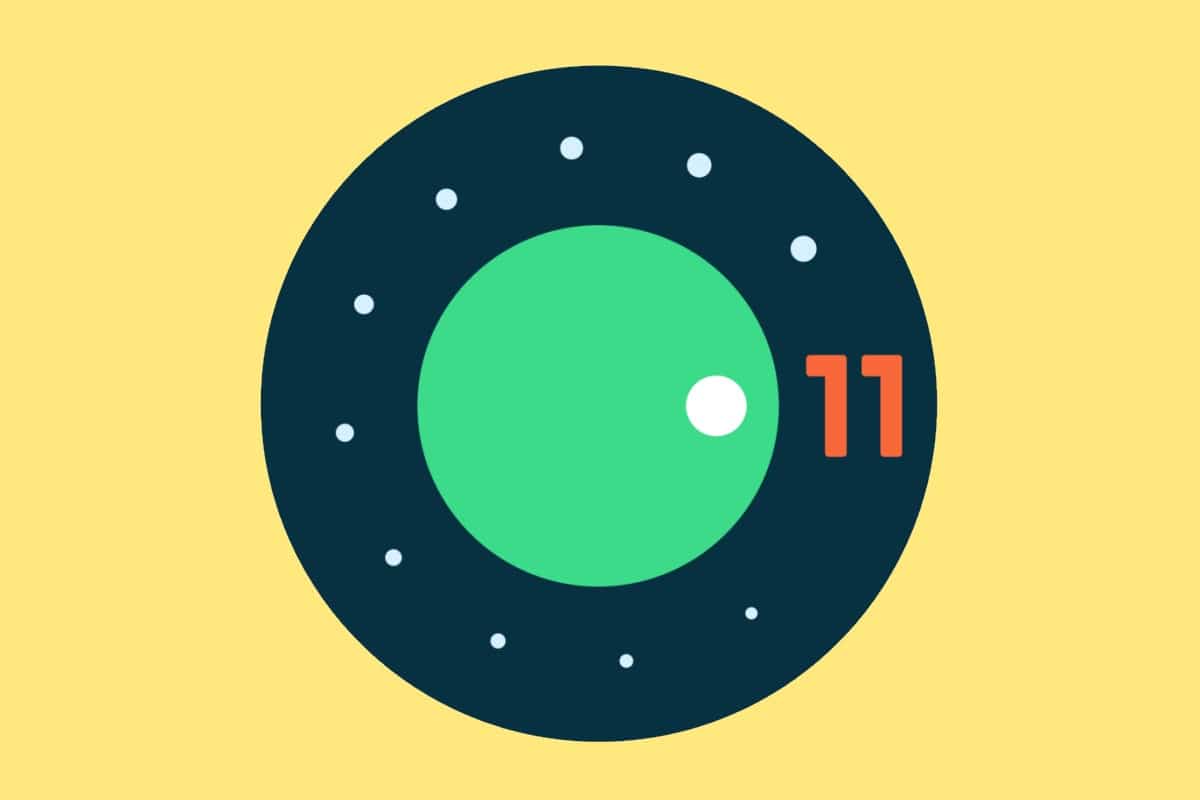Google has released the first public beta of Android 11. It is now available for Pixel smartphones, and it will soon be released to select phones from OnePlus, OPPO, POCO, Realme, and Xiaomi. The new version of Android brings various improvements, including visual changes, design improvements and tweaks, and performance improvements. Let us have a look at the five most important features of Android 11.
The first developer beta of Android 11 was released way back in February 2020, and Google then released developer beta 2 in March 2020 and developer beta 3 in April 2020. Finally, the public beta 1 version of Android 11 was released a few days ago. It brings over a hundred new features and visual changes, but we are only going to focus on the top 5 Android 11 features in this article. So, let’s start!
Chat Bubbles

Google is bringing Facebook Messenger-style chat bubbles natively to Android with Android 11. With this new feature, all messaging apps can display conversations inside floating chat bubbles, provided that the app developer has implemented it in their app. These bubbles can be accessed everywhere, no matter what you’re doing on your phone. In the notifications section, when you long-press on a conversation, you can see an option to start a chat bubble for the conversation. Expect the chat bubbles feature to arrive on apps like Messages, Telegram, Viber, WhatsApp, and others in the future.
A chat bubble can be placed anywhere on the screen, and when you don’t want it anymore, you can dismiss it by dragging towards the bottom-most part of the screen. Facebook, which had implemented chat bubbles through a non-standard method in earlier versions of Android, has now moved to standard chat bubbles APIs on devices running Android 11. This means that Facebook Messenger’s chat bubbles would now work more reliably, and more features can be implemented in the future.
Conversations Group In Notifications Shade

Android 11 now has a separate Conversations sub-section in the Notifications Shade area. All the messages you receive will appear in this sub-section, above notifications from non-messaging apps. This is a part of Google’s strategy to put people first. You can also set your favorite contacts to the priority list by long-pressing the message. Messages from people who are on the priority list will always be at the top of the Conversations group. You can also mute annoying people or group messages.
If you set someone as a priority contact, the notifications shade shows their avatar/picture rather than the messaging app’s icon. This makes you feel a greater connection with the contact. Other features include a badge that shows unread notifications count towards the right side of the notification. You also get to see a thumbnail-sized image preview if the last message that you received from someone is an image.
Music Control Widget In Quick Settings Toggle

The music player widget, which existed in the Notifications Shade in earlier versions of Android, has now been shifted to the Quick Settings. You first see a mini widget beside quick setting toggles, but when you expand Quick Settings, the mini widget turns into a normal-sized widget. All media player widgets are available in the same area, and you can access them by swiping left or right.
Apart from play/pause, previous track, next track, progress bar/seek bar, and mini-album art, the widget also displays a Media Router button that lets you choose where the music is being sent: smartphone speaker, wired headphones, wireless headphones, smart speaker, or a Google Cast-compatible device. This is quite similar to the iOS feature that shows your device’s speaker, wireless headphones, and AirPlay devices on the list.
Power Menu Brings Mobile Payments Shortcuts & Smart Home Controls
When you long-press the power button on your Android device, it currently shows options to turn off the device, restart it, or Emergency/SOS. With Android 11, you can also see shortcuts to mobile payments and smart home controls. For example, on a Pixel phone running Android 11, you can see your credit cards, debit cards, and loyalty cards that you’ve registered with Google Pay. You can also see shortcuts to control smart lights, a thermostat, security cameras, and other smart home products in your network. It can also display Google Assistant routines.

However, this design change might be used by different smartphone brands in a different way. For example, Samsung might show you shortcuts to Samsung Pay-registered credit, debit, and loyalty cards. The company might also display SmartThings-compatible smart home products in the power menu instead of displaying Google Assistant-compatible smart home product controls. The same goes for Bixby and SmartThings routines. It all depends on the brand’s choice. So, unless you use a Pixel phone, you might see different shortcuts in the power menu.
Improved Privacy
Google is doubling down on device and user data privacy with Android 11 by adding features like app permissions reset for unused apps, one-time permissions, and stricter background location permissions. Android 11 also brings Google Play System Updates, an easy way to get critical system updates directly through the Play Store.
With Android 11, permissions for apps that you rarely use are reset. That’s a great step from Google. Some malicious apps that you end up downloading ask for permissions, and then they access your data even when you don’t use the app. With the App Permissions Reset feature, those apps are stopped from accessing any user or device data.
One-Time Permissions is also a great privacy improvement feature. Apps like Truecaller ask for SMS reading permission during the login process to access the OTP (one-time-password) and then secretly use the permission to get access to your SMS inbox and then push you to replace your default messages app with Truecaller. With One-Time Permission, you can choose to give such apps one-time access to your data, and once the app ends up using it, the permission is reset. So, even if you don’t remember to remove unwanted app permission, Android 11 will automatically remove permissions that are no longer required.
Apps that require your location data only get access to ask you for location permission when the app is being used in the foreground. It would get harder for apps to ask you for permission to constantly monitor your location when you’re not using the app. If you want to give constant background location permission to an app, you would have to visit deep inside the Settings menu of a device running Android 11.
Google has also added a way to update more operating system components of Android via the Play Store. This means that software updates to those modules don’t require a complete system update. This would make software updates faster as an Android smartphone/tablet maker won’t be required to build a complete system software update if they want to update a few things here and there. They can push smaller software updates directly through the Play Store. Even Google can use this feature to roll out critical software updates to Android 11 running devices by bypassing the OEM/brand, speeding up the whole process.
So, these were the five most important Android 11 features, four of which are related to design changes and improvements, while the last one is related to improving user privacy. Which of these features are more important in your day-to-day digital lifestyle? Let us know in the comments section below.