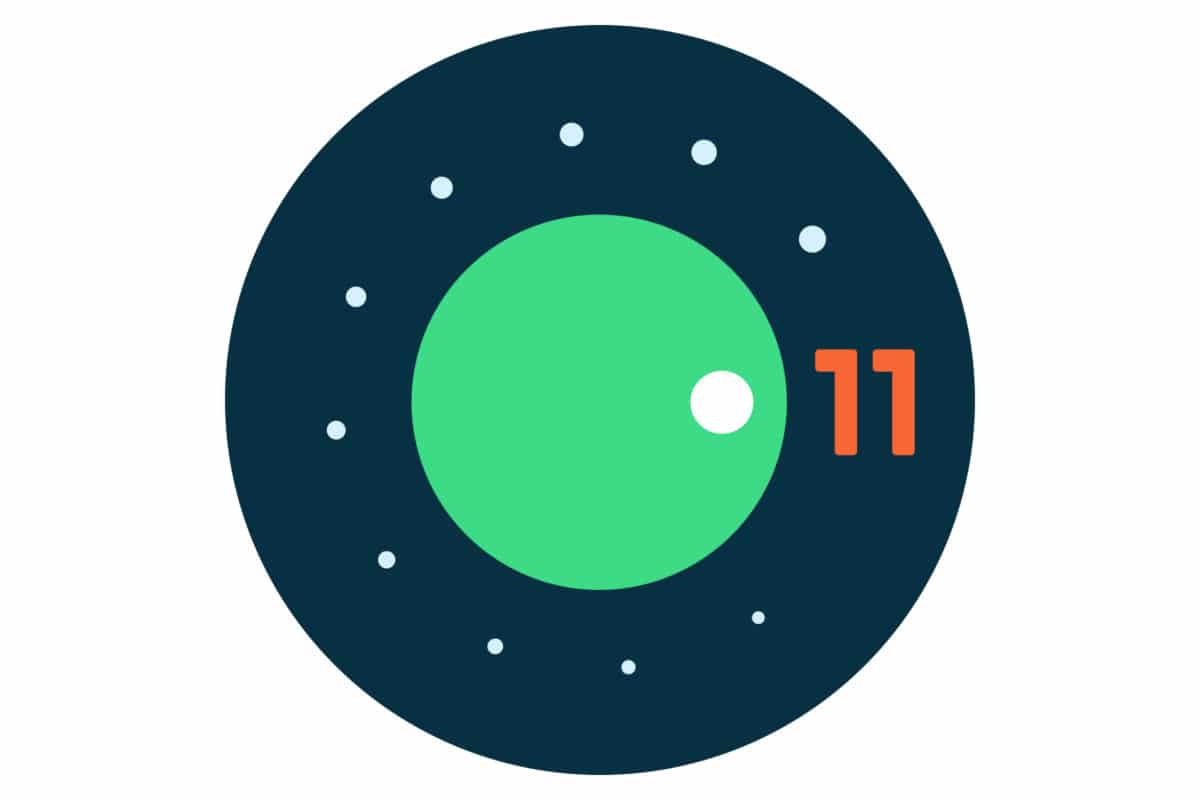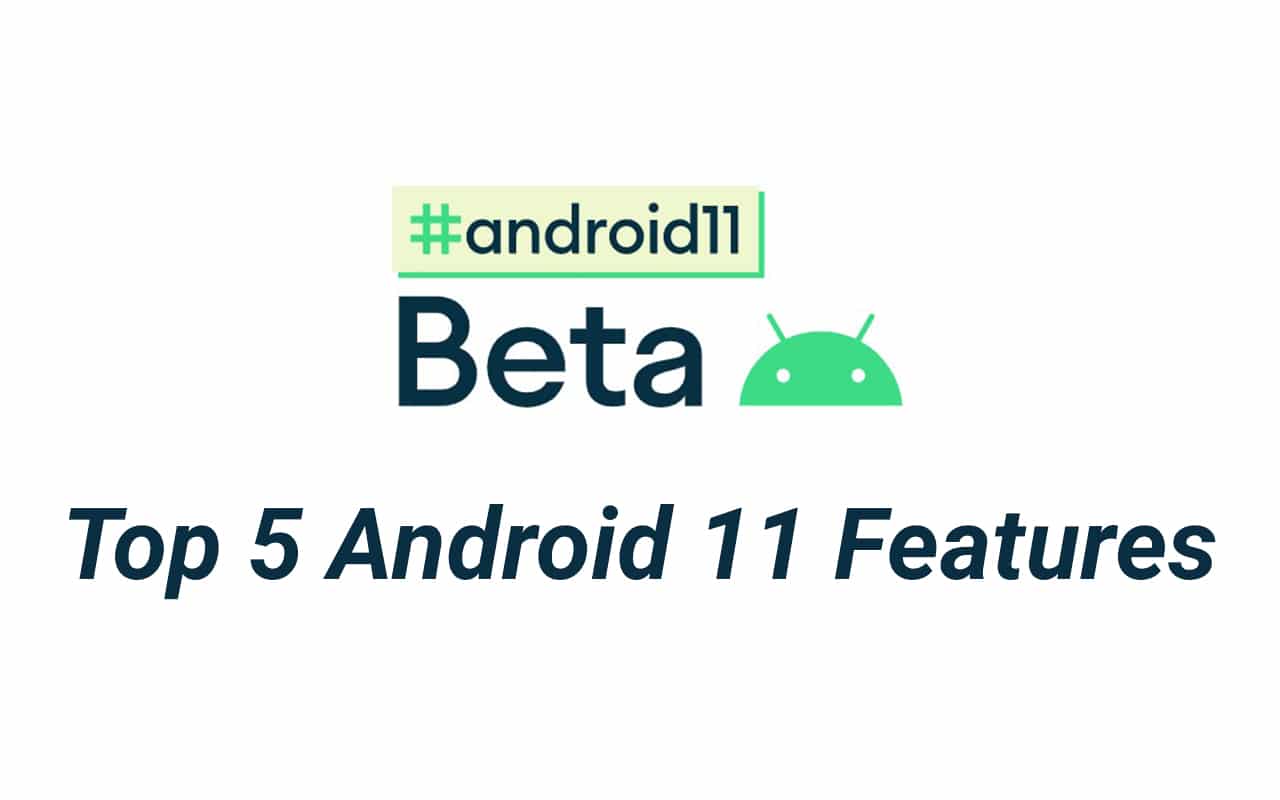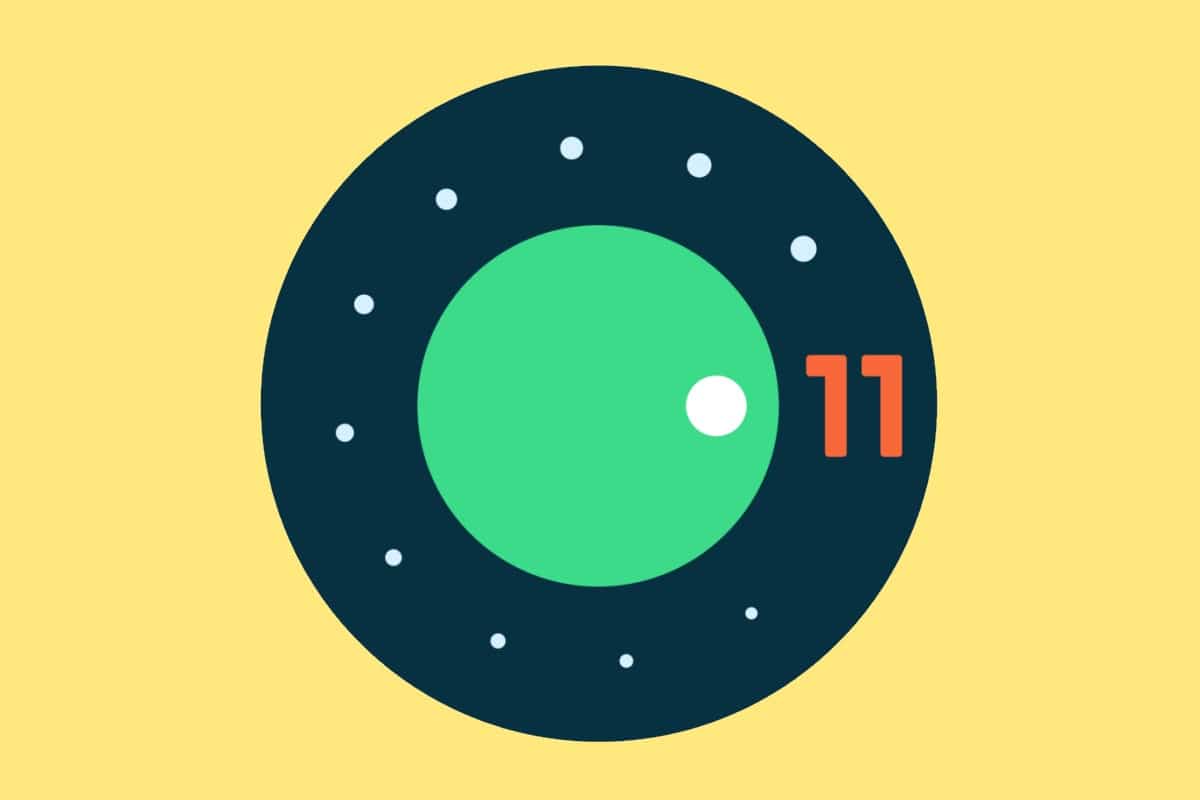Following the release of the first public beta of the Android 11 operating system, Oppo had announced that it will offer the beta version of the Android 11 to the Find X2 and the Find X2 Pro smartphones. The brand, however, had not announced a release date of the Android 11-based software for these devices. Well, the day is finally here. Oppo has just released the Android 11 Preview Version (beta version) for the Find X2 and the Find X2 Pro smartphones.
The Android 11 Preview Version for the Find X2 and the Find X2 Pro is based on the Android 11 Beta 1 release. It packs the brand’s all-new ColorOS 7.2 customization. Oppo hasn’t released a changelog for the changes and the new features that the Android 11 Preview Version offers. However, one should expect the new software to pack all the standard features of the Android 11 operating system along with that of the ColorOS 7.2 custom skin.
The Android 11 Preview Version for the Find X2 comes bearing the version number CPH2023PU_11_OTA_0050 and that for the Find X2 Pro comes bearing the version number CPH2025PU_11_OTA_0050. The package size of the new software for both the smartphones is 3.7GB. You can download the Android 11 Preview Version for the Find X2 and Find X2 Pro from here (Oppo’s website). This new software isn’t being offered through the OTA method as it is a beta version.
You will have to install the new software manually. Oppo has posted a step by step guide to install the Android 11 Preview Version on the Find X2 and the Find X2 Pro in the firmware download page that has been linked above. Here is what the guide on Oppo’s website says.
How to install Android 11 Preview Version on Oppo Find X2 and Find X2 Pro
- Download the upgrade firmware package of OPPO Android 11 preview version for developers, and copy the package to the root directory of your phone storage.
- Power off your phone. Then press and hold the Power button and the Volume Down button to enter Recovery mode. In Recovery mode, perform the operations according to on-screen prompts, select Install from storage, find the upgrade firmware package, and tap Install.
- During the upgrade, DO NOT perform any operation on your phone. After the upgrade completes, a message will be displayed, indicating that the installation is successful. Then restart your phone. After the restart, your phone will run based on OPPO Android 11 preview version for developers.
Oppo has also listed the major issues in the Android 11 Preview Version of the Find X2 and the Find X2 Pro. Here they are.
Issues with Android 11 Preview Version of Oppo Find X2 and Find X2 Pro
- Making a video call using a test machine would fail and the other party’s image could not be displayed after you answer a video call. This can be addressed by restarting your phone.
- Your phone would not detect a simulated 4-pole earphone jack and audio would play through the speaker.
- Charging using the CDP charger would fail.
Last but not the least, Oppo has provided users of the Find X2 and the Find X2 Pro with an option to roll back to the stable build of the devices, which is based on the Android 10 OS. These stable builds can be downloaded from the same link that has been mentioned above. Oppo has posted a step by step process to roll back to the stable build as well. Here is what it says.
How to roll back from Android 11 Preview Version to stable Android 10 build on Oppo Find X2 and Find X2 Pro
- Download the Android Q firmware package and copy it to your phone storage. The package varies depending on different phone models. Find the corresponding packages for different models as follows:
– CPH2023: CPH2023PU_11_OTA_0730_all_4b9m0wV9ioC8_roll-back-pu-findx2.ozip
– CPH2025: CPH2023PU_11_OTA_0730_all_4b9m0wV9ioC8_roll-back-pu-findx2pro.ozip
- Find the firm package in File Manager and tap it. You will be alerted of data erasion. Tap Next. You will then be prompted to back up data. Tap Next. Finally, confirm the rollback. You need to restart your phone after the rollback.