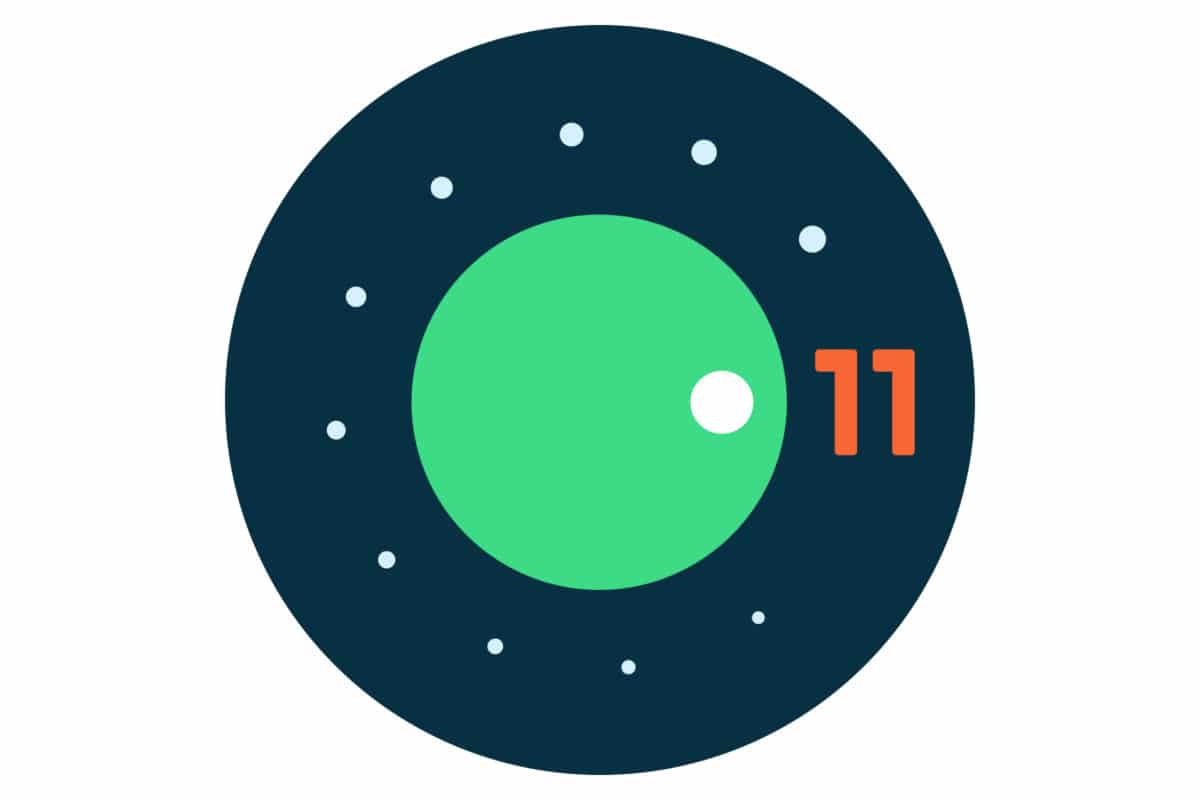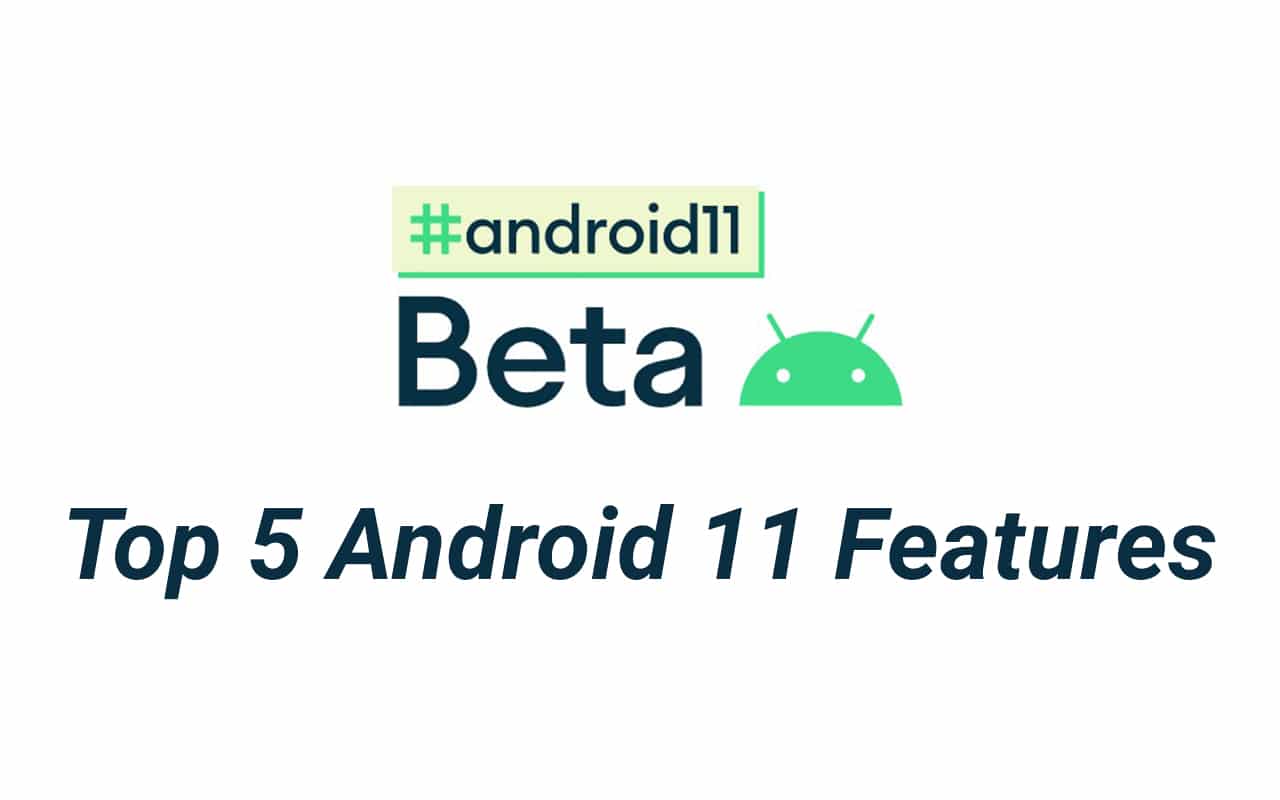Google has finally released the first public beta version of Android 11. This new version of the operating system brings various new features and tweaks existing features to make them simpler to use. The company has focussed on making Android more efficient, secure, and easy to use. Let us have a look at all the new features and design changes that come with Android 11.
After releasing four developer beta versions of Android 11 over the past few weeks, Google had decided to postpone the release of Android 11 Public Beta due to the ongoing protests in the US. However, the company released the first public beta version of Android 11 yesterday.
We had already published a list of new features that debuted with Android 11 Developer Preview, but some of those features have now been refined. The first public beta version of Android 11 has been released for these Pixel smartphones:
- Pixel 2
- Pixel 2 XL
- Pixel 3
- Pixel 3 XL
- Pixel 3a
- Pixel 3a XL
- Pixel 4
- Pixel 4 XL
The public beta version of Android 11 will also be released for various non-Pixel smartphones from OnePlus, OPPO, POCO, and Xiaomi. Now, let us have a look at the new features that you get with Android 11.
1. Chat Bubbles for All Messaging Apps

Remember Facebook Messenger’s floating chat bubble? Well, a similar feature has been implemented for all IM (instant messaging) apps like Hangouts, Messages, Signal, Telegram, and WhatsApp.
This feature makes it easier for you to keep up with conversations without switching back and forth between apps. Floating chat bubbles are visible across the operating system, so no matter what you’re doing on your phone, you would be able to check messages and respond to messages.
Bubbles for any conversation can be opened right from the notifications pulldown menu. You can even have multiple chat bubbles from the same messaging app. Even Facebook Messenger is switching to this standard Android 11 feature on compatible phones.
2. Dedicated Section for Conversations in Notifications Pulldown

Continuing its focus on conversations, Google has created a dedicated section for messages in the notifications pulldown menu. You can see all the messages in the Conversations section, no matter which app they belong to. You can even mark conversations with certain people as a priority so that they appear on top of other messages and notifications.
3. Improved Typing Suggestions, New Emojis, Password Autofill via Keyboard
The Gboard keyboard app on Android 11 shows improved text and emoji suggestions. Google is using on-device AI (artificial intelligence) for improved typing suggestions, which means that your data is never sent to Google’s servers for processing.
Android 11 also brings 117 new emojis, and a compatible keyboard app can show autofill information right on its top bar rather than having a user to go through pop-up menus. Right now, Gboard and SwiftKey apps can show autofill information in Android 11.

4. Power Menu Brings Smart Home Controls & Mobile Payments
The menu that appears when you long-press the power button now shows your debit, credit, and loyalty cards as well. This is a neat shortcut that can be accessed from anywhere, even when the phone is in sleep mode or from the lock screen.
The new power menu also shows smart home controls from the Google Home app. So, you can quickly turn on or off smart lights, ACs, lamps, thermostats, smart switches, and other smart home devices. You can also start Google Assistant and smart home routines.

However, there’s a chance of non-Pixel smartphones replacing these power menu options with their own mobile payments system and smart home controls. For example, Samsung could use display Samsung Pay and SmartThings controls there on Galaxy phones.
5. Better Music Controls & Widgets
Until Android 10, music controls were visible in the notifications shade. Starting with Android 11, Google has moved music controls widget into the quick settings panel. Even the music controls widget on the lock screen has seen some redesign to make it appear more modern.
There’s also an audio output picker using which you can choose where to send the audio output from your smartphone, be it the phone’s speaker, wired headphones, wireless earphones, smart speakers, or even smart speaker groups.

6. Improved Privacy across the Operating System
Google has added the one-time permission feature to Android 11. You can now give one-time permissions for camera, location, microphone, and more. There’s also scoped storage for apps so that they would not be able to freely access all the files in the phone’s file system. By default, apps would only be allowed to read data from their own directories in the file system.
Apps, such as media players, that have the Read External Storage permission would only be able to access certain media files via the MediaStore API. Apps like file managers that require a wider access to the device’s file system and access to the root folder would need the Storage Access Framework permission, and such apps would be scrutinized by Google before they’re allowed on the Play Store.


7. Improved Settings Menu Section Icons in Dark Mode
In Dark Mode, the Settings menu icons now have multi-colored icons, making the UI look more exciting and stylish compared to mono-colored icons that were used in Android 10. However, this Settings menu look can change from one brand to another. Pixel smartphones will undoubtedly have this new design, though.

8. Dynamic App Suggestions for Apps Dock
Using this new feature, you can replace the app dock on the home screen with suggested apps. The phone learns your app usage behavior and then tries to contextually place those apps on the app dock that you’re most likely to open. However, this feature could be limited to Pixel smartphones, and non-Pixel phones may or may not get access to this feature.

9. Scrolling Screenshots
Scrolling screenshots are finally coming to the stock version of Android with Android 11. You can capture longer screenshots through a menu that appears when you press the screenshot shortcut. You can even annotate and crop screenshots and share them through compatible apps. Scrolling screenshots have been available on non-Pixel smartphones for a couple of years now, but the feature is only now hitting Pixel phones.

10. Inbuilt Screen Recorder
Yes, Android 11 brings a native screen recorder. Although this feature appeared in the beta version of Android 10, it was later yanked by the time the stable version of Android 10 was released. This feature is available on many non-Pixel smartphones running Android 10, though. So, only Pixel phone owners would be happy with Android 11 in this regard.

11. Segmentation Of Notifications
Android gets improved notifications with every new major release, and Android 11 is no different. Google has decided to classify notifications into three types: Conversations, Alerting Notifications, and Silent Notifications.
Things like emails and messages appear in Conversations. Alarms, screen recordings, and permission requests appear in Alerting Notifications. All other notifications that you’ve muted or turned into silent appear in the Silent Notifications area of the notifications shade.

12. Notifications History
Yes, we’ve all gone through this pain. We’ve all dismissed notifications by mistake, and then we had to go to the respective app to check for new information. With Android 11, you won’t have to manually go to the app to see the information inside an accidentally dismissed notification. You can simply head to the Notifications History section and check out all the notifications you’ve received that day.

13. More Functional Recent Apps Screen
The Recent Apps section is now more functional and has three additional features: Screenshot, Select, and Share. The Screenshot option simply clicks the screenshot, after which you can edit it and save or share. The Select feature lets you select text inside the front-most app. The Share feature captures the screenshot and opens up the share sheet automatically.

14. Stricter Location Permissions
Android 11 is stricter in allowing apps and games to collect a user’s location data. There location permissions pop-up menu now shows three options for allowing an app to collect location data: While Using The App, Only This Time, and Deny. If you want an app to have complete access to your location, you will have to click ‘Allow in Settings’ link in the pop-up menu, go deep into the settings, and allow an app to have always-on location permission.
15. Pin Apps To Share Sheet
I really hated the functionality of the Share Sheet on Android 9 and Android 10. Google intended to contextually display frequently-used apps and contacts in the Share Sheet, but it didn’t always work. Android 11, on the other hand, allows you to pin important apps and people to the top of the Share Sheet. This makes sure that you find the most important apps and people that you share files most to, making your life easier.
16. Airplane Mode Doesn’t Turn Bluetooth Off
How many times have you turned on the Airplane Mode during a flight only to turn on Bluetooth later so that you could listen to music through your wireless earphones? Google is now making that process more comfortable with Android 11. Devices running Android 11 won’t turn off Bluetooth when you turn on the Airplane Mode.
17. Adjustable Picture-in-Picture Mode
The picture-in-picture mode debuted on Android smartphones with Android 8.0 Oreo in 2017. However, Google didn’t make any improvements to the feature until now. Android 11 brings the ability to resize picture-in-picture windows. This is great for times when you want the video to take a larger part of the screen than the other app that you might be using.

18. Better Scheduling Options for Dark Mode
Android 11 offers a way to set custom schedules for turning on and off the Dark Mode. Earlier, the operating system used to offer only two options: manual activation and from sunrise to sunset. Now, you can set your own timing where Dark Mode would be activated. This feature has been available on Android 10 running phones from other brands, though, so Google is pretty late here.
19. Icon Styles for Pixel Phones
Pixel phones also get multiple icon shapes and styles with Android 11. You can now choose from circle, hexagon, quatrefoil, rounded square, squircle, and teardrop. However, these features are only available for Pixel phones. For using these icon shapes on other phones, you might have to install a third-party app launcher if your phone’s stock app launcher doesn’t offer it.
![]()
20. Project Mainline
Similar to how Project Treble made it easier for smartphone brands to roll out system updates and security patches faster, Mainline offers a way to update core parts of the phone’s software without a complete operating system update. Critical system updates could be sent to Project Mainline-compatible Android 11 phones via the Google Play Store.
Google has made twelve modules of Android compatible with Project Mainline, which means that changes or updates to these modules could be made without an operating system update. Here are those modules:
- Consistency: ANGLE (developers opt-in), Captive Portal Login, Module Metadata, Networking Components, Network Permission Configuration, and Timezone Data
- Privacy: Documents UI, ExtServices, and Permission Controller
- Security: Conscrypt, DNS Resolver, Media Codecs, Media Framework Components
21. Improved Do Not Disturb Mode
Google is trying to simplify the Do Not Disturb mode. Rather than breaking it into various sections and throwing all the options at your face, it is focusing on exceptions. You can now focus on choosing who can still send alerts and notifications when the Do Not Disturb mode is activated. Exceptions are divided into three types: Alarms & other interruptions, Apps, and People.
You can choose which people are important enough for you so that they can reach you even when you’ve turned on the DND mode. The same goes for apps and alarms. Moreover, the Turn On Now button for the DND mode is shifted towards the top of the menu. Schedules and Default Duration are pushed towards the bottom of the new DND mode menu.

22. Permissions Reset for Unused Apps
With Android 11, Google has made permissions management even stricter. For example, if you rarely use a particular app, all the permissions that it had requested earlier are revoked so that it doesn’t access your data. When you decide to use the app again, you would have to allow all the required permissions for the app once again.
On July 8, Google released Android 11 beta 2.
What do you think of these new features that debuted with Android 11? Would they be useful in your day-to-day life? Which features did you like the most? Let us know in the comments section below.
This post was last updated on July 9, 2020.