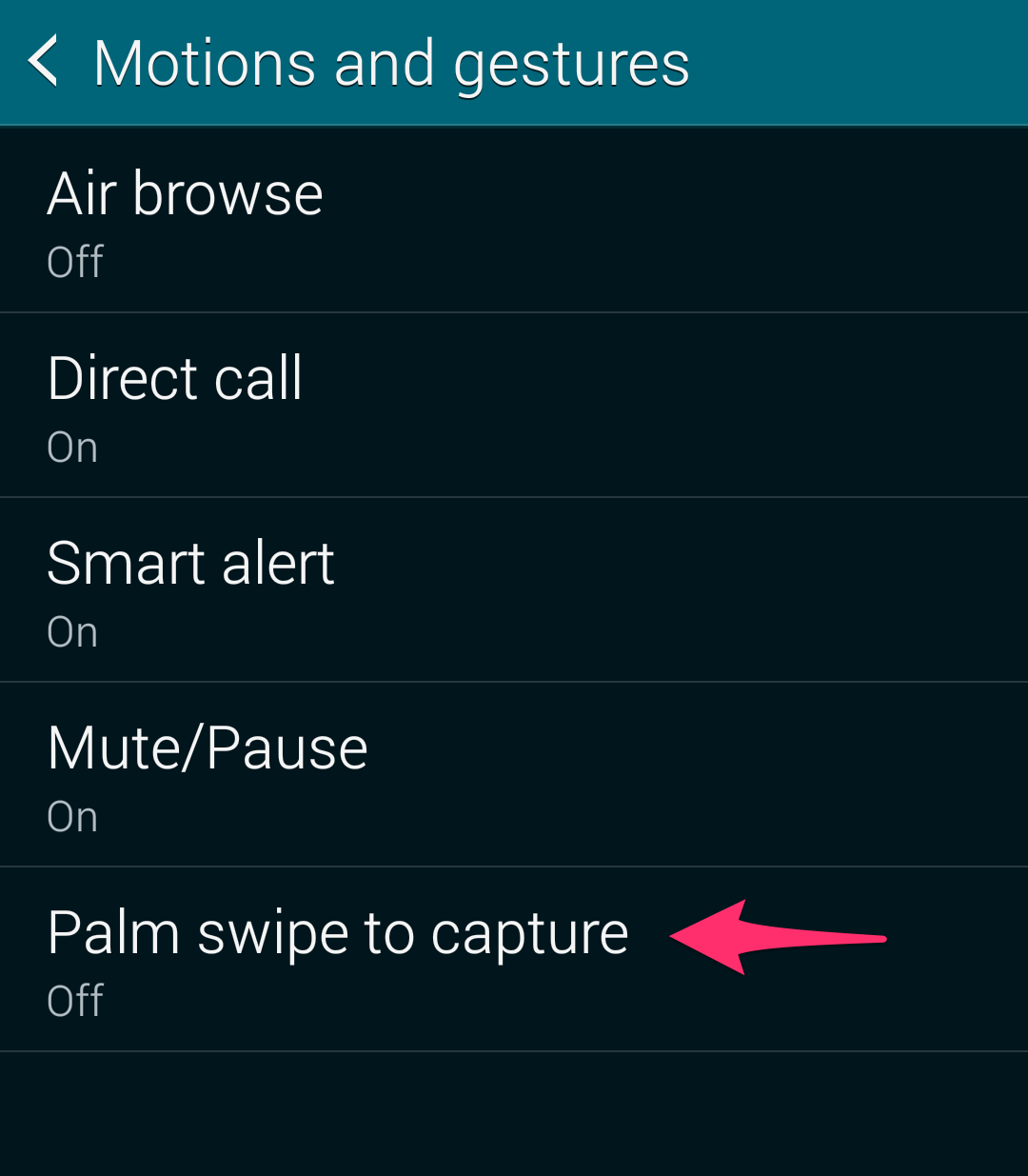Got yourself a brand new Galaxy S6 or S6 edge and wondering how to take a screenshot? Read this guide to find out how.
Unlike other Android devices, the method to take a screenshot on the Samsung’s Galaxy S and Note devices is pretty different. In fact, the method is similar to how one takes a screenshot on an iOS device.
On any standard Android device, you can take a screenshot by pressing the Volume Down and Power button simultaneously. However, on the Galaxy S6, Note 4 and other devices from Samsung, this key combination does not work. Instead, the company has implemented its own key combination that works across all its devices.
So, how do you take a screenshot on the Galaxy S6 and S6 edge? You press and hold the Power and Home button simultaneously. This is exactly how iPhone and iPad users take a screenshot on their devices. I guess Samsung wanted to make the transition easier for new iPhone users, which is why it has implemented this method to take a screenshot on all its devices, including the Galaxy S6 and S6 edge.
Unlike Sony, Samsung does not offer any option to record your actions on the screen. However, this functionality can be replicated using third-party apps from the Google Play Store.