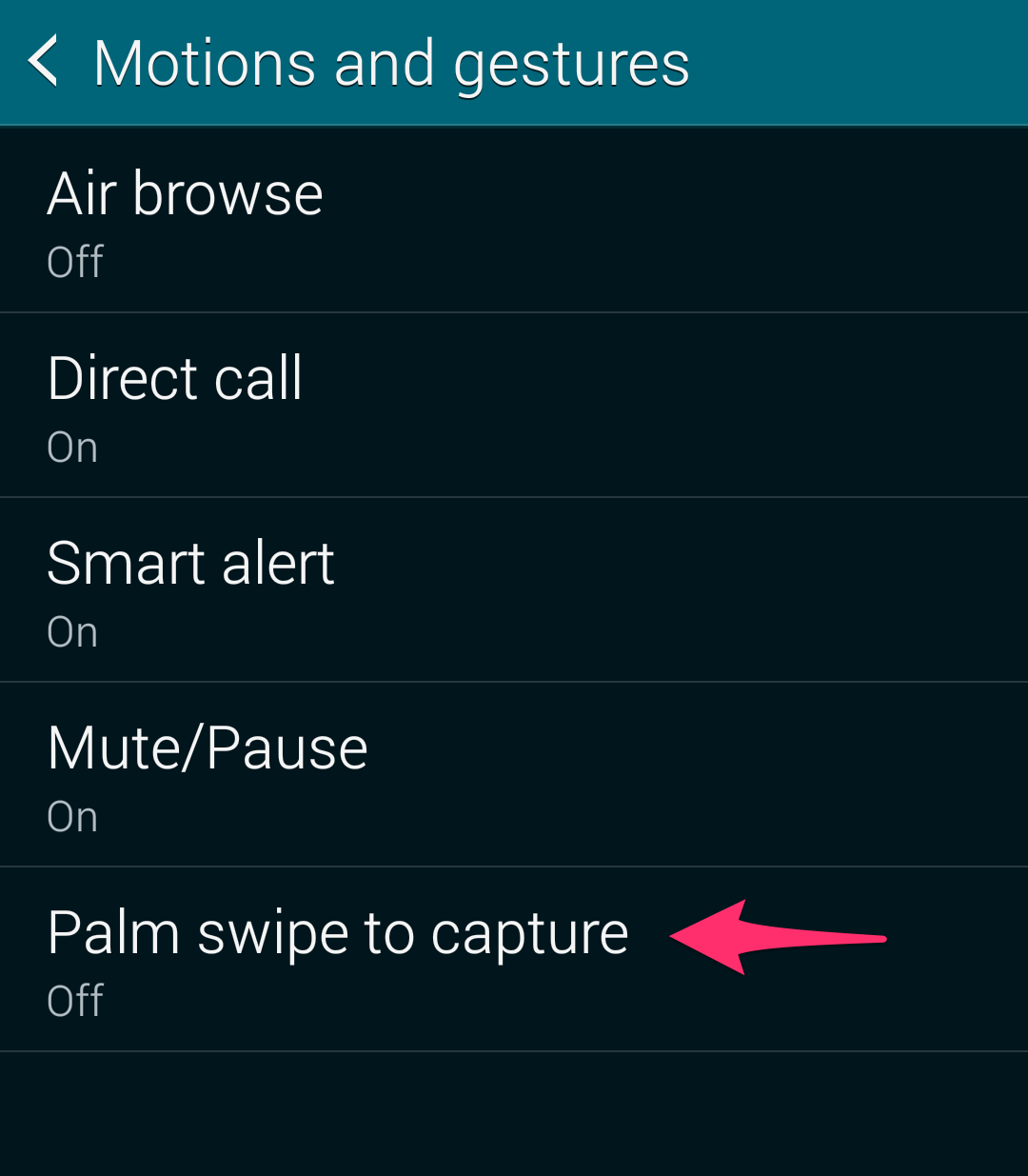Taking screenshot on a mobile device is supposed to be a simple step. Sadly, in a bid to differentiate their products from one another, Android OEMs have made even this simple step very confusing and inconsistent across devices . In fact, some Android devices even offer multiple ways to take a screenshot so as to avoid confusion for new users.
If you have got yourself a new HTC One M8 and are wondering how to take a screenshot, read the steps below.
First method
The first method is actually a key combination that should work across all Android devices, irrespective of their OEM and Android version. Simply press and hold the Volume down + Power button for a couple of seconds. You should hear a shutter sound when the screenshot is taken with a notification popping up on the notification bar.
You can share the screenshot to any app by expanding the screenshot and then tapping the Share button.
Second Method
This second method usually works on Samsung devices only but HTC has included it on the One M8 to make things less confusing for new users. Simply press the Power button for a couple of seconds followed by the Home button to take a screenshot. This method is a bit finicky and you might need to repeated multiple times for it to work.
Which method do you prefer to take screenshots on your One M8? Drop in a comment and let us know.