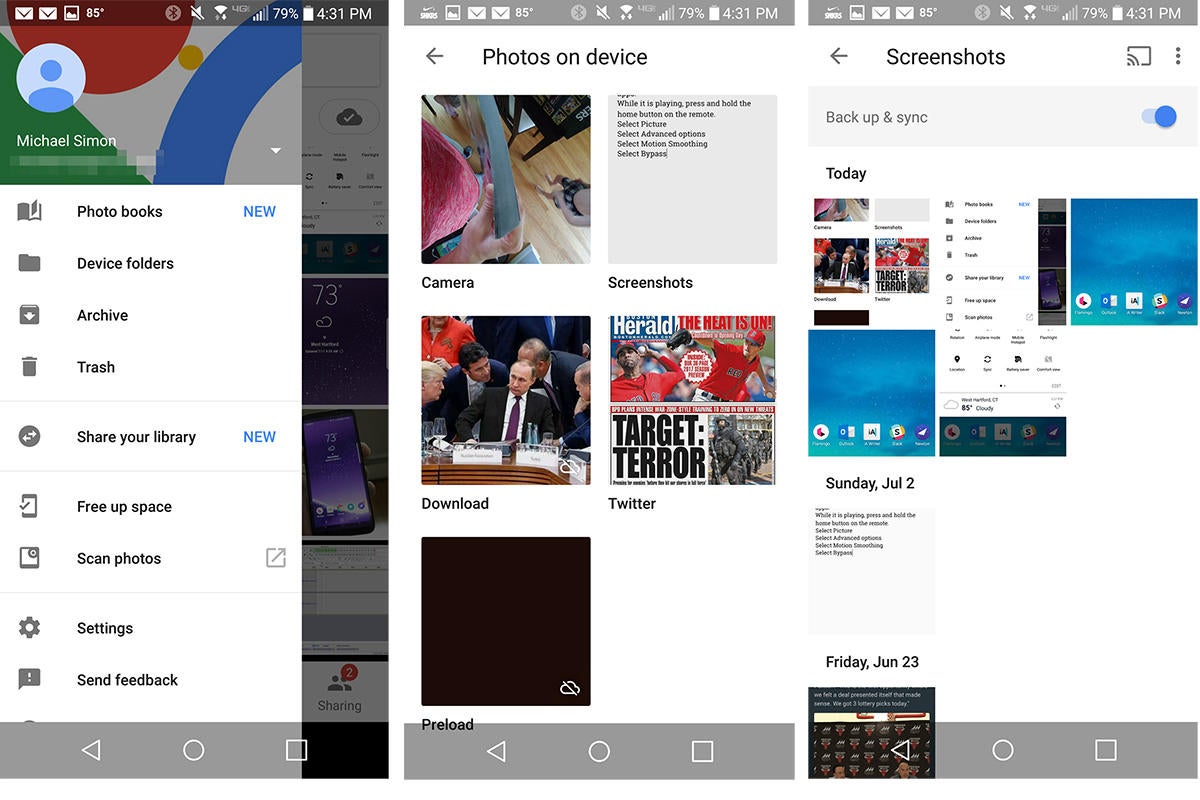Every Android phone is different, so is taking screenshots with them. Even though Android 4 introduced simple screenshots for all with the hy power–volume-down-key combo, nailing it can still be tricky. That’s why some phone makers have introduced new methods. ‘re here to help: st find your Android phone on the list below to learn the various ways to snap, share, save a screenshot.
Acer phones
- Hold down the power volume-down buttons for a couple of seconds.
- ll down the notification panel to reach quick settings tap the Screenshot icon.
Asus phones
- Hold down the power volume-down buttons for a couple of seconds.
- ll down the notification panel to reach quick settings tap the Screenshot icon.
HTC phones
- HTC U series: Hold down the power volume-down buttons for a couple of seconds.
- HTC 10: Hold down the home volume-down buttons OR hold down the power volume-down buttons for a couple of seconds.
- l other HTC phones: Hold down power volume-down buttons for a couple of seconds.
Huawei Honor phones
- Hold down the power volume-down buttons for a couple of seconds.
- ll down the notification panel, switch to Shortcuts, tap the Screenshot icon.
novo
- Hold down the power volume-down buttons for a couple of seconds.
- ll down the notification panel tap the Screen Shot icon.
phones
- Hold down the power (located on the back of the phone) the volume-down buttons for a couple of seconds.
- ll down the notification panel tap the Capture+ icon.
Motorola phones
- Hold down the power volume-down buttons for a couple of seconds.
Nexus xel phones
- Hold down the power volume-down buttons for a couple of seconds.
Samsung phones
- Galaxy S8: Hold down the power volume-down buttons for a couple of seconds.
- Galaxy S7 earlier: Hold down the home volume-down buttons for a couple of seconds.
Sony phones
- Hold down the power volume-down buttons for a couple of seconds.
- Hold down the power key until a screen appears tap Take screenshot.
ZTE phones
- Hold down the power volume-down buttons for a couple of seconds.
To back up your screenshots, you’ll need to head over to otos.
Save share
Once you’ve snapped your screenshot you can create shortcut to it in the notification panel. Tap it you’ll be able to edit or share it.
If you want to back up your screenshots to otos, you might need to tell your phone to do so. Open the sidebar in otos, then Device Folder. Tap Screenshots, flip the Back up & sync toggle. From there on out, all of your screenshots will be backed up to your camera roll in otos.