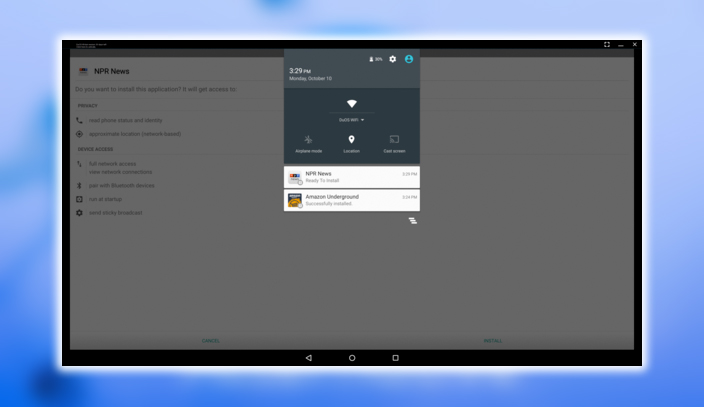The Best Remix OS
Remix OS is my top choice because it clearly had considerable development work. It’s a full-blown desktop OS that’s based on Android. Everything you need to be productive or entertained is there. With the Play Store available, of course, the ability to use Drive, Gmail, Chrome, or other non-apps for productivity.
The developers have built a slide-out notification menu and repurposed the software buttons without significantly changing how Android works. I played Clash of Clans and Solitaire and fooled around in Chrome while trying Remix OS out. It was pretty stable, and it was the first time I felt that Android could move beyond the smartphone or tablet.
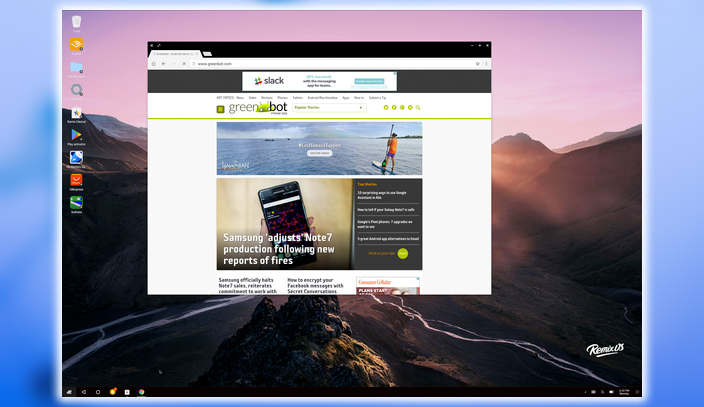
It also may sound like a small matter. But tapping into apps like Snapchat that are currently mobile-only is an appealing part of the experience. It speaks to how blending the mobile and desktop worlds can mean less time shifting between devices. With more potential and less distractions.
However, it’s the most complicated of these software packages to set up. It would be best if you disabled Secure Boot, then chose Remix from the boot menu in Windows. You’re dual-booting. If you know your way around well enough, you’ll be fine. But if this concept sounds foreign, you’ll need to be willing to leap through several hoops to learn.
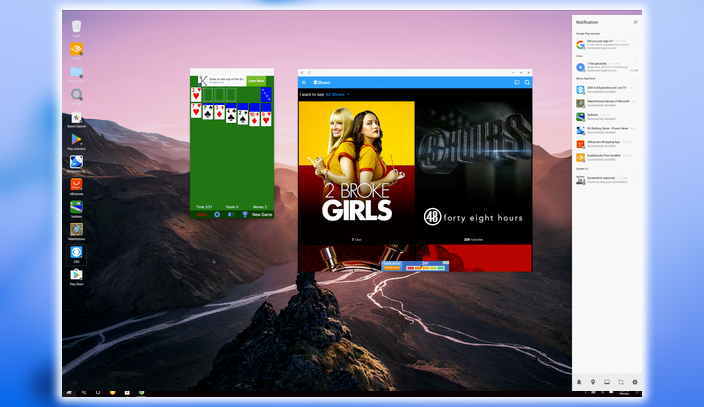
The remix is very stable and runs Android Marshmallow. However, I wouldn’t recommend using it as your primary unless your computing needs are minimal. And unfortunately, touch support didn’t work on my Surface Pro 4, unlike other alternatives I tried here. However, I suspect that touch would work with one of the many supported devices. However, I was impressed with the company behind it, which has been built here. It’s a great option if you want to do some Android gaming, as it handles numerous titles well.
Bluestacks
Available for both Mac and Windows, Bluestacks has a clear focus on gaming. With several titles waiting for you to download once you fire it up. You go through the typical Android setup process. Lollipop style. The interface cleverly uses tabs to keep multiple apps running at once.
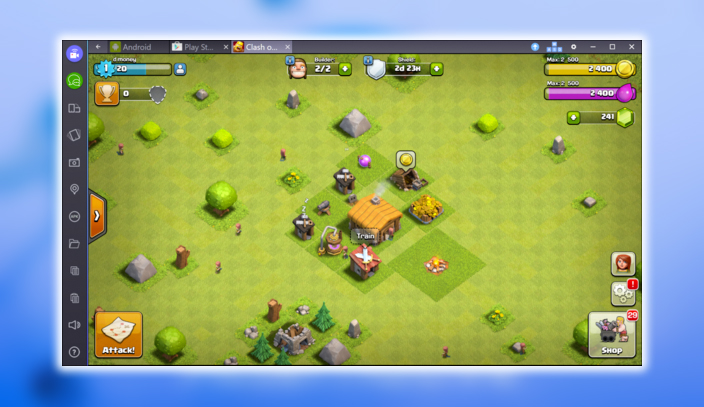
Several dedicated buttons along the side emulate features you’d typically do with a gesture or tap on a mobile device. You’ll find dedicated buttons for uploading an App, taking a picture, grabbing screenshots, and shaking the device. (bobbergdesigns) It’s handy for those games or apps where this performs some action. There is an extensive list of suggested games. We could also grab titles like Clash of Clans from the Play Store and get going without a problem. Installing other Android apps was easy; it put favorites like Keep just a click away on the desktop. Snapchat didn’t work for me; however, giving me an error when I tried to sign in. We found this to be the case with other apps, so your mileage may vary.
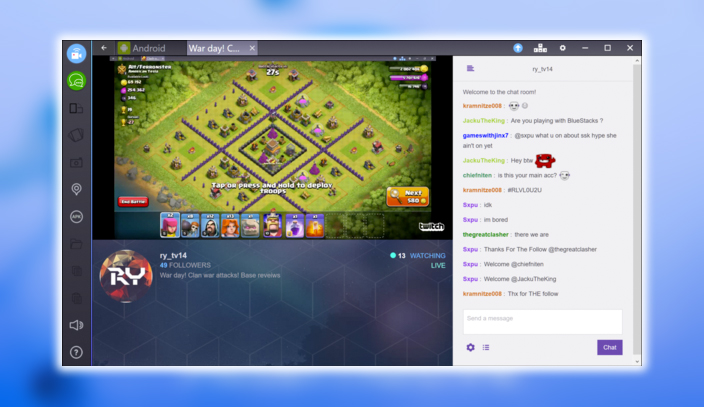
Another platform component is BlueStacks TV. Which allows you to stream some of your gaming action or view other live streams powered by Twitch. While we’re small fans of the video game streaming phenomenon. This is an excellent way to do it if you want to watch some mobile games in action. Overall, the capabilities are impressive, but we found the performance slow and buggy sometimes.
Amiduos
The Lollipop-powered Amiduos puts a stock version of Android on your desktop and scans the Play Store. It comes preinstalled with Amazon Appstore and has Android’s side loading capabilities. Also, you can install an App from the Play Store if you want to get more-powered apps on your desktop.
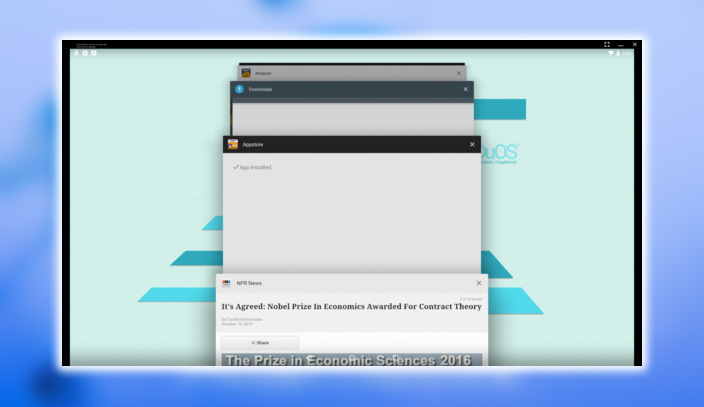
Amiduos also gives you a more traditional Android experience. We also found it to be the most responsive version of Android. To work with the touch screen on my Surface. It’s still not as hyper-responsive as a Pixel C or an iPad. But it was neat that this experience could be hacked together.
Slide down from the top for the notification center, just like on a typical Android phone.
Otherwise, you’ll need to rely on mouse clicks and drags to work through the interface. Which is pretty close to a stock build of Lollipop. It was a pretty solid setup on my Surface o 4. Although it did use enough processor power to keep the fan running whenever it was on. We were using 8GB of RAM and an i5 processor. The operation was smooth; however, it didn’t require a significant learning curve. Amiduos has its merits, but we took issue with some elements of the experience. The platform is loaded with ads. And tries to install a Chrome extension that changes your default search page in Chrome.
This happened even though we clicked the box to decline this feature. Not cool. Developers need to make money, but installing bloatware isn’t the way to do it. It does handle much of Android well, especially when playing Android games. The build is based on Marshmallow; it was pretty responsive to touches on my Surface. The stock build was easy to navigate. Although you need to sideload the Play Store as this also instead comes preinstalled with the Amazon Appstore.
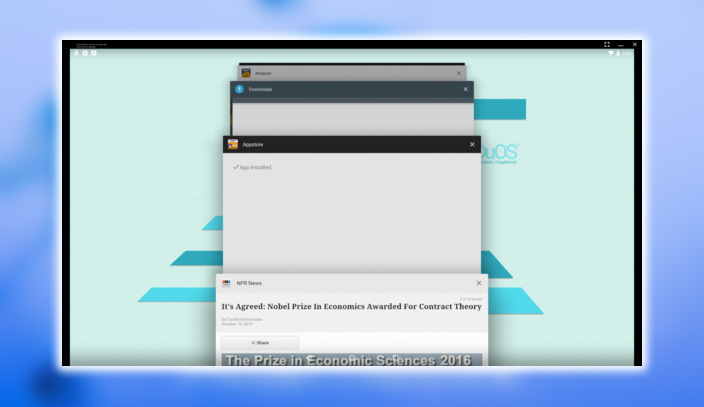
It’s a pretty good option for gaming and was relatively easy to use. But keep an eye out for all those unwanted extras baked in.
The Future of Android
If nothing else, this exercise excited us about what it’ll be like to have Android apps on Chromebooks. There are already some good apps for those Chromebooks capable of running the Play Store. You can peer down the road and see that Android could be valid on a desktop. Although it’s still going to take some work to make it something we’d want to use every day.