As much as you may try to live in a paperless world, there are bound to be times when you need to print.
You can do that right on your Android phone or tablet rather easily. It’s getting the printer connected that’s the tedious part. Your best option is to connect your printer to Cloud int. Here’s what you need to do.
Cloud int
The most straightforward method is to add your printer to Cloud int. This ensures you can access that printer from wherever you’re signed in to your account: the couch, coffee shop, or baseball park. (https://bobbergdesigns.com/)
This first step is best done on a computer that’s on the same network as your printer. In Chrome go to Settings > Show Advanced Settings > Cloud int. Then click Manage.
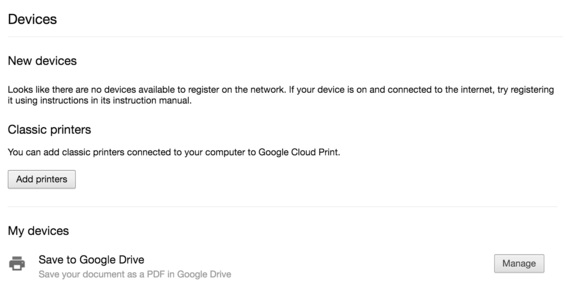
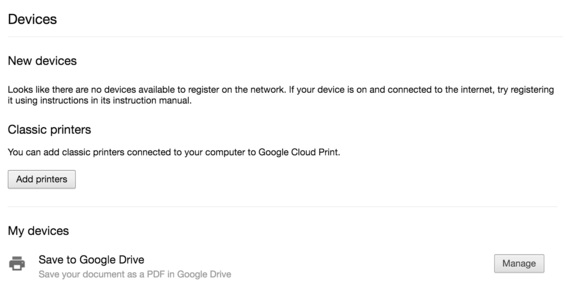
Cloud int tools can be accessed from the Chrome browser on your desktop.
Under New Devices look for a printer that is attached to your network. Click Add inter to join it with your account.
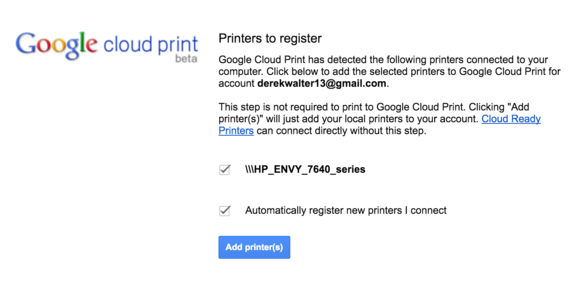
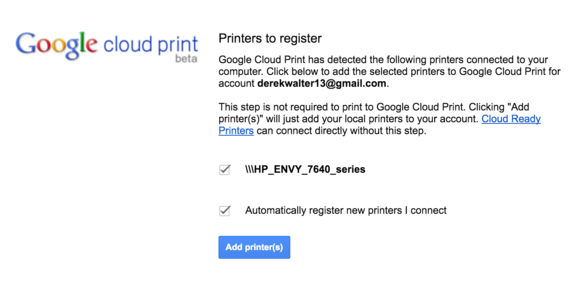
Add a printer to Cloud int it will be available from anywhere.
If you have an older printer that isn’t pre-certified to work with Cloud int it’s still possible to add it, though it requires extra trickery. See this help page for more details.
Start printing
Now you’re ready to try it out from your Android phone or tablet. For our example I used Gmail. Tap the overflow button (three dots) select int.
Then, touch Save as F you’ll see a menu that lists out your printers. Choose the one you wish to print with.


Once your printer is added to Cloud int, it’s ready for all your printing needs.
Once you touch the int icon, your printer should fire right up.
As an alternative to Cloud int, you should check with your printer documentation, as many companies have their own proprietary printing apps (like Heint).














