Android 6.0 is kind of plain. I’m digging all the new features that added in Marshmallow, but most of what’s new is hidden deep inside the operating system.
That doesn’t mean Marshmallow isn’t a significant update. th Android, every new version is more complete than the last , with more applications adhering to Material Design stards, it’s finally feeling like a cohesive operating system.
It helps, too, that added in new contextual abilities with Now on Tap. Marshmallow even offers a bit more transparency about what’s going on under the hood of your phone or tablet. This is what Android should have been like years ago.
t’s start with the ck screen

Marshmallow’s ck screen now features bolder font Quick settings in the Notification shade.
’s tried plenty of different things with the ck screen over the years, but thankfully it eventually settled on the idea that it should remain simple utilitarian.
Marshmallow’s ck screen is exactly that: the clock now has bolder text, so you can more easily glance over to check the time, the notification panel has been improved with drop-down access to the Quick Settings. The dialer shortcut in the lower left corner has been replaced with a Now shortcut, so you can start a voice search without unlocking your device. And if you set up a passcode or pattern unlock, there’s a hy Emergency button that peaks out underneath, in case you’re in an awful situation.
I never was a fan of widgets things clogging up the ck screen, so I’m glad kept that away from Marshmallow. I imagine that the ck screen is also a bit more quaint now to accommodate fingerprint scanning, so I’m curious to see how long it will take to unlock the screen with a phone that has that hardware feature enabled.
Improved copy paste

Marshmallow’s improved copy paste mechanism, as seen inside the Twitter for Android app.
Android was one of the first mobile operating systems to implement the ability to copy paste—I loved bragging about that fact to my ione-loving friends— now, ’s perfecting it.
In Marshmallow, fixed the copy paste feature so that it’s easier to use. Tapping holding is now more responsive you won’t have to wait as long for the option window to pop up. also swapped out the confusing editing overlay with more obvious options that float over the selected text. And, if you have Translate installed, the copy paste settings will offer the ability to instantly translate the text. This feature alone is going to make transcribing Romanian news stories so much easier for me.
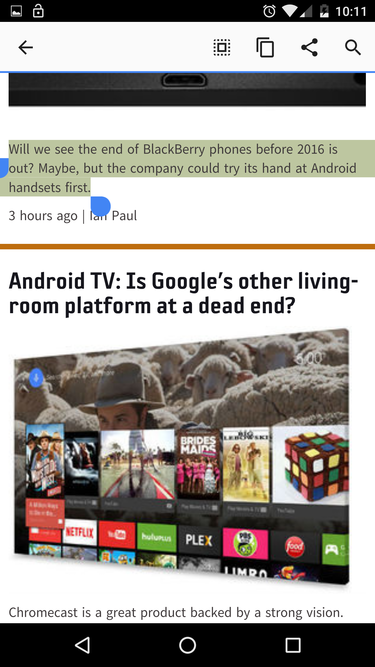
irdly, Chrome uses the older copy paste mechanism.
There is one caveat, however: some applications don’t yet support this new copy paste mechanism. Chrome, for instance, still uses the copy paste toolbar at the top of the screen. I’m sure this’ll change with a future update, but it’d be nice to see some consistency from across the board.
A more informative Settings menu
I appreciate that with every new version of Android, beefs up the Settings menu just a little bit more. But sometimes, it serves as reminder that ’s still figuring out how to organize Android.

Now Android tells you the last time you’ve received a security update.
For instance, if you scroll down in the Settings to the About tab, you’ll find a section detailing the last time you’ve received a security update. I like that this sort of transparency is now commonplace, but it’s something that Android should have done from the get-go. It certainly would have helped in negating some of those “Android is not secure!” fears.

From left to right: the Settings panel, your account settings, the Memory management panel.
The Settings app no longer exists, instead it’s a menu item in the Settings. It’s too obvious that this should have been a part of the Settings menu in the first place, but I suppose it’s better late than never. You can now also peep the new Memory management menu to check on how much RAM your device is using whether or not it’s doing so at a normal rate. I plan to use this feature religiously when I get Marshmallow on my Galaxy S6 ge.
Now on Tap is watching you
If you’ve been wondering why you were giving access to so much of your information all this time, look no further than Now on Tap. It’s not only one of the best features of Marshmallow, but it also serves as reminder of how Apple’s Siri Microsoft’s Cortana still fall short.
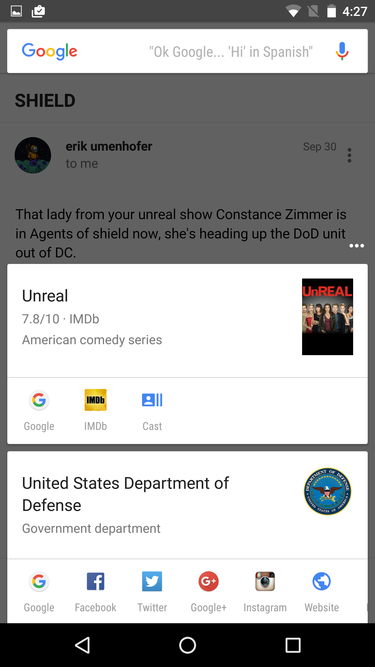
Now on Tap cleverly delivers details based on the context of whatever’s on screen.
’s always curious about the context of your Internet activity, so it built the Now on Tap A to hook into what you’re seeing on screen deliver search results in a matter that’s relevant. The minute you hold down the Home button to engage it, Now on Tap is actively attempting to figure out what’s most important about what you’re looking at.
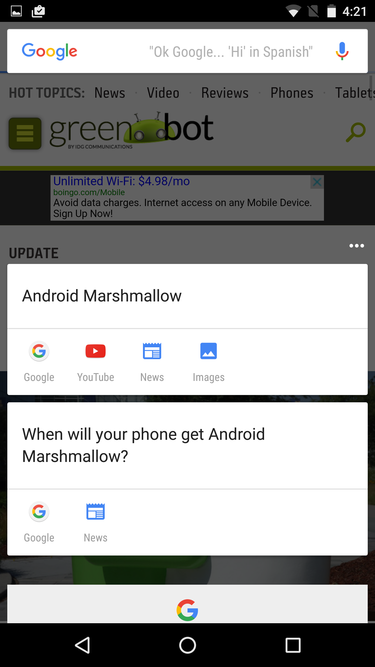
Now on Tap skipped the irrelevant information jumps right to the overarching context of the article.
In an article on Marshmallow updates, Now on Tap managed to ignore the mention of the numerous Android OEMs sprinkled throughout instead caught that the context of the article is about when those particular devices would be updated. And then, it provided quick access links to learn more.

Using Now on Tap is so much easier than copying pasting the location name into the search app.
Now on Tap works with third-party applications, too. In Instagram, for instance, you typically have to tap about two to three times to open up the Maps app navigate to a location where your friends have checked in. But with Now on Tap, you can just hold down the Home button with the photo on screen it offers up a quick link to Street View. You tap that option, then retrieves an actual photo of the location in question. It’s so much easier.

This is a friendly reminder to treat yo’ self once in a while.
By far, my favorite use for Now on Tap is when Now isn’t doing its job with appointment reminders. I like to primp on the weekends, oftentimes I lose track of when I’m getting my hair colored or when I’m due for a manicure. But now when I’m in my email, I just hold down the Home button to quickly add an appointment reminder to my calendar. It’s just two taps!
Now on Tap is on as long as you’ve opted into it, just like you did with Now when you first logged in to your device. The idea is that if you’re using a phone, then ’s search engine should be the one you turn to for more context. My life is seriously so much easier because of it, I no longer have to copy words things just to paste them into other apps.
Make your own decisions with rmissions
Application permissions have become a bit of an emotionally-charged topic over the years. In Android 4.3, introduced App Ops to try to help users figure out which apps were being overly intrusive, though it was quickly pulled because it rendered some applications useless. Currently, if you don’t like that an application has access to a sensitive part of your OS, your only option is to opt out of installing it. This is pretty limiting.

Application permissions are easily the second best part of Marshmallow, though it would have been nice to have them sooner.
Marshmallow solves this dilemma with individual application permissions. The ay Store no longer asks you to agree to all permissions before you can install an app. Instead, the app will query you when it wants access to a part of your device—like the camera, for instance— it’s up to you to decide whether or not to allow it. If you deny it, any features that rely on that permission won’t work, but the rest of the app will.
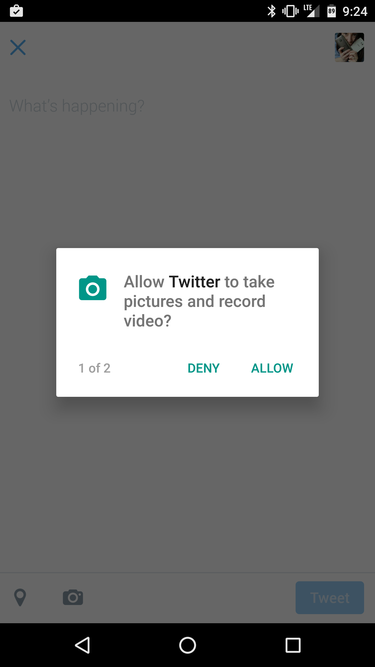
Twitter kindly asked twice if it’s okay to launch the camera on my Android device.
The idea that you have control over Android as your personal operating system is no longer an illusion. Application permissions are useful precisely because they offer context when an app needs access to something. rmissions might also help instill a newfound sense of confidence in those users who might have otherwise been on the fence about sticking with Android because of the latest security woes, though they’re not a failsafe against major vulnerabilities like Stagefright.
A better backup solution—supposedly
Android’s been a particularly bad operating system for those who often jump between devices. I can attest that before Tap & Go was introduced in llipop, it was a serious pain in the ass to swap SIM cards between review devices.
ile Tap & Go has made it easier to get your apps onto a new device, the data contained within those apps don’t come along for the ride. And though Android has had a backup solution in place since Froyo, it’s never quite worked as well as it should have.
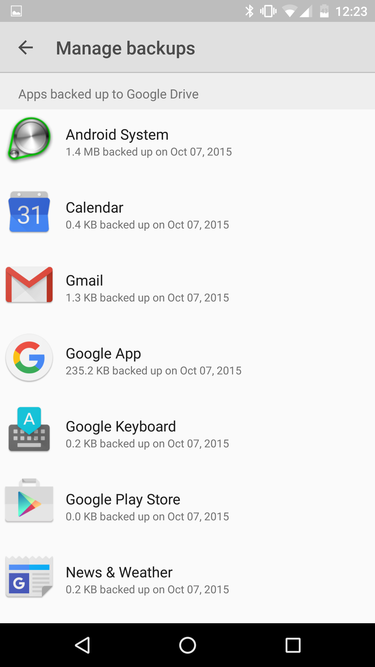
It’s nice to have some backup solution in place, but it’s not the unicorn we’ve been waiting for.
Marshmallow offers Auto Backup , supposedly, it works—I write this with some skepticism because I haven’t been able to test it fully. This is an issue Ron Amadeo’s had at Ars Technica, we even discussed it at length on Episode 234 of l About Android. I’ve noticed that Marshmallow is backing up some applications, but I haven’t actually done a full restore to test its backup abilities. And that’s because it’s not backing up much save for a few apps dkicker o, romly.
But here’s how it works: Marshmallow takes all the application data, including user-generated elements like accounts preferences, uploads it all into Drive. It stores all your call logs -Fi passwords, too, none of that data will count toward your Drive storage quota. By default, automatic backups will occur every 24 hours once the device is idle connected to -Fi. You can then check on your backup data through the Drive app, though you can’t individually manage what data is stored which applications are backed up.
The backups only work with Marshmallow devices currently, which is confusing considering will be updating the A through ay Services. Overall, it doesn’t seem like this feature is fully baked yet, so I’ll have to report back after a bit of time with it.
Doze puts your battery to sleep
though it sounds like a br of cough syrup, Doze is actually Marshmallow’s new fantastic battery-saving feature. en you leave your phone or tablet alone on a desk or kitchen table somewhere, the device goes into a hibernation mode of sorts to hold on to whatever battery power it has left. Network access background processes are batched together run infrequently, with only high-priority tasks running as usual. Once you turn the screen on, all the notifications will come blasting at you at once, like your device’s been revived from the dead. It’s an amazing feature I was thoroughly impressed by how little energy the Nexus 6 burned through the night. th -Fi on, it only used up two percent of its battery life, with E on, it only ate through ten percent.
Doze uses the accelerometer to determine when to go to sleep, so it won’t kick in if you’re walking to work or driving. It needs to stay still in one spot for a period of time before it starts. High priority messages from apps like Hangouts will still come through, though, which will keep the device from going to sleep unless you snooze notifications. so, has given developers the ability to choose whether or not their app’s notifications can push through the Doze mode. Here’s to hoping you won’t start getting notifications for silly things like a bonus coin offer in kemon Shuffle when your device should be resting up.
App Stby: a new way to shut off bloatware
I have serious Stockholm Syndrome with Verizon reless. I love Big Red’s coverage, its customer service has actually been pretty decent over the years, but the carrier keeps bundling in all these awful applications on the non-stock Android devices I bring home. I’ll disable them, but sometimes they still managed to rear their ugly head on the next restart.

Tired of apps running rampant on your device? In Marshmallow, you can use App Stby to disable them.
App Stby is supposed to help with this annoying conundrum. It’s a setting you can tinker with in Marshmallow’s Developer options that lets you essentially deactivate applications so that they remain dormant. I wouldn’t recommend using it unless you’re really confident about tweaking Android, though this little feature could prove to be really helpful for those who are suffering from serious lag on third-party Android phones.

Getting frustrated with the way apps function on your device? Enable Marshmallow’s Developer options for more settings.
There are other options you can use, too, to adjust the way applications work on your device. Marshmallow lets you choose the option to have an app shut down the minute you leave it for another, or you can select a limit on how many background processes should run at the same time. I like the idea of these settings being available for all Android users, but I’m curious to see how they will work on third-party Android devices once they receive their software updates.
System UI Tuner is not a theming engine

The System UI Tuner is cool in an experimental way.
I regret to report that the System UI tuner is not particularly amazing. To turn it on, you have to hold down the system Settings icon in the Quick Settings drop down then wait for the confirmation that you’ve enabled System UI Tuner. Then you’ll find the option at the very bottom of the Settings page. From here, you can customize which tiles show up in the Notifications shade, which icons show up in the Status bar, whether or not you want the battery percentage embedded inside the top-right battery icon. It’s nice to have these few minor customization options available, but I was hoping for something a little more granular.
Finally, a full-blown fingerprint A
Fingerprint scanners on Android devices are nothing particularly new. Samsung has them, HTC’s had them, even Motorola’s had them in the past. But it’s high time that Android has its own native fingerprint A, because now developers can easily pop it into their apps to use for things like mobile payments.
At present, only the Nexus 6 5X feature Marshmallow’s fingerprint A, so we’ll report back on how it works once we get those devices in for review. However, I’m particularly curious about whether or not Samsung, , HTC, the rest of the gang will implement the new A or stick to their own.
Marshmallow will leave you wanting s’more

Marshmallow’s yet another delicious little version of Android.
don’t give Android OSes a star rating because they change significantly through updates, are substantially altered by most hardware manufacturers, anyway.
ich brings me to my next point: although these new little bits pieces of Marshmallow make Android better than it is now, I’m not particularly blown away by what’s on offer. Sure, it’s exciting to have new software features to look forward to, but Android’s story needs to change a bit before we can get back to that. Android has a problem, that problem is third-party manufacturers. I would love nothing more than to rave about how wondrous Now on Tap is, or how helpful individual application permissions will prove in the long run, but I’m too distracted by the fact that I have no idea when Samsung or Verizon will seed it to my Galaxy S6 ge. I don’t even know if Samsung will implement all the features I covered here.
Regardless, Marshmallow is a great indicator of how far Android has come as a mobile operating system. It’s the world’s dominant OS it’s finally looking acting like it. I’m also liking the seeds ’s sowing with regards to how much information you can find about your device in the Settings menu. It feels like the more transparent Android becomes, the more users will feel like they really do have total control.














