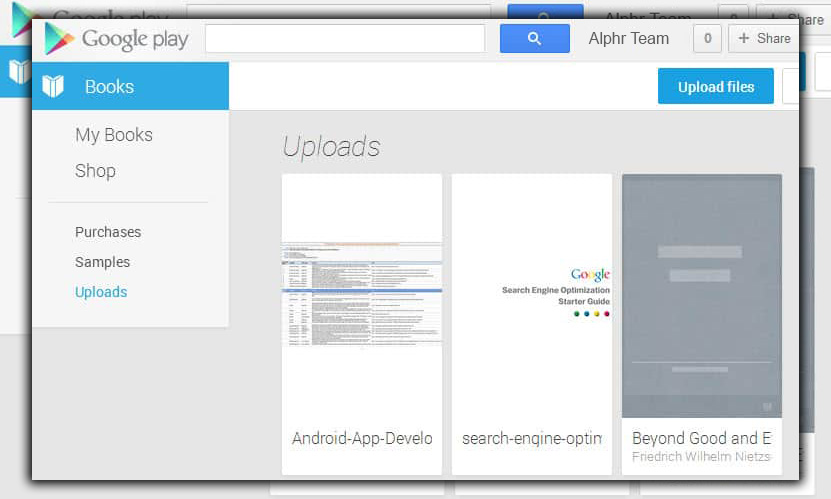
Thus far, this feature works only with PDF, EPUB, jpeg, tiff, and png files. Files must also be no more than 2GB, with no DRM protection.
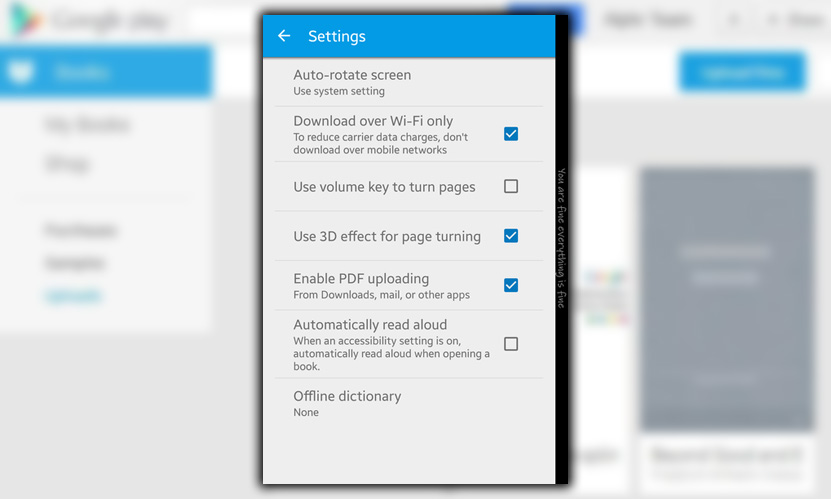
This neat feature works in the Play Books app, too. All you have to do is enable PDF uploading in the Settings.
We maintain a strict editorial policy dedicated to factual accuracy, relevance, and impartiality. Our content is written and edited by top industry professionals with first-hand experience. The content undergoes thorough review by experienced editors to guarantee and adherence to the highest standards of reporting and publishing.
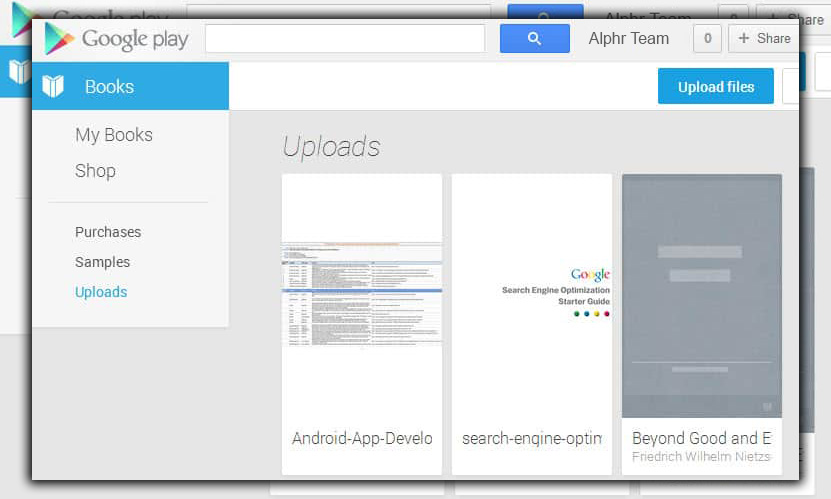
Thus far, this feature works only with PDF, EPUB, jpeg, tiff, and png files. Files must also be no more than 2GB, with no DRM protection.
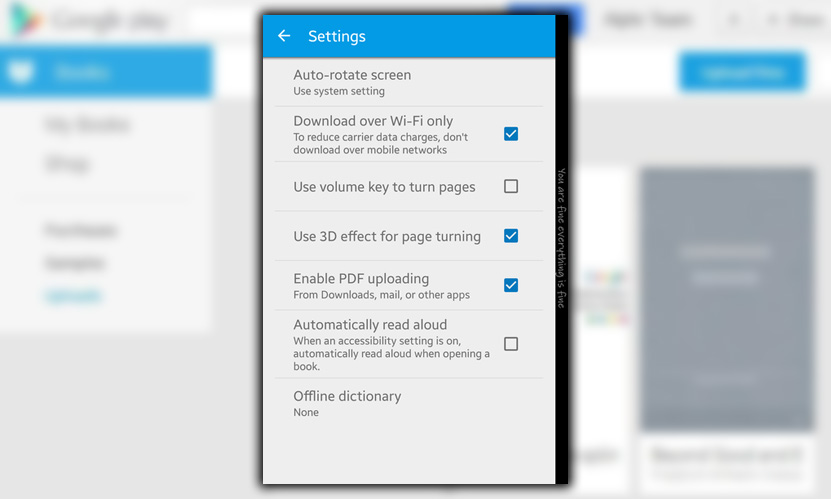
This neat feature works in the Play Books app, too. All you have to do is enable PDF uploading in the Settings.