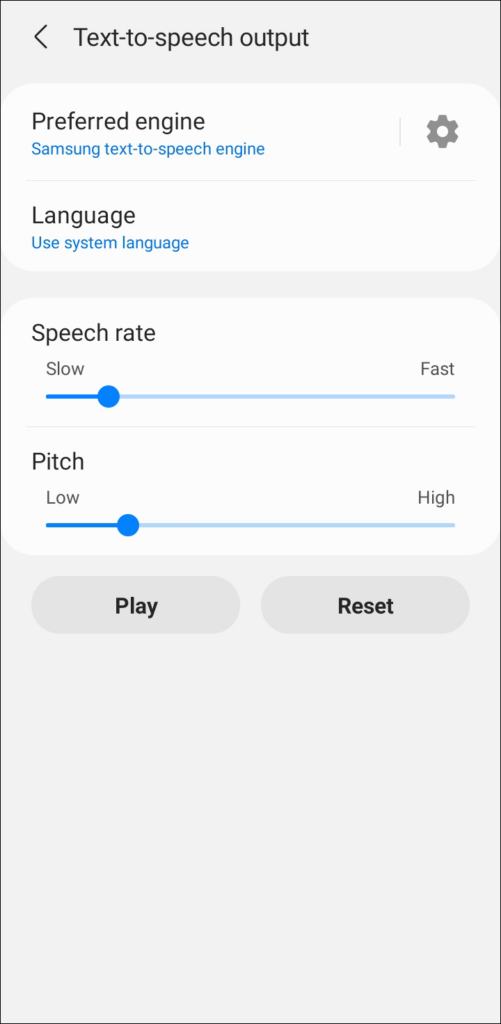
Change Language
You can also select a different default language. And download any of the growing numbers of languages, approximately 65 at the last count. You’ll also see a speech rate that controls how fast or slow your device will speak to you. When you slide the bar to the right, the speech rate will get noticeably faster. If your volume is turned up, you’ll get audio feedback. And not be able to get a better idea of just how fast or slow you want it.
Additionally, you’ll want to make sure you get updates. Touch the settings dial on the next screen to check that auto-updates are turned on. You can also force updates over Wi-Fi and send anonymous usage reports to improve the service.
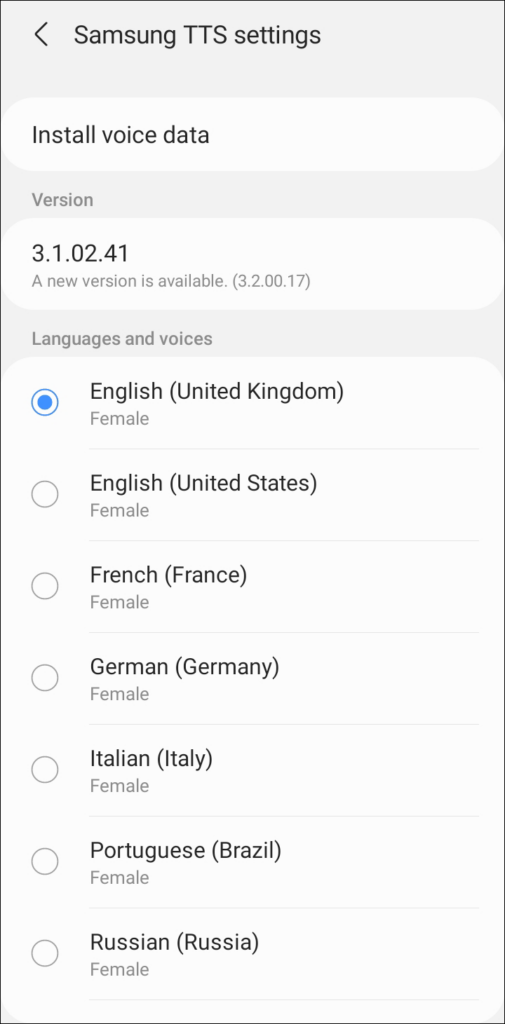
Finally, it’s time to try some apps. Play-Books will read some titles to you. Play Books latest selection will do the same with some articles. You can also try out the Talkback features on your phone or tablet. And determine what it will say regarding specific actions.
Accessibility suites are for those that need them. Still, these are steps in the right direction, and even for the developing world, it opens new doors.














