Android 4.4 KitKat represents a dramatic shift in ’s mobile OS. Android is no stranger to change— has dramatically reinvented it several times now—but many aspects of this particular update warrant a closer look. The new Android home screen, for example, may not look much different from the home screens in lly Bean or even Ice Cream Swich, but it gives us a better understing of what may want Android to look like in the future.
Flat is in
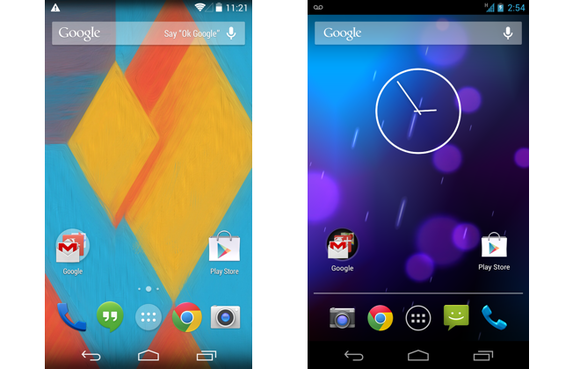
Following in the footsteps of ndows one iOS 7, the new Android home screen is flatter displays larger icons that almost dem to be poked. The dock at the bottom of the screen has gone translucent seems to flow into the software navigation buttons on the Nexus 5.
The search bar at the top of the screen is a permanent fixture: It shows up on all of your home screens takes a page out of the Moto X’s book by allowing you to dictate comms. The feature is similar to the Touchless Controls found in Motorola’s latest batch of smartphones, but you can activate it only by saying “Okay ” when the device is on set to the home screen.
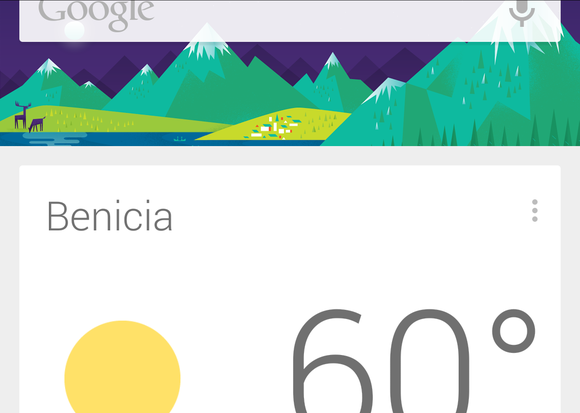
berated from the depths of ’s Search app, Now occupies the leftmost home-screen pane, though you can still access it at any time by swiping up from the home button. Now behaves just as it does on other Android phones tablets, though KitKat includes an updated version that lets you customize your experience more effectively by establishing a few parameters. As you set up Now, the software asks how you prefer to get around, which sports teams you follow, which locations it should keep track of.
st for apps
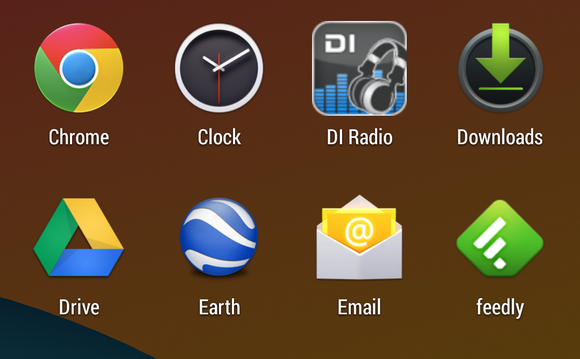
Though technically not part of the home screen, the app drawer has received a facelift now deals exclusively with apps. If you want to reach your widgets, you can find them by long-pressing the home screen tapping the widget button that appears on the screen. Android no longer limits you to five or six home screens, you can drag a widget or app to the far right edge to spawn a new pane. If there is a limit to how many panes you can have open at once, I didn’t reach it (I lost count at around 29). I did my testing on a rather beefy Nexus 5 phone; it’s possible that lower-end Android devices will have a stricter limit, based on their available memory.
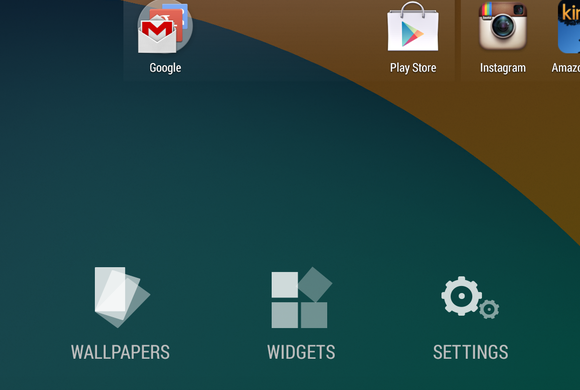
Moving the widgets out of the app drawer seems like a missed opportunity: The widgets interface looks exactly the way it did when it was in the app drawer, I would have liked to be able to sort widgets by size as well as alphabetically. Relocating widgets to their own hidden corner of the OS makes me worry that is planning to nix widgets in a future release, as they are no longer quite as in-your-face as they were in Android 4.0–4.3.
The new home screen provides a welcome visual refresh to Android—but it mainly shuffles things around, without really introducing new features or functionality. The heavy emphasis on search makes appear paranoid that people won’t use its services to access the b, but it makes sense considering that search is still the company’s bread butter. It’s only a matter of time before Android becomes a straight portal to the homepage.














