rfectly Clear 3.3, the latest update to Athentech’s universal image editor for the ione id, seeks to distinguish itself from a raft of similar programs on the strength of its algorithms. ile it provides some of the same image editing tools as its competitors, is the fuel behind SmugMug’s Camera Awesome, its unique powerful method of improving flawed images often sets it apart from the crowd. But not always, at least not on the first go.
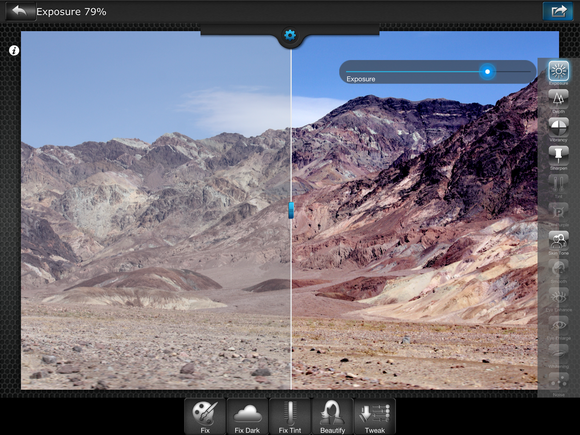
th rfectly Clear you can shoot pictures through its built-in camera or import photos to edit from your device’s camera roll. You can either accept the app’s automatic fix as you open an image or try the other presets—Fix Dark, Fix Tint, Beautify—for different kinds of improvements.
Mostly, the automatic presets worked just fine. However, if you want to go further with specific adjustments, you can tweak your picture with up to 12 slider-based controls to enhance exposure, sharpness, depth of field, vibrancy, tint, skin tone, noise, more. Cosmetic controls specifically for portraits include skin smoothing, eye enhancement enlarging, teeth whitening. De-rple (for ione 4S 5) removes the tint that sometimes results from shooting in a bright, sunny location.
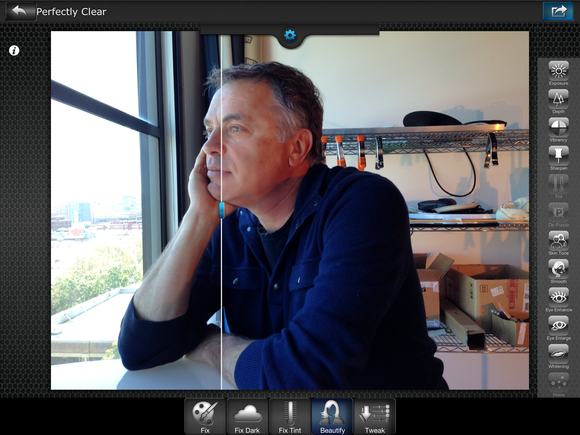
en you’re out photographing quickly improving shots for sharing over social networks, a few swipes is generally all it takes to improve your image. A hy before/after slider moves over any point in your image, displaying both the original improved versions in a swift dynamic comparison.
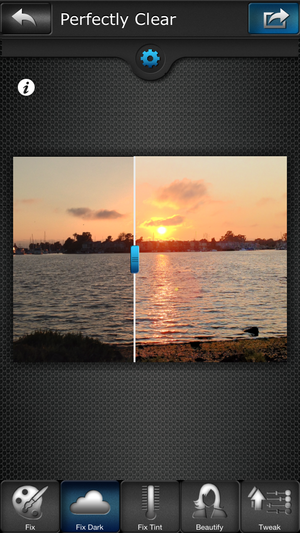
My experience with rfectly Clear sometimes proved subtle. On certain images, the immediate impact was miraculous—like a strip of dull film being removed from the top layer of the image leaving pure, jeweled color beneath. However, other images barely registered a difference or sometimes looked worse.
If the default Fix doesn’t do anything for you, try Fix Dark for to lighten underexposed photos, Fix Tint to get rid of color casts, or even Beautify for more flattering photos of people. Each preset puts a different set of edits on your photo, you can tweak any combination to achieve the look that pleases you.
The Beautify settings’ practical improvements make sense, like improving skin texture by removing red spots, whitening eyes teeth. But don’t go overboard, or your portrait will start to look grotesque. The eye enlarger is rather bizarre, definitely something that should be used sparingly.
rtrait is the only orientation on the phone in this version—lscape would be a welcome addition. The app doesn’t let you enlarge an image, choose a specific place to fix, or crop straighten, so I found myself straining to see certain improvements on the phone. The greater screen real estate on the id helped a lot.
en you’re ready to share your image, there are various sizing options to choose from, including the original size of the photo.
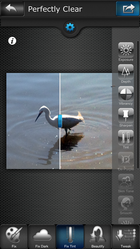
Bottom line
At times, I was genuinely dazzled by the results I got from rfectly Clear 3.3, as image enhancement was often dramatic. However, other times I was disappointed that some fixes hardly seemed to make a difference or did not improve my image. ereas rfectly Clear’s stated mission is to fix images—not enhance them—part of that process for me is the ability to crop, straighten, select areas for customized edits. But that sort of functionality calls for a different app altogether.














