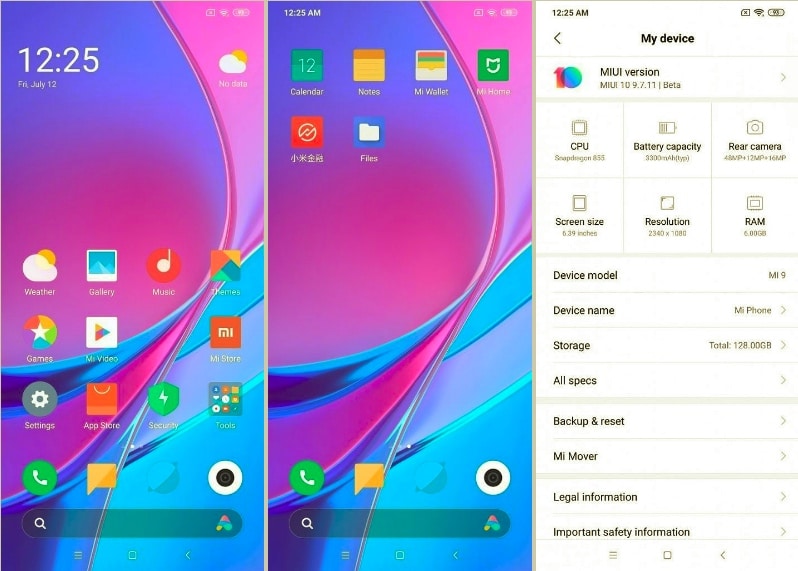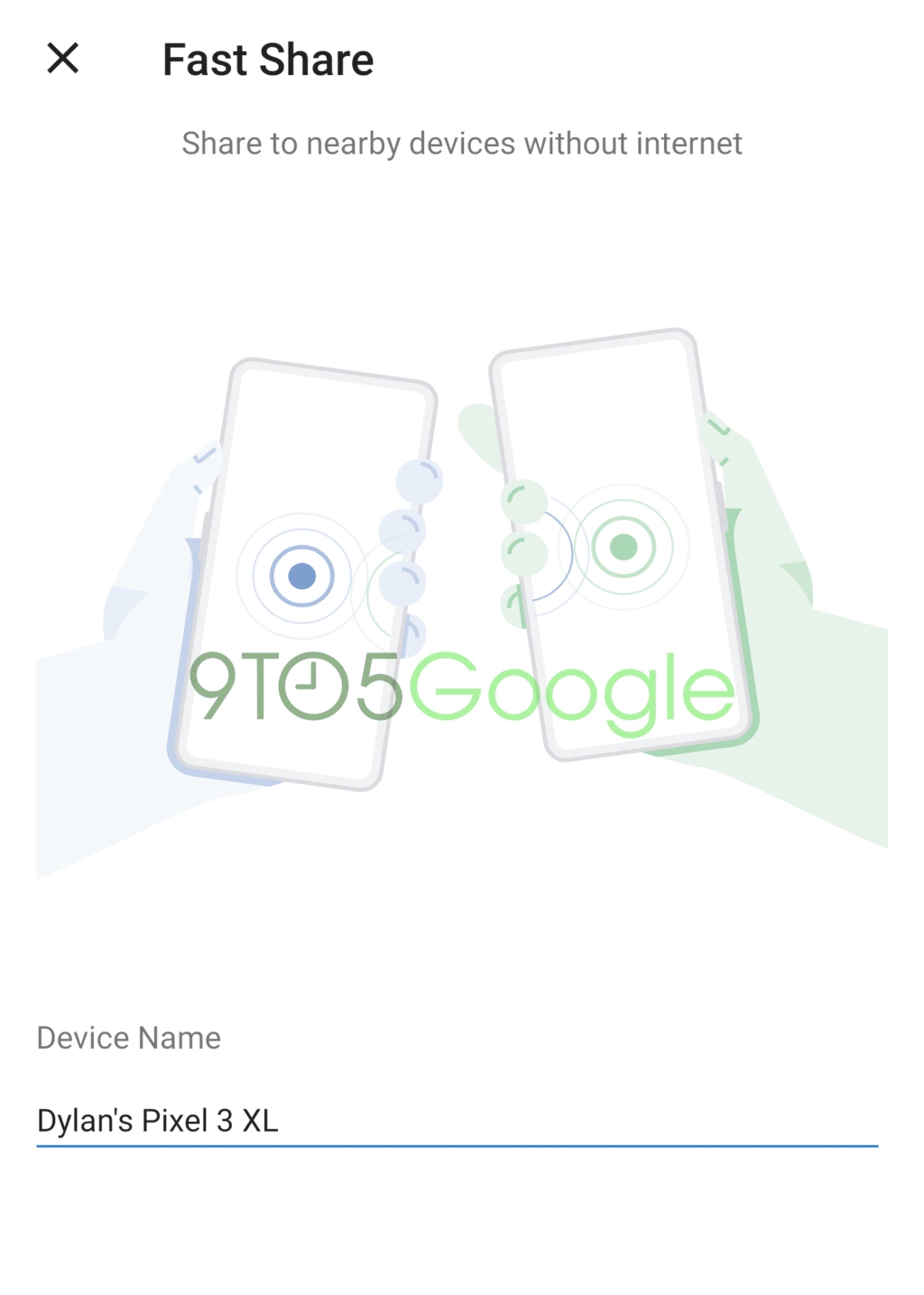Google today released the first beta of Android Q, the next major version of the OS. While the final version of Android Q will be released to the public in Q3, Google is taking the time in between to refine the OS and take developer feedback to further improve it. For this, it has released a beta version of Android Q as well.
The first beta of Android Q is aimed squarely at developers. It is still unstable and app crashes are going to be a common issue so average folks should stay away. So, interested in installing Android Q on your device? Follow the steps below.
Compatible Devices
The first beta of Android Q is compatible with the following devices:
- Pixel 3 XL
- Pixel 3
- Pixel 2 XL
- Pixel 2
- Pixel XL
- Pixel
It is surprising to see Google support the original Pixel and Pixel XL with the Android Q beta despite their age.
Pre-requisites
Joining the Android Q beta program will not wipe your Pixel device clean of your data or installed apps. However, it is recommended that you create a backup to be on the safe side just in case things go wrong.
If you decide to go back to Android Pie from Android Q though, you will have to end up formatting your device though.
Once you are a part of the Android Q beta program, your Pixel will no longer receive monthly security updates or any Android Pie updates. Instead, it will only receive Android Q beta updates whenever Google rolls them out. Even if you were previously a part of the Android beta program, you will still have to enroll for the Android Q beta program.
How to Join Android Q Beta Program
Step 1: Head over to the Android Beta program website. You will first have to sign in with the same Google account with which you are currently signed into your Pixel phone.
Step 2: Scroll down and you will see the ‘Your eligible devices’ section which will display any phone that’s compatible with the Android Q program. Click the Opt in button below your Pixel phone to get started. Accept the terms and conditions and press the Join beta program.

Step 3: Once done, wait for a few minutes and check for updates on your Pixel. You should see a 1GB+ Android Q beta update show up for download. If not, try again in a few minutes. You can also try restarting your phone to see if that helps.
Make sure that you are on a fast Wi-Fi connection while downloading the update. Also, ensure your Pixel has at least 50 percent charge before it starts installing the update.
If you are still facing issues in installing Android Q on your Pixel, drop a comment and we will help you out.