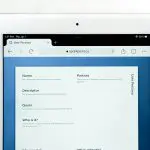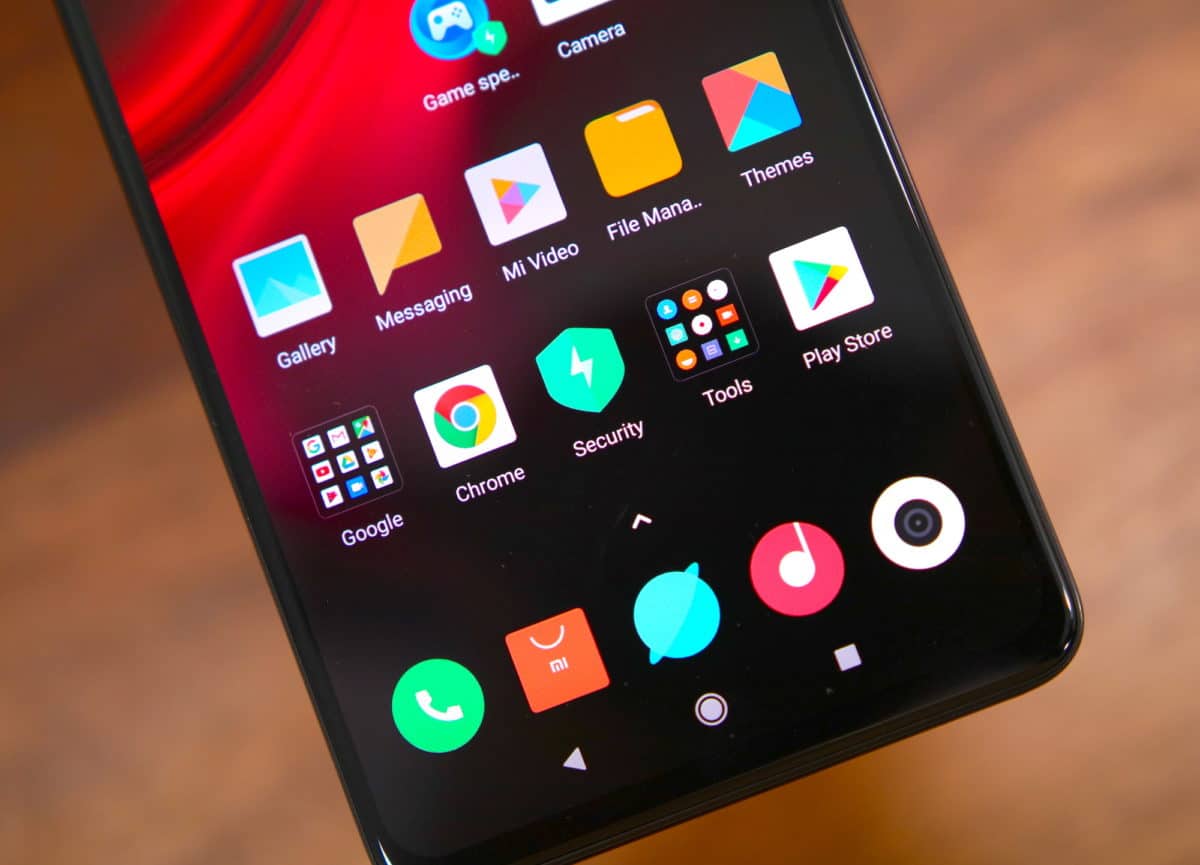Riding high on the success of the Redmi 4, Redmi Note 4, and the Mi A1, Xiaomi launched the Redmi Y1 and Y1 Lite in India. The handsets are aimed to take advantage of Xiaomi’s aggressive offline retail expansion in recent times and are primarily targeted at selfie lovers and tier-2 and tier-3 cities.
The Redmi Y1 and Y1 Lite launched with MIUI 8.5 out of the box but Xiaomi started rolling out the MIUI 9 update for the handsets from earlier this week. If you own a Redmi Y1 or Y1 Lite, make sure to update the handset to MIUI 9 and then follow the tips and tricks mentioned below to get the most out of the handsets.
Used RAM Indicator in Recent Apps
Xiaomi started hiding the amount of free RAM from the Recent Apps list with MIUI 8.5 and has continued that with MIUI 9. Thankfully to keep power users happy, Xiaomi does include an option in MIUI to show the amount of available free RAM in the Recent Apps menu. The option is just hidden and requires one to dig through the Settings menu.
Head over to Settings -> Home screen & Recents and enable the Show memory status option to display the amount of available free RAM on your device in the multitasking UI. Do note that having a lot of free RAM will not make your device run smoother or faster, though do ensure that you don’t have a lot of apps and games running in the background as that can slow the device down.

Show Notification Icons
By default, MIUI for some reason will not show notification icons in the status bar. This means that if you don’t pull down the notification shade, you will never know if you have any unread notifications or not. While this does give the status bar a cleaner look, it does not particularly lead to a good user experience.
Thankfully, like with almost every aspect of MIUI that is customisable, you can enable this functionality as well. Simply head over to Settings -> Notifications & status bar and enable the Show notification icons option.
Disable the Capacitive Buttons
The problem with capacitive buttons is that more often than not most people end up accidentally pressing it. This is especially true when one is in the middle of an intense gaming session. On the Redmi Y1 and Y1 Lite, you can disable the capacitive navigation buttons while running certain apps or games. This way, you will ensure that your gaming session will not be disrupted by an accidental press of the capacitive buttons. You can find all the options related to this feature under Settings -> Additional settings -> Button and gesture shortcuts -> Automatically disable navigation buttons.
Quickly launch the Camera app
Xiaomi added the option to quickly launch the Camera app by double pressing the Volume Down button with an update to MIUI 8. While the option is also present in MIUI 9 on the Redmi Y1 and Y1 Lite, it is disabled by default. If you love taking pictures, make sure to enable the quick launch camera shortcut from Settings -> Lock screen & password -> Launch camera. And if you want to customise this gesture, head over to Settings -> Additional settings -> Button and gesture shortcuts -> Launch camera and select any of the available options.
Quickly Enable Flashlight
A simple but a handy tip: you can quickly enable the flashlight on the Redmi Y1 and Redmi Y1 Lite by long pressing the menu button while on the lock screen. And when your work is done, you can turn it off by pressing the power button.
Enable Double tap to Wake
With a fingerprint scanner on the rear, waking up and unlocking the Redmi Y1 is pretty easy. But since the Y1 Lite lacks a fingerprint scanner, waking up the device requires one to press the power button. Thankfully, Xiaomi also includes an option to wake the device by double tapping the screen, though the option is disabled by default for some reason. You can enable it from under Settings- > Display -> Double tap screen to wake. The option is also available on the Redmi Y1.
Mi Remote
Similar to other Xiaomi devices launched in India this year, the Redmi Y1 and Y1 Lite feature an IR blaster at the top. This means that when used with Xiaomi’s Mi Remote app, one can use the IR blaster to control other home appliances like TV, AC, music system, and other devices around them.
The steps to use Mi Remote app are pretty simple and can be found here.
Lock Apps using Fingerprint Scanner
The fingerprint scanner on the Redmi Y1 can be used for more than just unlocking the device and acting as a shutter button in the camera app. You can also use the scanner to unlock the locked apps on your device. Xiaomi has built a native app locking functionality in MIUI which can also take advantage of the fingerprint scanner.
You can find the App Lock feature in the Redmi Y1 under Settings -> App Lock. Since the Redmi Y1 Lite lacks a fingerprint scanner, one can only unlock the locked down apps by entering a pattern or PIN.
Use Fingerprint as a Shutter Button
In addition to locking apps, you can also use the fingerprint scanner as a shutter button for quickly taking selfies and photos. The feature is particularly helpful while taking selfies since you don’t have to stretch your thumb to hit the shutter button on the screen.
Run Two Instances of WhatsApp
Using the Dual Apps feature in MIUI 9, you can run two separate instances of the same app on your Redmi Y1 and Y1 Lite. This is a particularly handy feature to have as you can run two instances of WhatsApp or any other messaging app that you use for the two SIM cards that you might be using on your device.
Gesture Galore!
You can customise the long press actions of the capacitive buttons on the Redmi Y1 and Y1 Lite to useful options like being able to turn off the screen, launching the camera app, and more. You can also select one of the many shortcut options available to quickly open the camera app, launch Google Assistant, and more
You can find all the customisation options related to the physical buttons and gestures on the Redmi Y1 and Y1 Lite under Settings -> Additional Settings -> Button and gesture shortcuts.
What are your favorite tips and tricks for the Redmi Y1 and Redmi Y1 Lite? Drop a comment and let us know!