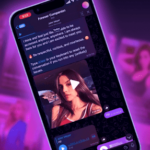With Hangouts, Google is trying to shift to a unified messaging system that is platform and device independent. One of the biggest advantages of Hangouts for me has been the ability to chat with my friends even on my PC or laptop. However, not all my friends have an active data plan, so I still need to use traditional SMS.
Thankfully, there are tons of Android apps that easily allow you to send SMSs from your PC or laptop without the need for you to even pickup your phone. MightyText is my favorite though, because its free and extremely simple to use.
How to send or reply to text messages from your PC
- Head over to the Play Store and install the MightyText app on your Android phone.
- Start the app, and grant it access to your Google account synced to your Android device.

- Head over to the MightyText website and click on the Sign-In button at the top. Sign-in using the same Google ID from which you signed in to the app on your Android phone.
- Once you have signed-in, MightyText will show you all your text messages. You can easily reply to messages or send new one, irrespective of where your phone is located.
If you own an Android tablet as well, you can use MightyText to send text messages from it as well. Install the MightyText app on your tablet, and then sign-in with your Google ID. Make sure you already have the MightyText app installed on your Android phone; otherwise the MightyText app for tablet won’t work.
The app uses your Android phone to send text messages, and does not allow you to magically send text messages from your Android tablet that does not have feature telephony capabilities. MightyText recently released a Chrome plugin as well, which completely eradicates the need to visit their website to send messages.