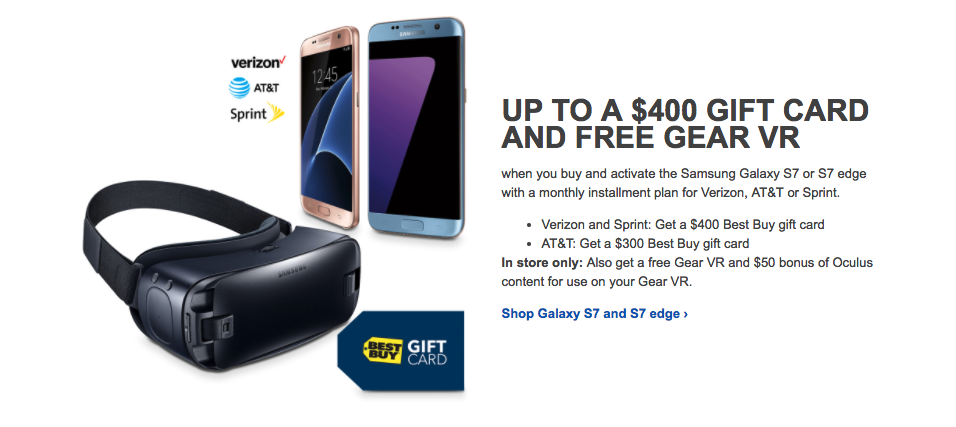Samsung’s Galaxy devices are easily among the most popular Android devices out there, but despite their popularity, Samsung devices are not exactly developer friendly. The Galaxy S7 and Galaxy S7 edge are no exception in this regard and since they come with KNOX, rooting the handsets means you will be voiding their warranty.
If that does not bother you though, and you really want to root your brand new Galaxy S7 and Galaxy S7 edge, the good news is that despite the handset being available for only around a week in the market, developer Chainfire has already managed to root the handset.
If you are bold enough to root brand new Galaxy S7 or Galaxy S7 edge, simply follow the steps below:
Note: The steps below are only for the Exynos variant of the Galaxy S7 and Galaxy S7 edge. More specifically, they are only for the G930F and G935F variant of the handsets.
While the steps below will not touch your personal data in any way, it is still recommended that you create a backup of all your important data on the handset before proceeding with the steps below. After all, you never know when things can go wrong.
Step 1: Download all the files linked below:
- ODIN – Download v3.10.7
- CF-Auto-Root
- USB Drivers
Make sure to download the correct version of the CF-Auto-Root ZIP file for your handset. If you own a Galaxy S7, download the Auto Root ZIP file for G930, while Galaxy S7 edge owners need to download the ZIP file for G935.
Before you proceed to the next step, install the USB drivers on your PC as well.
Step 2: Extract the contents of the CF-Auto-Root file inside a new folder on your desktop. The extracted file must have a tar extension at the end and not an img extension.
Step 3: Open ODIN, click on PDA and select the “CF-Auto-Root…..tar.md5” file.Do not play around with any other settings in Odin.

Step 4: Switch off your Galaxy S7 or Galaxy S7 edge. Now, boot the handset into Download mode by pressing the Volume down + Home button. Make sure to press and hold the button for a few seconds.
Step 5: Connect the phone to your PC and wait for Windows to install all the drivers. Once the drivers are installed, Odin should automatically detect your device.
Step 6: After your device is detected, press the Start button and wait for ODIN to flash the CF-Auto-Root package. Once flashed successfully, ODIN will give you a ‘PASS’ message.
Leave your Galaxy S7 or S7 edge untouched for the next 5 minutes and let CF-Auto-Root do its job. During this process, your device will reboot multiple times.
Even if nothing happens, just wait for 5 mins and then proceed to reboot your handset into Android by long pressing the power button. You can now also safely disconnect the handset from your PC.
Keep in mind that the above steps will only provide you with root access on your Galaxy S7 and Galaxy S7 edge, and not install a custom recovery on it. This means that you can only use root apps on the handset, but won’t be able to install Xposed framework or a custom ROM.