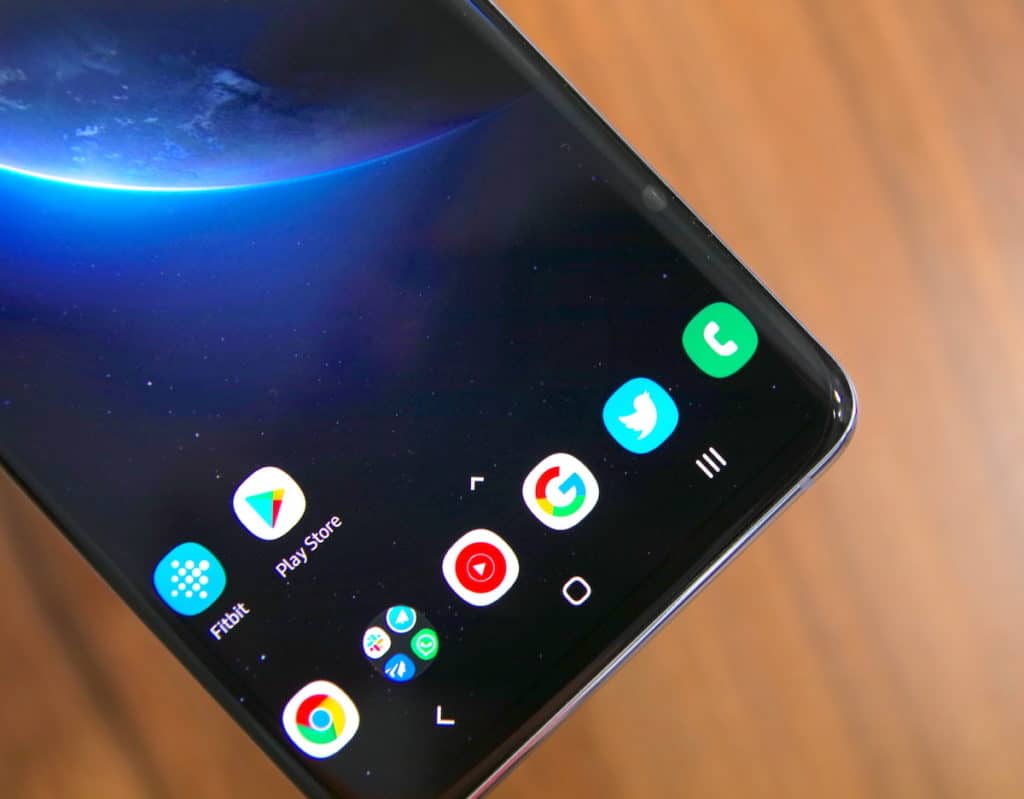The Galaxy S10 comes with not one, not two but three different cameras at its back, while the smaller Galaxy S10e comes with dual cameras at the back. While the rear cameras on the Galaxy S10 series are impressive, one can take even better photos by shooting in RAW.
Shooting RAW photos is definitely not for beginners and meant for photographers and advanced users who know how to process RAW photos. By shooting RAW photos on the Galaxy S10, you gain the freedom of processing the photos later on in Photoshop to your liking. You control the resulting image, something which is not possible if you shoot in JPEG directly.
So, interested in knowing how to shoot RAW photos on the Galaxy S10e, Galaxy S10, or the Galaxy S10+? Follow the steps below.
Samsung Galaxy S10: How to Shoot RAW/DNG Photos
Step 1: Open the Camera app on your Galaxy S10. Tap the Settings button located on the top-left corner.
Step 2: Inside Save options, enable the RAW copies (Pro) option.

Step 3: Whenever you want to shoot photos in RAW on your Galaxy S10, you will have to switch over to Pro mode which can be done by swiping left in the camera app.

There are a few catches involved here though. Firstly, you can only shoot RAW/DNG photos on the Galaxy S10 only from the primary rear camera. That’s the 12MP f/1.5-f/2.4 aperture shooter. Other cameras including the 16MP ultra wide-angle sensor at the rear and the 10MP shooter at the front do not support shooting in RAW/DNG.
You can use apps like Snapspeed or Photoshop Express to edit RAW/DNG photos right on your Galaxy S10 itself. RAW photos are also backed up by Google Photos as well. Do note that RAW photos are almost 15-20MB in size so it is better that you only shoot in RAW/DNG when required.