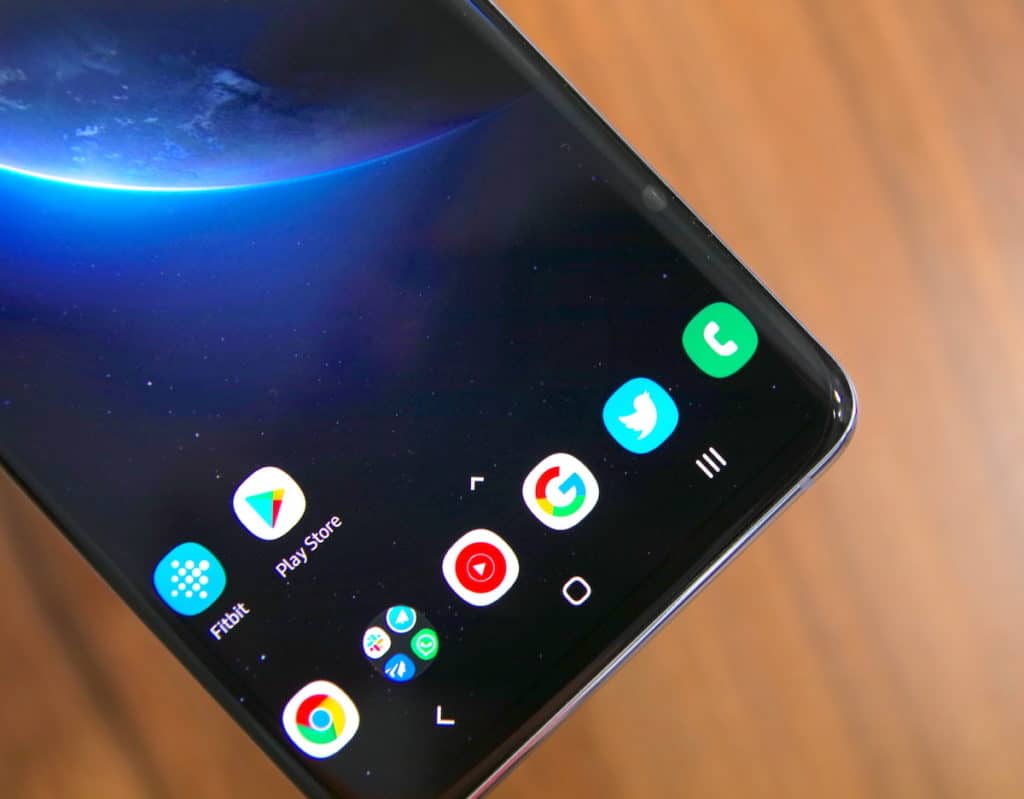One of the coolest new features on the Galaxy S10 series is reverse wireless charging a.k.a Wireless PowerShare. While Huawei was the first to the market with its Huawei Mate 20 Pro last year, it was limited with charging speeds of 2.5W. Samsung, however, has nailed the feature on the Galaxy S10 this year.
What’s impressive is that Samsung has included Wireless PowerShare on all three models of the Galaxy S10 — the Galaxy S10e, Galaxy S10, and the Galaxy S10+. If you have recently purchased a Galaxy S10 and are wondering how to use Wireless PowerShare a.k.a reverse wireless charging to charge other devices wirelessly, follow the steps below.
How to Use Reverse Wireless Charging on Galaxy S10
Step 1: On your Galaxy S10, expand the Quick Settings panel and tap the Wireless PowerShare tile. This will activate the reverse wireless charging mode.
Step 2: Place the device you want to charge wirelessly on the rear center of your Galaxy S10.
The heart rate sensor on the Galaxy S10 will start blinking in blue. Once a device starts charging, the sensor will show a constant red light.
One of the best aspects of the Galaxy S10’s Wireless PowerShare is that you can charge the phone via a wired connection and at the same time use it to charge other devices wirelessly. Do note that since reverse wireless charging speeds are capped at 5W, it is recommended that you use it to only charge small devices like AirPods, Galaxy Buds, and other similar devices.
While you can charge smartphones as well, it is kind of impractical due to the slow wirelessly charging speeds. Lastly, note that if your Galaxy S10’s battery is below 30 percent, you won’t be able to use the Wireless PowerShare feature.
Drop a comment and let us know how the experience of using Wireless PowerShare feature on your Galaxy S10 has been for you.