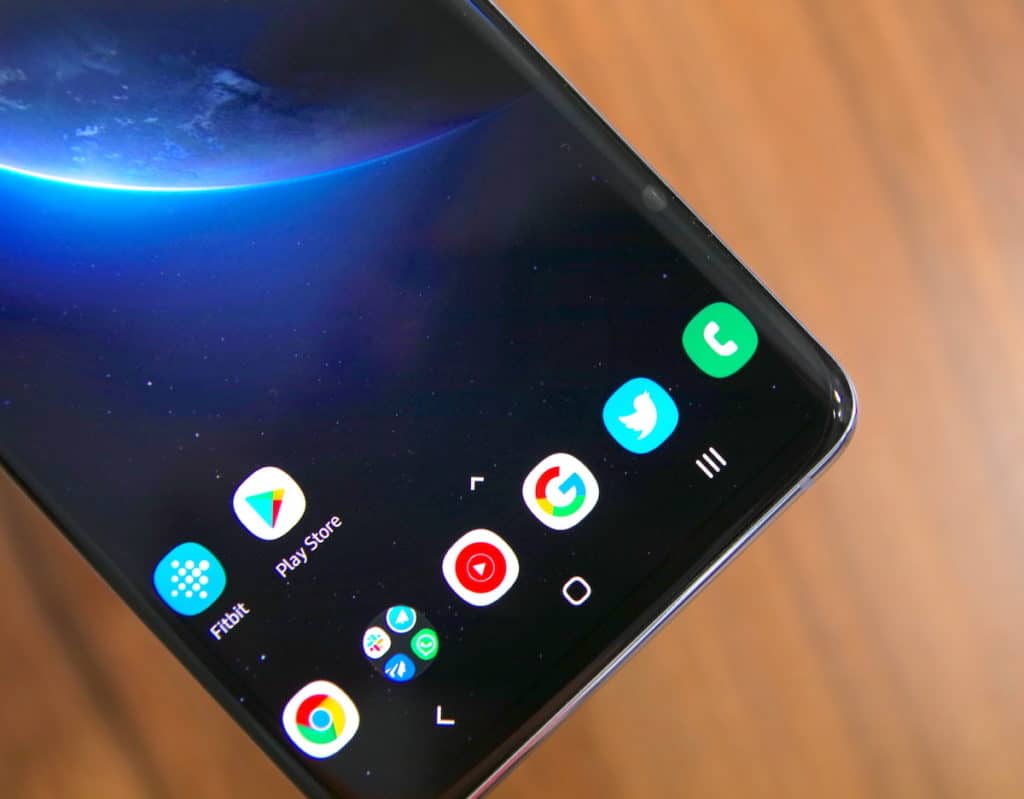The Samsung Galaxy S10 series comes with impressive rear camera setup. While the primary 12MP rear shooter remains the same as the one found on the Galaxy S9/Note 9 from last year, Samsung has worked on improving its post-processing for improved dynamic range and sharpness. Despite Samsung’s best efforts though, the Galaxy S10’s camera is simply not as good as the Pixel. But you know what? You can use the Google Camera app to further improve the quality of photos taken from the Galaxy S10.
Using a modded Google Camera app to improve the overall quality of images taken from their smartphone has become a favorite mod among advanced users. On the Galaxy S10, using the modded Google Camera app leads to a notable improvement in color, contrast, dynamic range, and sharpness when compared to photos taken from the stock camera app. The difference is even bigger while taking selfies as photos taken from the stock camera app on the Galaxy S10 ends up coming out too soft.
What’s even better is that the modded Google Camera app will let Galaxy S10 users enjoy the much-hyped and useful Night Sight mode. The Galaxy S10 series lacks a dedicated Night Sight-like mode so this is a welcome addition. So, how does one install and use a modded Google Camera on the Galaxy S10e, Galaxy S10, or Galaxy S10+? Follow the steps below to know.
Install Modded Google Camera (GCam) on Galaxy S10
Step 1: Download the modded GCam APK on your Galaxy S10e, Galaxy S10, or Galaxy S10+. This is only for the Snapdragon variant of the Galaxy S10. Apart from support for the primary 12MP shooter, this version also supports the ultra-wide-angle shooter.
For Exynos-powered Galaxy S10 units, users need to download all three modded APKs and install it. You will have three different modded GCam versions installed on your Galaxy S10. Each of them is fine-tuned for different settings so depending on the scene you want to capture, shoot images from the relevant app.
The Exynos variant is less stable and has plenty of issues as of now so you are more likely to run into issues.
Step 2: Snapdragon Galaxy S10 owners also need to download an XML file containing some changes related to their device from here. Transfer this XML file to /GCam/Configs folder on the internal storage of your Galaxy S10. This folder needs to be created manually.
Step 3: Go ahead and install the APK like you would sideload any other app on your Galaxy S10. Snapdragon Galaxy S10 users then need to import the XML file into Google Camera. For this, double tap the area below the shutter button to bring up the importer. Then select the config file from the list.
Step 4: With everything done, you can now use Google Camera on your Galaxy S10 to shoot photos. Remember that most differences are going to be only visible when taking low-light shots. Plus, the overall experience is going to be better for Snapdragon-powered Galaxy S10 units as Exynos Galaxy S10 units are more likely to run into stability issues and sub-par photos.
The Google Camera app is not going to be as fast as the stock Samsung Camera app. It will also crash every once in a while and not all its modes will work properly. It is recommended that you use it for point and shoot purposes. If your requirements are anything else, you should simply stick to the stock Samsung app.
Do drop a comment and let us know about your experience with the modded Google Camera (GCam) app on your Galaxy S10.