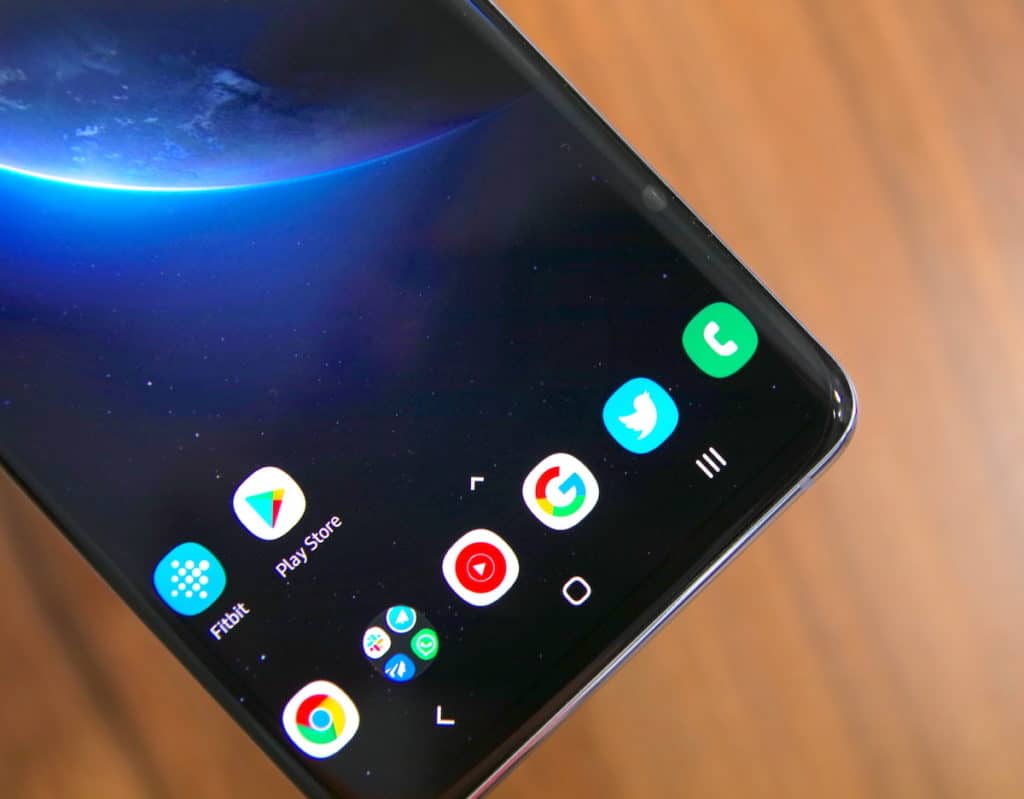Hard resetting any device is never a fun job but if you are looking to sell the device or if it has developed some issues, a hard reset sometimes is the best thing to do since it usually solves such problems. A hard reset is also known as factory reset and it will erase all data, apps, and other content from your device. Looking to hard reset or factory reset your new Galaxy S10 then? Follow this guide.
A factory reset or a hard reset will put your Galaxy S10 back in the same state as it was when you first took it out of the box. All your content, synced accounts, etc will be erased from the device during the process. A factory reset is recommended when you are selling the device, giving it to someone, or your Galaxy S10 is just behaving a bit weird. You can also factory reset your Galaxy S10 if it has started lagging recently.
How to Hard Reset or Factory Samsung Galaxy S10, S10+ and S10e
Before jumping to the steps below, make sure to create a backup of all your important data on the Galaxy S10 as the device would be completely erased during the hard reset/factory reset process.
1) Open Settings -> General Management -> Reset on your Galaxy S10e, Galaxy S10, or Galaxy S10+.

2) You will find the Factory Data Reset option here. After tapping on it, you will be displayed a list of accounts that are synced to your device and which will be removed during the hard reset process.

Scroll to the bottom from here and select the Reset option. You will have to enter your Samsung account password to verify that you indeed want to hard reset/factory reset your Galaxy S10.
Your Galaxy S10 will restart during the hard reset procedure. Once it is done and your device boots back into Android, you will be greeted with the initial set up process.