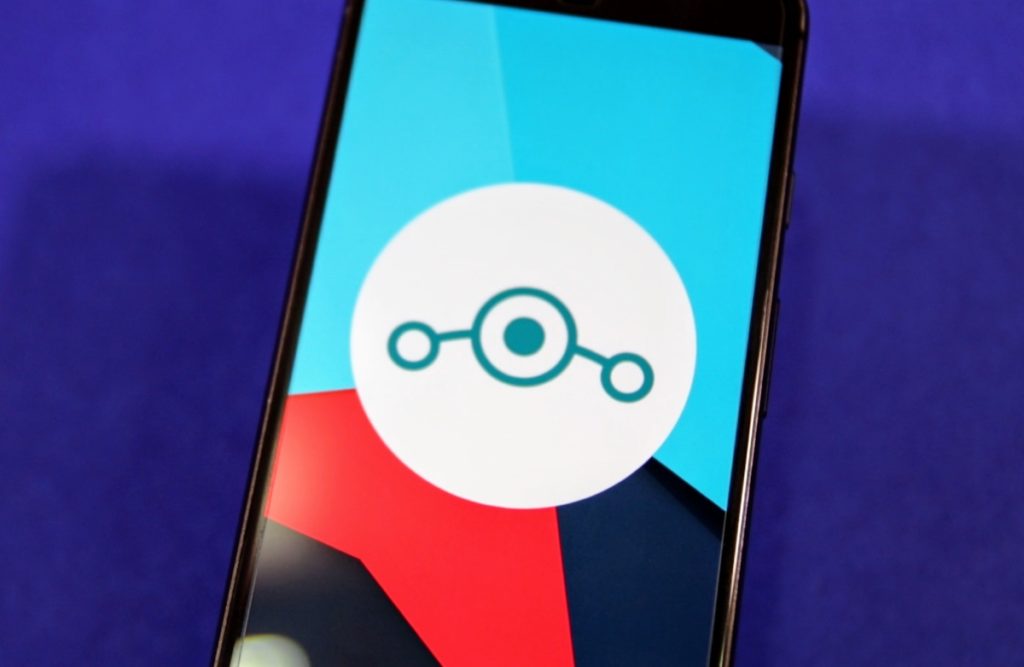Last week, the CyanogenMod team released the second Milestone build of CM11, based on Android 4.4 KitKat. With a Milestone release, the CM team tries to achieve a balance between features and stability. A week or so before every Milestone release, the CyanogenMod team does a code-freeze to squash all the bugs.
This means that if stability is your main concern, a Milestone build will suit you just fine. I took the latest Milestone release for a spin on my Nexus 5 and below is a quick walk-through of all the features and customization it packs. Keep in mind that I’ve also installed the normal Google Apps package along with the ROM installation, since that is how majority of the people will use their account.
First Boot
On the first boot, you are greeted with CyanogenMod’s own boot animation with an arrow circling around the team’s mascot – Cid. The new boot animation is a nice change from the stock Nexus boot animation and I’d personally prefer it over the latter any day.
On the first boot, instead of the usual Google Apps setup, you will be greeted with CyanogenMod’s own setup where you will also be prompted to create a CyanogenMod account. Creating a CyanogenMod account has its own benefits, but for now it only brings you access to their remote device tracking and wipe portal. Down the line, the CyanogenMod team will be adding more features that can take advantage of your CM account.
Home screen
The stock launcher included in CyanogenMod is the AOSP launcher, which is basically the Google Experience launcher minus the Google Now integration and the new transparency effect. However, the launcher is automatically replaced with the Google Experience Launcher if a Google Apps package is installed, which is almost always the case.
The Google Experience launcher (GEL) works flawlessly on the Nexus 4 with all its bells and whistles. This means that the user gets to enjoy the transparent status and navigation bar as well as the ‘Ok, Google’ voice command from home screen and Google Now integration. Since the GEL launcher is closed source, it is not possible to customize it in anyway.
Settings
Compared to stock Android, the Settings menu in CyanogenMod has a few extra additions for access to all the customizations and features they offer. It is when you go through the Settings menu, that you actually realize the level of customization CyanogenMod offers.
Under the ‘Personalization’ sub-category, you will get access to all the features that CyanogenMod offers across all its supported devices. The features under ‘Device’ is device-dependent and varies according to the hardware they pack and its openness.
Lock screen
CM allows you to set up to five slider shortcuts on your lock screen, a stark contrast from stock Android. By default, the shortcuts are linked to Browser, Phone, Music, Messaging and Unlock. This can be changed to anything the user wants from under Settings -> Lock screen.
The stock lock screen clock widget has also been replaced with Chronus that can display weather information and upcoming calendar events right on the lock screen. There is also a very useful ‘Maximize widgets’ option, which permanently puts the widgets on the lock screen in a maximized mode, thereby allowing them to display more information.
There are a few extra additions under ‘Screen security’ as well including the ability to delay screen lock and to toggle the unlock vibration.
Themes
The CyanogenMod team has included a basic theme engine in their ROM, which changes the colors, icons and other graphical assests of the SystemUI, depending on the theme applied. Applyinga theme is pretty simple as well — Just download the theme from the Play Store and then head over to the Theme Chooser to apply it.
Interface
Most of the customization options, present in CyanogenMod ROM, are tucked under the ‘Interface’ category.
First in the list is the Status Bar where users can change the battery icon to a percentage, circle or hide it altogether.
The Quick Settings Panel allows the user to customize the tiles displayed under Quick Settings. It also contains other handy features like Quick pulldown, which allows the user to pull down the status bar by simply pulling down from the right or left edge of the screen.
You can also change the behaviour of certain tiles and select which dynamic tiles you want to be displayed in Quick settings or not.
A Quick Access ribbon in the notification bar is also present in CM, which can be either linked with the Quick Settings tiles or can be used for completely different toggles. The option can be found under ‘Notification drawer’ in Settings -> Interface.
The ‘Expanded Desktop’ option will hide the navigation bar on any app you want. The option under Interface only allows you to select whether you want the status bar to be hidden or displayed in Expanded mode.
It is after you have made this choice that you can enable Expanded desktop on any app by long pressing the Power button and then selecting the Expanded desktop option.
Navigation Bar
The button and layout feature allows you to add new navigation buttons or change their layout, provided your device has on-screen navigation buttons. Sadly, the CyanogenMod team is not in favour of adding the ability to resize the navigation bar or add long press shortcuts to them, which can be a bummer for many.
The Quick launch shortcuts allow adding additional shortcuts to the Google Now swipe-up gesture. You can even replace the default Google Now shortcut to an app of your choice.
Sound
A notable feature present under Sound is Quiet Hours, which is similar to the Do Not Disturb mode on iOS7. The option is tucked under Settings -> Sounds and can be used to mute notifications, haptic feedback, system sound and vibration during the specified hours.
Sadly, it does not mute incoming calls which is a bummer.
Another useful addition from the CM team is the ability to play a sound whenever the device is connected or disconnected from the charger. The sound panel that pops up when you change the volume via the hardware keys is also expandable, which allows the users to change the system/ringtone/notification sounds from almost anywhere in the OS.
Display & Lights
CyanogenMod provides you complete control over the auto brightness feature of your Android device. You can set the auto brightness to adjust the display brightness according to sunrise and sunset.
If that is not enough, you can also set the display brightness in percentage according to the light level (in lux).
If your Android device has a notification light, you can use the ‘Pulse notification light’ to set custom LED colors for notifications from different apps. The ‘Battery light’ feature blinks different colors, depending on the percentage of charge left.
Other features present under Display include the ability to specify the rotation modes (0/90/180/270 degrees) and to wake the display when the device is put on charge.
Buttons
All the options related to the hardware buttons on Android your device are present here.
The ‘Playback Control’ is a very nifty feature, which allows the user to skip or seek music tracks when the device is locked by simply long-pressing the volume keys. You can also use the Volume keys as a cursor control and swap the volume buttons function when the device is rotated.
The option to wake the device using the Volume key is missing in this Milestone release, which is pretty surprising considering how popular the feature is.
Using the Power Menu feature, you can specify all the options you want to be displayed on the Power menu when you long press the Power button. This includes Reboot menu, Screenshot, Expanded desktop, Airplane mode and more.
Profiles
If you have ever used a Symbian device, you’d be aware of the profiles feature. CyanogenMod ROM also has a ‘Profiles’ feature that provides the user with much more control than just the ringtone volume.
Basically, you can setup different profiles for Work, Home, Gym, Outside etc. Depending on the profile, you can automatically toggle your Bluetooth, GPS, Wi-Fi, change the volume levels for different sounds, mute notifications from certain app groups and much more.
You can also write a profile to an NFC tag and then everytime you touch that NFC tag, the profile would be activated on your device. Otherwise, you can set a profile to automatically trigger when you connect your device to a particular Wi-Fi network.
Miscellaneous
On the Nexus 4 and other supported devices like the Galaxy S3 and S4, the CM team provides an option to tweak the color and gamma calibration of the display, as well as the intensity of the vibration motor.
If you are still not exhausted from all the features listed above, you will be glad to know that there are still a ton of other features present in CyanogenMod like WhisperPush — an encrypted messaging platform from CM, an enhanced Camera app, an Application Permission manager (Privacy Guard), Blacklist for incoming calls and more.
There is also an inbuilt OTA updater so that you can install the latest nightly or milestone release, automatically and without much hassle, whenever it is released.
Since the CyanogenMod team does a code-freeze a week before every Milestone release, there are always a few features missing in the Milestone compared to the latest nightly release. In this case, the extremely useful double-tap to sleep feature is missing from the current milestone release. However, expect this and other useful features to be added when the CyanogenMod team releases the M3 build at the beginning of next month.
Did we miss anything? Liked the post? Do drop in a comment and let us know!