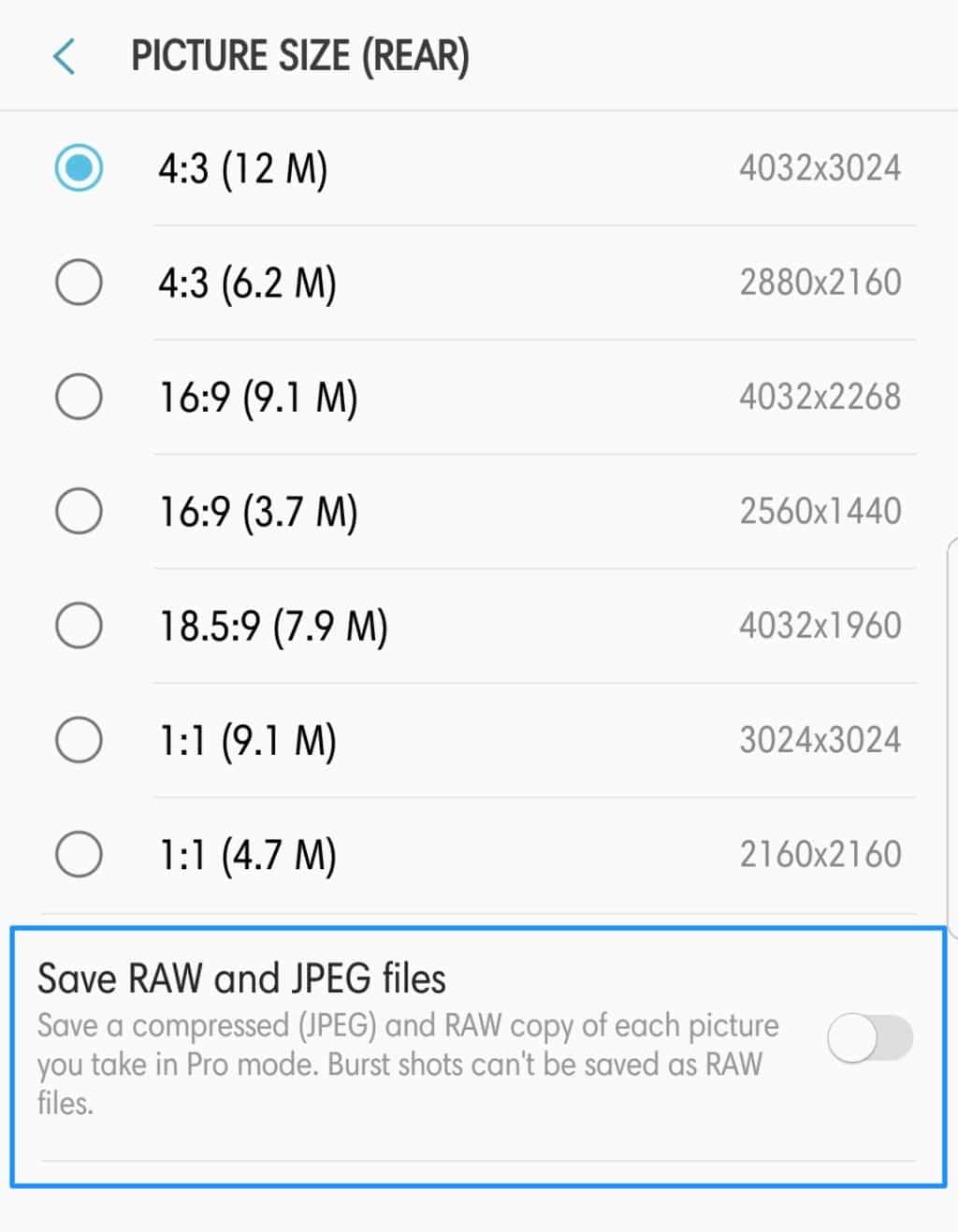Samsung is among the very few OEMs in the market that continues to offer the option to change system fonts in its skin. While changing system fonts might not seem like a big deal to many, it does go a long way in refreshing the UI every once in a while.
While changing system fonts on the Galaxy Note 8 is a pretty straightforward process, there are still a few things one must know especially if you are coming from a previous Galaxy device. First, follow the steps below to change system fonts on the Galaxy Note 8.
How to Change System Fonts on Samsung Galaxy Note 8:
Step 1: Head over to Settings -> Display -> Screen zoom and font. Here, you will find all the options related to system fonts including its size and display zoom.
Step 2: To change the system font, simply select any of the pre-installed fonts from the ‘Font Style’ option located at the very bottom and tap the ‘Apply’ button located at the top-right corner. You can download additional fonts from the Galaxy App Store.

To change system font size on the Galaxy Note 8, simply drag the slider under Font size to left or right depending on your preference.
Screen Zoom
Google introduced the ability to change the DPI of an Android device in Nougat. With the Galaxy Note 8, Samsung has renamed the option to ‘Screen Zoom’.
With Screen Zoom, you can actually adjust the amount of content being displayed on the screen. This is different from changing the font size as here the UI will also scale depending on whether you increase or decrease the DPI. So, the lower the DPI/screen zoom you select, the more content will be displayed on the screen and vice versa.
‘Font Not Compatible’ Error
If you have a collection of fonts that you had used on previous Samsung Galaxy devices, prepare to be disappointed. Similar to the Galaxy S8 and S7 before it, while you will be able to install third-party fonts through the Play Store or other third-party sources on the Galaxy Note 8, you will be greeted with a ‘Font Not Compatible’ error when you try to apply them. This is because Samsung has changed its font framework starting from Nougat that makes it impossible to apply fonts acquired from other sources. The company took this step to clamp down on the piracy of fonts that was and still is prevalent on the Google Play Store.
So, the only way to download additional fonts on the Galaxy Note 8 is through the Galaxy Apps store. The problem? Apart from one font, almost every other font is paid and that’s not likely to go down well with most people. Sadly, there’s not much that you can do about it as well. On the bright side, most of the fonts are priced at a reasonable $0.99 or $1.99.

Once you have downloaded a font from the Galaxy Apps Store, simply follow the steps mentioned above to switch to your newly downloaded system font.
Which font do you prefer to use on your Galaxy Note 8? Drop a comment and let us know!