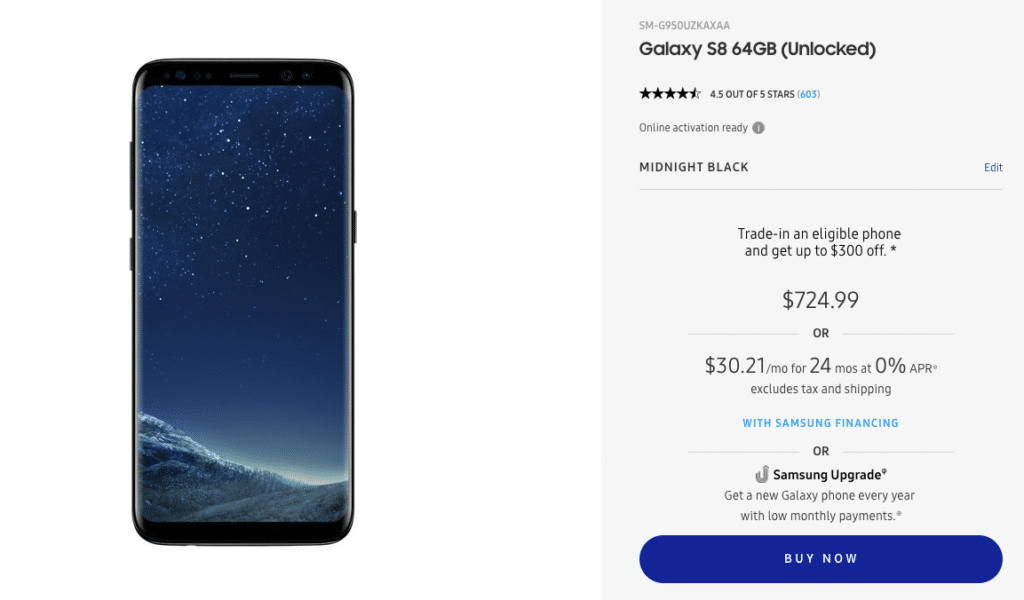Samsung’s Galaxy S8 and Note 8 are filled to the brim with plenty of features and customization options. But for some reason, something as simple as setting a custom ringtone on the handsets is a complex and convoluted task.
It is definitely puzzling since this is one feature that most Galaxy S8 and Note 8 owners would probably want to use on almost a daily or weekly basis. It is also ironic that such a basic feature has become so complex on smartphones while previously it required only a few taps on old feature phones.
On the bright side, Samsung has included an option to set a custom ringtone for individual contacts in its skin. Check out the steps below to know how.
How to Set Custom Ringtone on Samsung Galaxy S8 and Note 8
The steps below are only for Galaxy S8 and Note 8 units running Android 8.0 Oreo.
Step 1: Open Settings and head over to the Sounds and vibration menu.
Step 2: Tap Ringtone and select the ringtone of your choice from the list. You can tap any ringtone to hear its preview. Once you have selected a ringtone of your choice, press the back button to exit and save your changes.
Step 3: If you want to use a custom ringtone, select the Add option from the list. From the file picker that opens, select the audio file of your choice that is stored on your phone. Unlike other Android devices, you don’t need to transfer your custom ringtone files to a ringtone folder int he device. Samsung’s audio picker is also smart enough to automatically detect the high notes in the audio file and use that part as a ringtone.
You can use a similar approach to change notification and other system sounds on the phone.
How to Set up Custom Ringtone for Individual Contacts on Samsung Galaxy S8 and Galaxy Note 8
Step 1: Open the Contacts app and select the contact for which you want to set up a custom ringtone.
Step 2: Open the contact details, tap Edit followed by More -> Ringtone. After granting storage permission to the Contacts app, select the ringtone of your choice. Confirm your changes and exit the menu for the changes to take effect.
How To Set Up Custom Text Message Notification Tone Per Contact on Galaxy S9
Up until Nougat, Samsung allowed users to set up a custom text message notification tone for a particular contact in its Messages app. However, post the Oreo update, that is no longer possible. Irrespective of how much you dig deep into Samsung’s Experience UI, you will not find the option to set a custom notification tone for incoming text messages from a particular contact. There’s a simple workaround to this problem though: use a third-party messaging app from the Play Store. Apart from setting up custom notification tone for messages for individual contacts, these apps also offer more features than Samsung’s stock messaging app. My recommendation would be to try Textra or Chomp SMS.
If you have any other Samsung device that is running Android Oreo, the steps above should be applicable to it as well. The steps are largely the same for Nougat as well albeit with a few changes here and there.