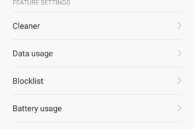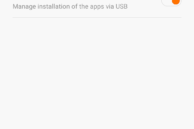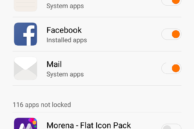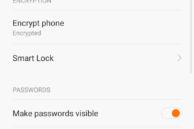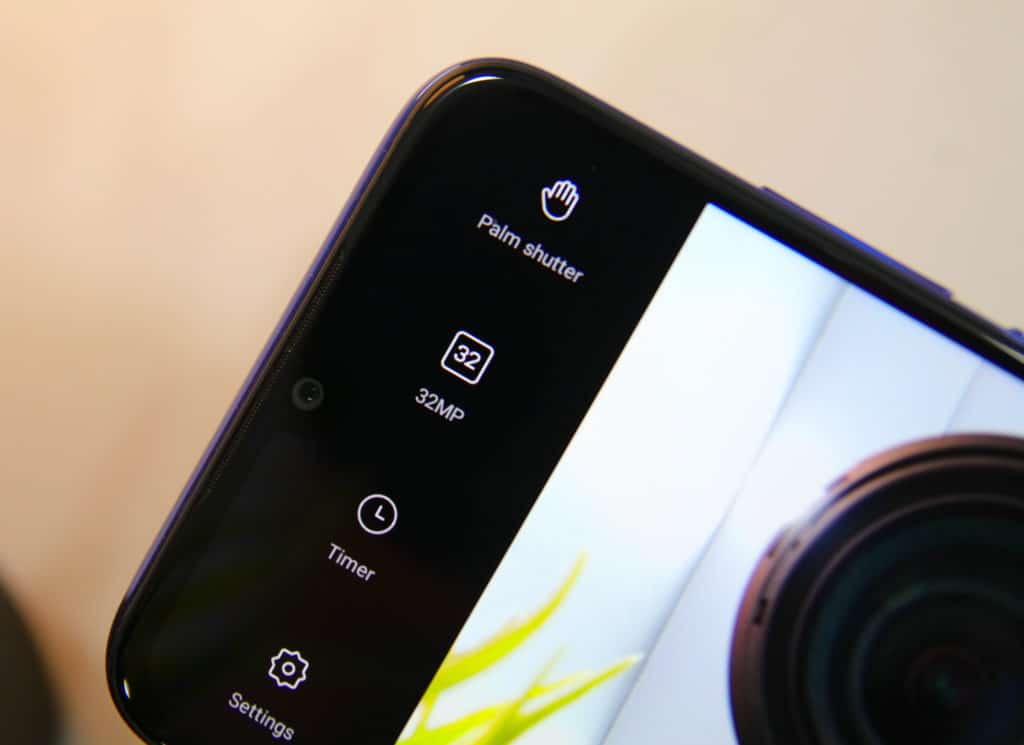For its price, the Xiaomi Mi 5 offers an unbeatable value for money. The handset sports a top-notch build quality with a beautiful glass design, a fingerprint scanner, a powerful Snapdragon 820 chipset, and a 3,000mAh battery that ensures it will easily last through a day of heavy usage.
Its software, MIUI 7, might not be liked by everyone, but it does come with a plethora of hidden features and options. If this is your first time ever using MIUI 7, it is likely that you will never discover some of the great little features present in it. So, to help you get the most of your Mi 5, I have compiled some of the best tips and tricks for the handset.
Use a Quick Charge 3.0 charger
The Snapdragon 820 and USB Type-C port on the Xiaomi Mi 5 ensure that the handset supports Qualcomm’s Quick Charge 3.0 technology. However, due to cost issues, Xiaomi has only included a Quick Charge 2.0 compatible charger with the handset, which also does a pretty decent job at charging the handset quickly.
However, if you want to charge your Mi 5 to as much as 50% (from 0) in only 30 minutes, buy a Quick Charge 3.0 compatible charger. Since Quick Charge 3.0 is a relatively new charger, there are a very few QC 3.0 compatible chargers available in the market right now and they are all on the pricier side. However, if you want to really cut down the charging times of your Mi 5, this investment is going to be well worth it.
Restore Cards-like view for Recent Apps
By default, Xiaomi uses an icon-like view for Recent Apps in MIUI 7. I am not a fan of this view since you cannot peek into the content of an app this year, and it also looks boring and outdated to me.
Thankfully, the company still provides the option to switch back to the cards-like view in Recent Apps. Simply pinch to zoom out on the screen while in the Recent Apps view, and you are done! Simple for sure, but not so obvious.

Enable Permission Manager
Despite running Marshmallow, you will not be able to take advantage of the app permission manager on the Mi 5. This is due to the handset running MIUI 7, which looks and behaves exactly the same as it did on KitKat. For some strange reason, Xiaomi has disabled the permission manager on the Mi 5, with installed apps automatically being granted whatever permissions they need.
Thankfully, there is a way to enable the permissions manager on the Mi 5. Simply head over to Security -> Settings (top-right cog button) -> Permissions and enable the ‘Permission manager’ option.
Use Mi Remote to control devices
Companies like Samsung and HTC might be removing the IR blaster from their flagship devices, but Xiaomi has bucked that trend and included one on the Mi 5. Coupled with their excellent Mi Remote app, you can quickly and easily control all electronic appliances like TV, AC and music system around you using your phone.
The app is updated regularly with all new devices, and in case you come across an unsupported device, drop in a feedback to Xiaomi and they will add support for that device within a couple of weeks to the app.
Use ‘Read’ mode
The Xiaomi Mi 5 is among the very few Android devices in the market to come with a built-in ‘Read’ mode that automatically tweaks the display temperature to reduce the strain on your eyes. This mode is particularly handy when you use the phone in low-light and should be used before going to sleep, as researchers have proved that the blue rays emitted from a smartphone display can hamper the quality of your sleep.
To enable ‘Read’ mode, simply bring up the Quick Settings panel and toggle the ‘Read’ mode button. You can find more customisation options for this mode under Settings -> Display.
Lock Apps with fingerprint scanner
MIUI 7 natively supports locking apps, and on the Mi 5, the feature is also capable of taking advantage of the fingerprint scanner of the handset. This means that you can easily open locked apps on your Mi 5 via the fingerprint scanner.
To lock apps on the Mi 5, head over to Settings -> Additional Settings -> Privacy -> Privacy Protection -> App Lock. You can now proceed to select all the apps that you want to lock. Once done, tap on OK and you will be prompted to create an unlock pattern. If you already have the fingerprint scanner set up, you will be automatically prompted to use it to unlock apps once you set up an unlock pattern.
Quickly change the lock screen wallpaper
Want to quickly change the lock screen wallpaper on the Mi 5? Simply tap the grid-like button located at the top-right corner of the display. This will give you access to Xiaomi’s wallpaper gallery that is filled with some absolutely stunning and beautiful wallpapers.
You can browse through hundreds and thousands of wallpapers from different categories and set whatever you like. You can also set them as favorite to access them easily later on and share them with your friends.
Customise navigations buttons
The Mi 5 comes with a physical home button and two capacitive navigation buttons. By default, the button on the right acts as the back button, while the one on the left of the home button brings up the Recent Apps. If you don’t like this positioning of the buttons though, you can always swap them around. Simply head over to Settings -> Additional Settings -> Buttons -> Navigation buttons and select your desired option.
Make the home button act as a capacitive button
Don’t like the physical home button on the Mi 5 and want to make it act as a capacitive one? Head over to Settings -> Additional Settings -> Buttons and enable the ‘Tap Home button to go back to Home screen’ option. Now, a light touch on the home button is all you need to go back to your home screen. The fingerprint scanner will continue to work as it is i.e. all you need to do is place your finger on it.
Do note, however, that to wake up the device from sleep, you will need to press down on the home button.
What are some of your favorite tips and tricks for the Xiaomi Mi 5? Drop in a comment and let us know!