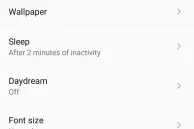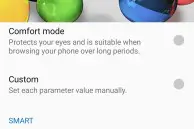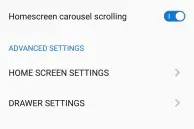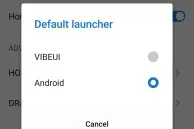Lenovo’s Vibe UI on the Vibe K4 Note might not be as pretty as HTC’s Sense UI or even stock Android, but it more than makes up for it by offering a plethora of customisation options and features.
With the Settings app of the Vibe K4 Note filled with a bunch of options, it is likely that most users will end up feeling overwhelmed and never dig into it to see the various options that the phone offers. Not to worry, as in this article we show you the top tips, tricks and features that you should try out on your K4 Note.

#10 Tweak the display color balance
Don’t like the how cool the Vibe K4 Note display looks out of the box? Lenovo has optimised the display on the handset for “optimal color”, but if you don’t like how it looks, you can customise it to your liking.
Head over to Settings -> Display -> Display color balance and you will find the option to change the display color balance to ‘Comfort mode’, which helps in reducing the strain on your eyes while using the phone for longer period of times. Additionally, there is also a custom mode where you can play around with the display color tone and saturation levels according to your liking.
#9 Smart brightness
Lenovo does a pretty poor job in tuning the auto brightness functionality on its devices. In most cases, you will simply find the display lacking in brightness with the auto brightness feature turned on. The Vibe K4 Note is no different here, especially in direct sunlight where you can struggle to view content on the display even at full brightness.
To solve this problem, Lenovo includes a ‘Smart Brightness’ feature on the Vibe K4 Note. Under this mode, the display automatically cranks the display brightness to the highest and tweaks the color balance and contrast ratio of the screen to make viewing content on the screen easier.
Smart Brightness can be enabled by going into Settings -> Display -> Display Color Balance.
#8 Change home screen type
Unlike other Android OEMs, the stock launcher on the Lenovo Vibe K4 Note is highly customisable. Beside setting different transition animations, you can also change the launcher type to ‘Vibe UI’ or ‘Android’. The former home screen type is similar to the launcher found on stock Android devices and comes with an app drawer, while the ‘Vibe UI’ launcher is similar to the launcher seen in iOS and MIUI and does not feature a dedicated app drawer.
To access the launcher settings on the Vibe K4 Note, long press on the home screen and tap on ‘Preference.’ From there, you ca now change the launcher type, set different transition animations, and more.
#7 Customise Quick Settings
Lenovo has customised the Quick Settings functionality of Android on the Vibe K4 Note to include quick access to more useful features and settings. However, did you know that you customise the quick settings according to your liking as well?
Beside adding or removing existing toggles, you can also specify the number of columns being displayed in Quick Settings. To customise Quick Settings, expand the panel and tap on the grid icon being displayed on the top-right corner.
Read: Lenovo Vibe K4 Note FAQ
#6 Prevent apps from auto starting
Having unnecessary apps and services running in the background can affect the overall system performance. By default, Android does not provide users with any control on preventing apps from auto starting themselves at boot. Lenovo, however, had the foresight of including this handy option in its Vibe UI and on the K4 Note, though it is buried deep within the Settings menu.
Head over to Settings -> Power manager -> Background app management and you will get a list of all the apps that autostart. Now, simply tap on apps to prevent them from auto-starting. The processes of these apps will also stop running in the background once the screen of your phone turns off to preserve battery life. However, if the app itself is running in the background, the process will not be killed so as to interfere with its working.

#5 Enable Dolby Atmos
The Vibe K4 Note comes with a dedicated audio chip, which is a rarity among budget smartphones. This ensures that the K4 Note delivers outstanding audio quality over speakers as well as over earphones. Additionally, Lenovo has also include Dolby Atmos support on the handset to further bolster its music quality.
By default though, the Dolby Atmos feature is disabled on the K4 Note. To enable it and play around with its equaliser options, you need to head over to Settings -> Ringtones & Volumes and scroll down to ‘Dolby Atmos.’ After enabling the feature, you can select different presets like Movies, Music, and Games etc., as well as different equaliser presets in each of them.
#4 Permission Control
With Android 6.0 Marshmallow, Google introduced a native permissions control manager to the OS. Lenovo ha the foresight to include this feature on its Vibe UI, which is based on Android 5.1.1 Lollipop on the K4 Note.
Permission control allows you to prevent apps from accessing certain features of your device. It is a great tool to make sure that apps don’t try to steal your private data or try and access features that are not required by them.
Permission Control on the Vibe K4 Note can be accessed from Settings, and it provides you with two different views: Permissions and Apps. The former gives you a breakdown of all the permissions that are used by apps installed on the phone, while the latter allows you to manage app permissions on a per-app basis.
#3 Ultimate Power Saver
Like some high-end flagship devices, Lenovo has included an ultimate power saving mode on the Vibe K4 Note. Compared to the normal power saving mode, switching over to ultimate power saver mode extends the battery life of the handset not by hours, but by days. In this mode, the phone essentially acts as a dumbphone and you can only send text messages or call people. Any kind of data connectivity — 2G/3G and Wi-Fi — are disabled to save battery life, which means that you cannot use apps like WhatsApp or Gmail.
However, this trade-off ensures that the standby battery life of the K4 Note extends into days and not just hours even when the battery has as little as 10 percent charge.

#2 Use different themes
Lenovo has included a theme manager in Vibe UI on the K4 Note that makes it possible to quickly change the look and feel of the OS by applying different themes. Beside changing the system UI colors, the theme engine is also capable of theming icon packs, system sounds, and more. Lenovo has bundled six different themes on the K4 Note, but sadly, the company does not have any theme store where users can easily download more themes for their device.
#1 Fingerprint gestures
Beside being used for unlocking the device, you can also use the fingerprint scanner on the Vibe K4 Note to act as a shutter button when the camera app is opened or act as a navigation button. For example, tapping on the fingerprint scanner once will take you a step back, while pressing and holding the scanner can bring up the Recent Apps list.
You can find all the fingerprint gesture related options on the Vibe K4 Note by heading over to Settings -> Feature -> Fingerprint gesture.

If you found any of the tips mentioned above useful, drop in a comment below and let us know. Also, don’t forget to share your favorite tips and tricks down below.