I like that the keyboard on Android phones tries to predict what I’m going to say next, but sometimes it’s absolutely outlish—especially when I’m attempting to type a text message in Romanian to my parents. Rather than deal with language packs, I’ve elected to just keep autocorrect off, especially since there’s no “Romanian-English” out there for bilingual kids like me. Here’s how.
Settings are where it’s at
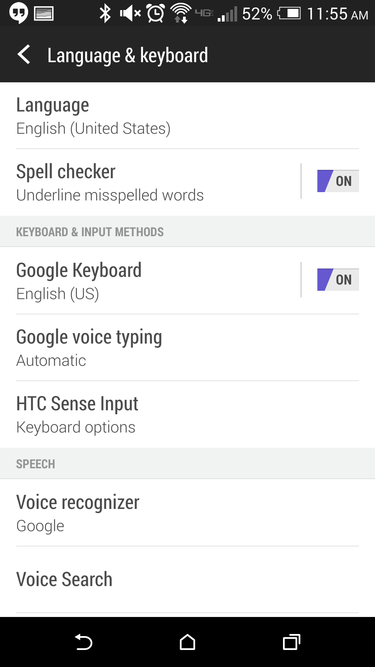
The Android settings panel is the answer to many of your problems. Under nguage & input (or another similar title, depending on your version of Android its interface skin), tap the keyboard you have engaged. I’m using the stock Keyboard app instead of the HTC One’s built-in Sense keyboard.

Scroll down to Text correction. Tap Auto-correction. From here, you can select how aggressive you want ‘s word-fixing to be, or whether you want it off entirely. If you change your mind mid-way want the keyboard app to basically write your text messages emails for you, select Very aggressive watch Android work its magic on your correspondences.

If you don’t like ’s correction suggestions either, you can turn them off under Show correction settings. You can choose to show them always, only show them when the phone is in portrait mode, or hide altogether.

Other keyboard applications
This is tricky, but most keyboards app have their own switch to turn off autocorrect. On the HTC One’s Sense 6 keyboard app, for instance, you should just turn off word prediction. On Samsung’s Touchz UI, the setting is filed under edictive text.
If you’re really aching to get autocorrect to turn off, there should be an option buried in the preferences of the keyboard app. They’re usually in the Settings panel. And if there isn’t an option to do so, it might be time to consider a different keyboard.














