Lock ‘em off, One by One
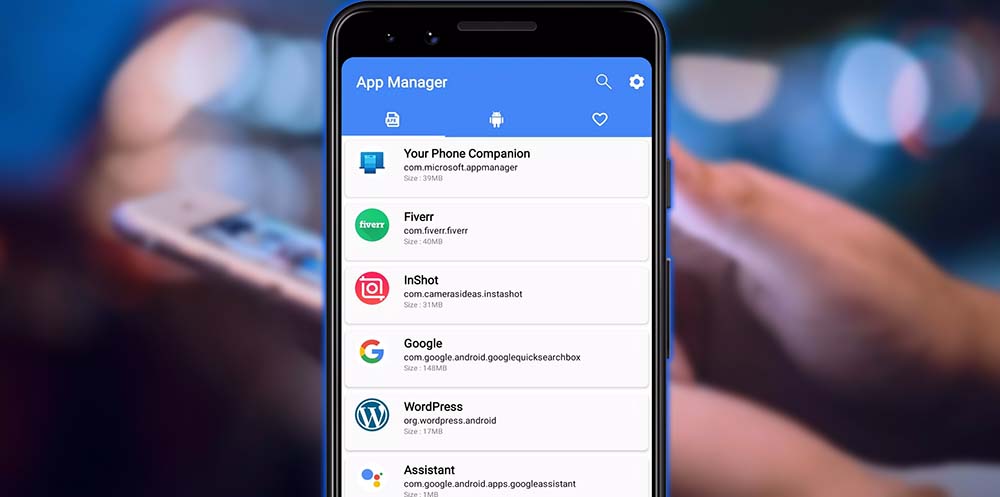
The key to getting rid of the bloatware is in the Settings panel. Under Applications or App manager on some Android versions. Swipe to the right to see all of the applications installed on your device. From here, you can select individual apps to force stop or disable. Hitting Force stop is helpful if you want to temporarily kill the app. And relaunch it again, hopefully clearing up some erratic behavior. But if you want to remove the program from your app tray entirely, choose the Disable button.
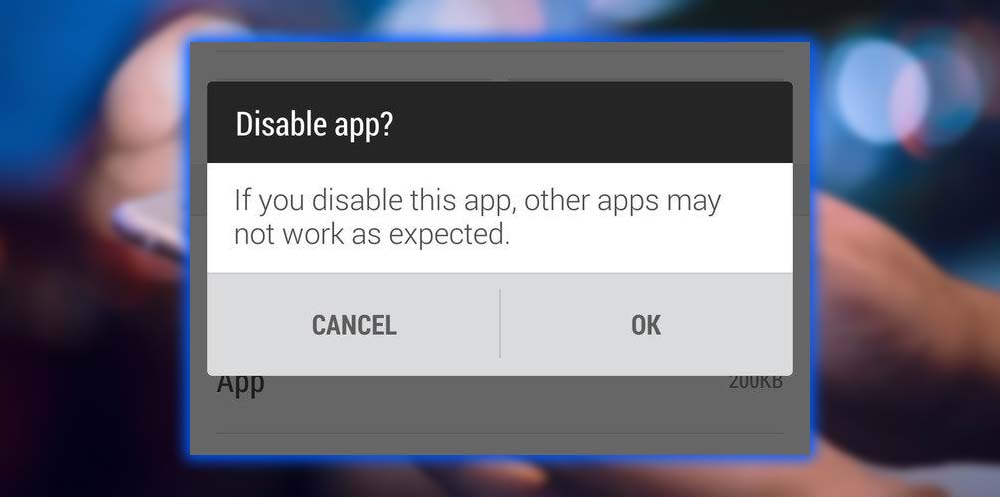
You can check if you were successful. By looking for the Disabled marker next to the app on the same screen.
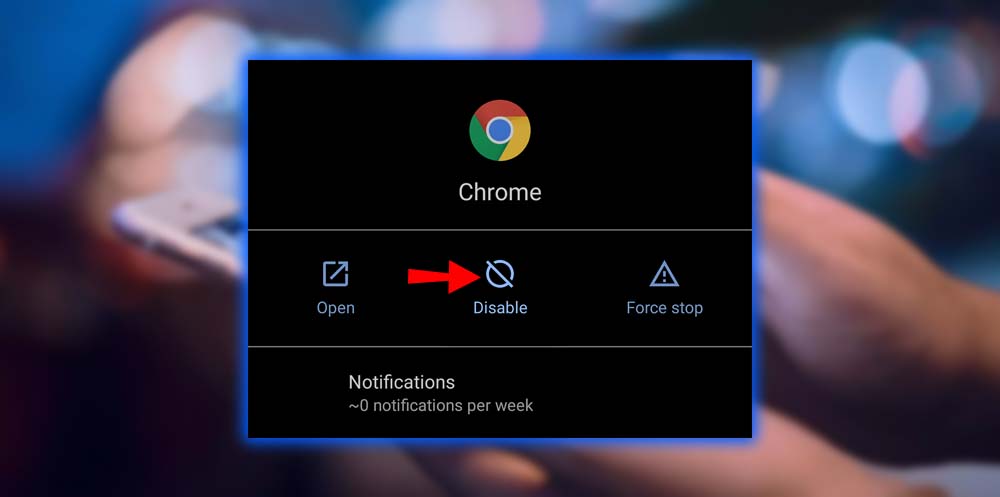
Kill Off a Whole Group
If your version of Android supports it, the screenshots in this article portray Sense 6 on the HTC One (M8). You might be able to batch search for applications you’re trying to kick off your device.
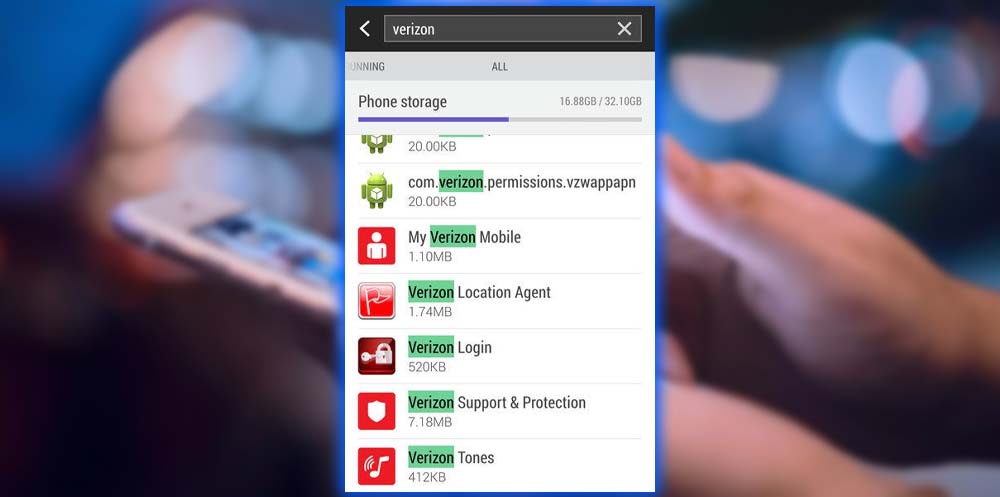
Unfortunately, stock Android doesn’t yet support this search functionality. Then again, if you’re running a phone with a bone stock version of Android. You’re probably not dealing with much bloatware in the first place. The only caveat of using this method to tuck away unused apps. But They still take up precious phone storage space. They’ll stay out of sight but won’t be out of mind, as it were. Apps provided by carriers and manufacturers often can’t be removed by disabling. So you’ll have to resort to rooting to eliminate the unwanted software entirely.














