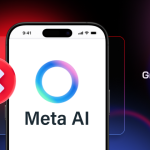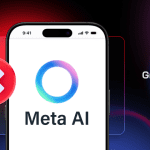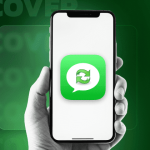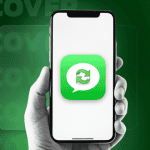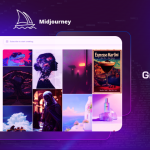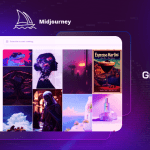Being a Nexus device, it is pretty easy to root the Huawei-made Nexus 6P. However, the process involves unlocking the bootloader of the handset that leads to a complete data loss, which can be cumbersome to many.
Nonetheless, if a complete data loss if not a big deal for you and are interested in rooting the Nexus 6P, check out the steps below.
Note: Since rooting the Nexus 6P will delete all your data, including your installed apps and their data, it is recommended that you create a backup of all your important data before proceeding with the steps below.
The below steps are only applicable for Nexus 6P running Android 6.0.1 or higher.
Step 1: You will first need to unlock the bootloader of your Nexus 6P. This can be done by following the steps here. Do not close the command prompt or the terminal window that you had opened during this process since it will be required in the later steps.
Step 2: Download TWRP recovery image file and SuperSU zip file for the Nexus 6P from below. Transfer them to the same “nexus” folder that you had created while unlocking the bootloader of the handset. Also, for simplicity’s sake, rename the TWRP image file name to “nexus.img”.
Step 3: If your Nexus 6P is in bootloader/fastboot mode, boot it back into Android. You can go through the initial set up and log in to your Google accounts if you wish to. Once that is done, connect the device to your PC and transfer the SuperSU zip file to its internal storage.
Step 4: Again switch off the handset and boot it into bootloader mode by pressing and holding the Volume down and Power key simultaneously. Once the 6P boots into bootloader mode, connect it to your PC.
Step 5: Verify that the handset is being detected on your PC by running the following command:
Windows:
fastboot devices
Mac:
fastboot devices
Step 6: Now flash the TWRP image by executing the below command:
fastboot flash recovery nexus.img
Step 7: Now boot your Nexus 6P into TWRP recovery by running this command:
fastboot boot nexus.img
Step 8: Once TWRP boots up on your Nexus 6P, tap on ‘Install’ and then navigate and select the SuperSU zip file. The installation procedure will take less than a few seconds.

If TWRP prompts you to grant it permission to modify some system settings so that the recovery is not replaced at the next boot, make sure to swipe on yes.
Step 9: Proceed to reboot your device back into recovery by selecting the ‘Reboot system’ option. When prompted by TWRP to install SuperSU, make sure to select no.
Once your device boots back into Android, you should have the SuperSU app in your app drawer. To confirm whether you have root access on your Nexus 6P or not, you can use applications like Root Checker from Google Play.
Do note that since you have installed a custom recovery on your Nexus 6P, you will not be receiving direct OTA updates from Google. Instead, you will have to manually sideload them.