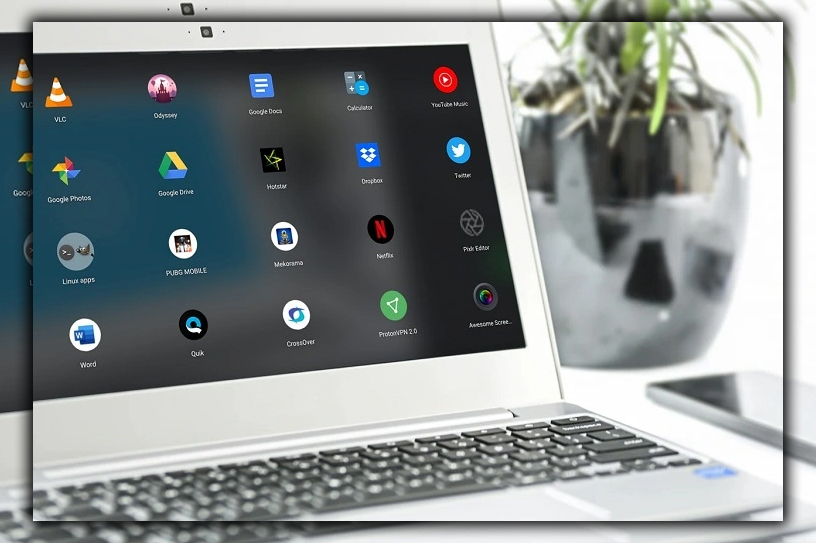
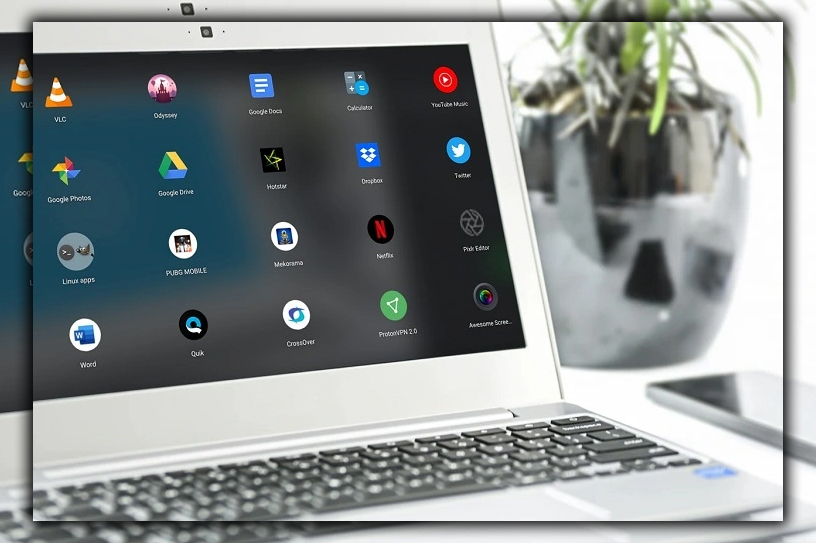
Since introduced Chrome OS was on the CR-48 prototype laptop in 2011. Chromebooks have relied on web apps and simple Chrome extensions to get things done. Now, Chromebooks are getting access to the Play Store with heaps of Android apps. Not all of them work well on Chromebooks; others don’t add to the experience. But some of them can boost your Chromebook. We tested dozens of popular apps on an Acer R11 to see which. Here are the ones you should install on your Chromebook.
Skype


Hangouts has always worked on Chromebooks, but Skype has minimal functionality in the browser. Now, you can get this vastly more popular Voice Video Chat app on your Chromebook. The Android app runs in tablet mode and seems to understand the device hardware; it doesn’t crash. The buttons can all be used with a mouse, and there are no gestures that would require a touchscreen. It’s free to use unless you need to buy Skype credits for making calls.
Skype (free)
VLC


Chromebooks have minimal video playback options in what is basically a Chrome tab. It only works with a few video formats; the controls are essential. Installing VLC from the Play Store is a much more powerful way to watch videos on your Chromebook. It supports almost any file type, has plenty of video options. And even gestures if you have a touchscreen Chromebook like the Acer R11 or Pixel. VLC will also play appropriately in the background if you focus more on a different app.
VLC (free)
Lightroom
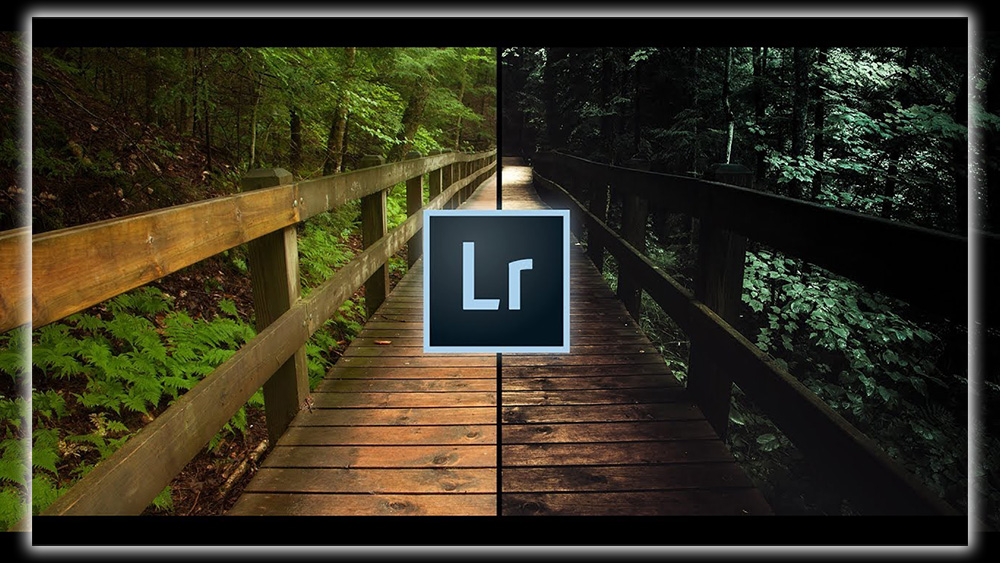
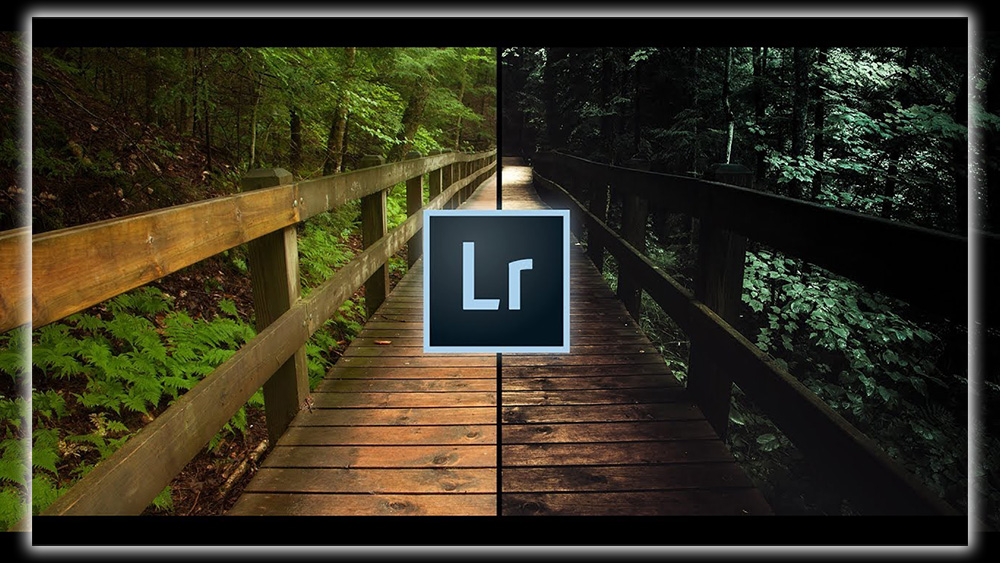
Photo editing is rough on Chromebooks; that’s doubly true when discussing RAW files. Only a few Chrome apps attempt this, and none of them are perfect. The Android version of Lightroom, however, works great on Chromebooks. It can pull images RAW or JPEG from your local storage or Adobe’s cloud. The editing tools are much better than what’s available natively on Chrome OS. And the buttons are OK for a mouse. A couple of sliders are a bit tedious with a mouse, but it’s definitely usable without a touchscreen.
Lightroom (free)
Snapchat
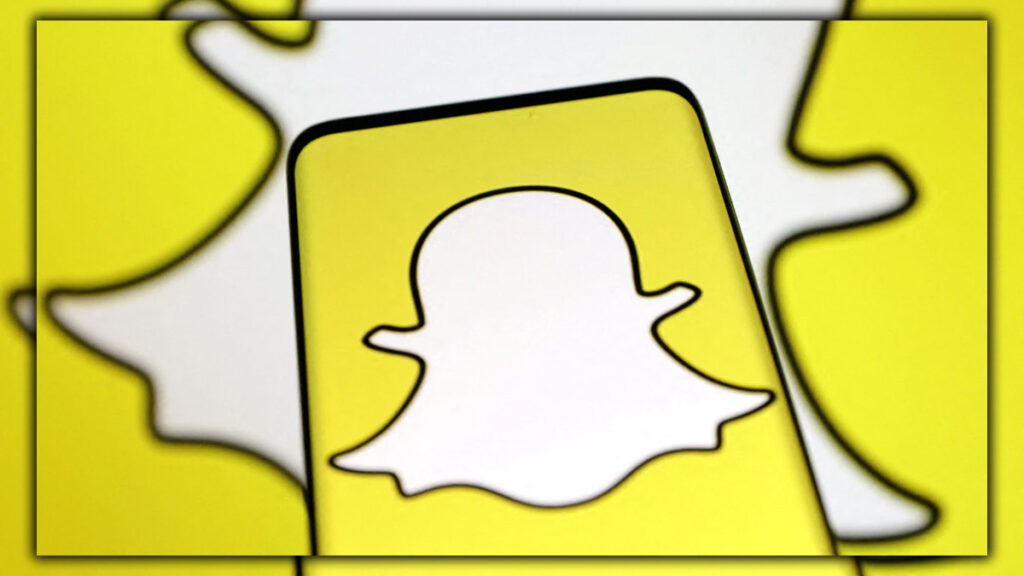
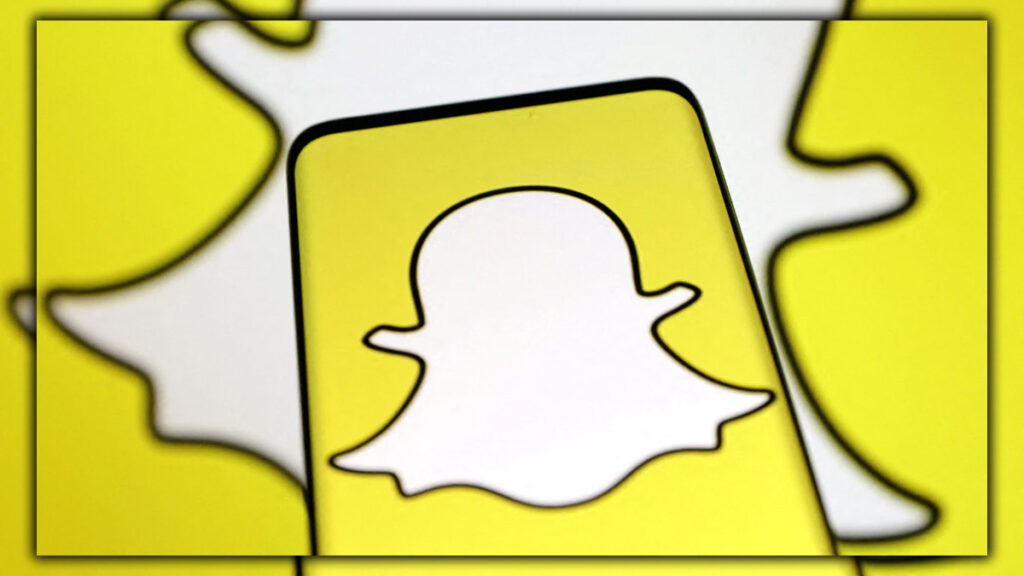
If you are into Snapchat, all the kids seem to be these days. This is your chance to use the app on a computer rather than a phone. Snapchat installs and runs on Chrome OS, though the camera might be a little buggy. You can still message, view stories, and so on. This app uses many gestures, so it’s better with a touchscreen Chromebook. It’ll work alright with a mouse, though.
Snapchat (free)
Evernote
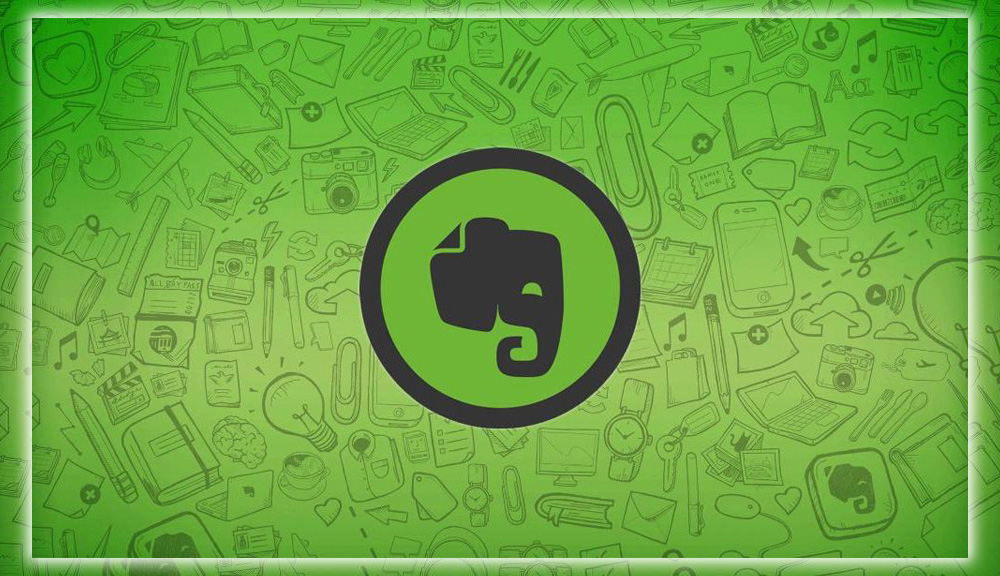
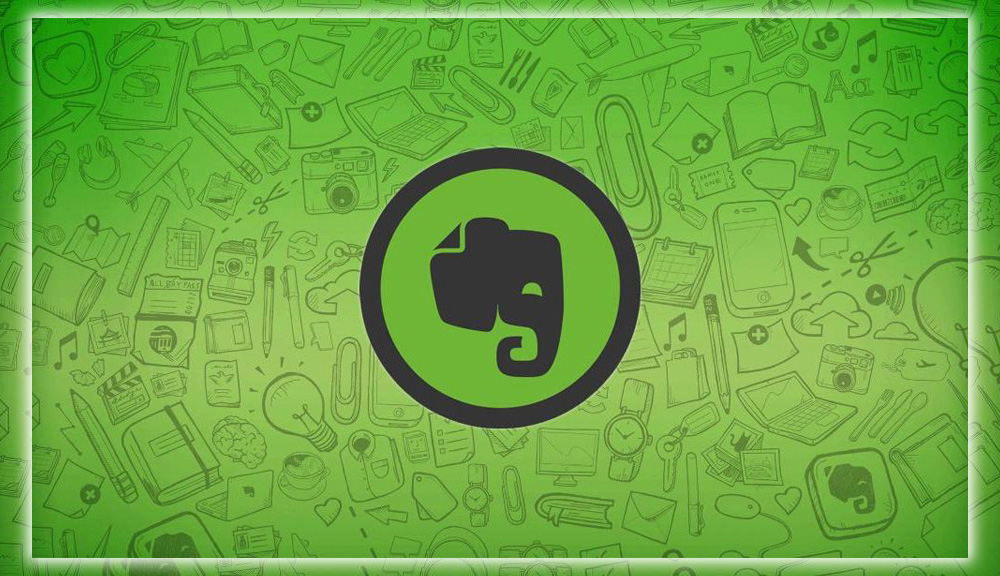
Evernote is a mighty note-taking app with more features than Google’s simple Keep client. With the Android app, you get a much better interface than Evernote’s constantly changing, awkward website. The app is very well-designed these days. It runs in tablet mode on Chrome OS for easy pointing and clicking without gestures. You can even share things in Chrome OS directly to Evernote and save them as notes. Be aware Evernote recently changed its plans, so you only get two active devices on a free account. Your Chromebook will count as one.
Evernote (free, paid accounts available)
Solid Explorer
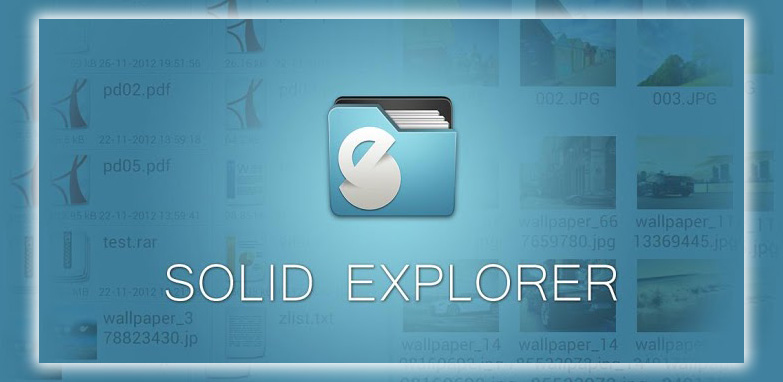
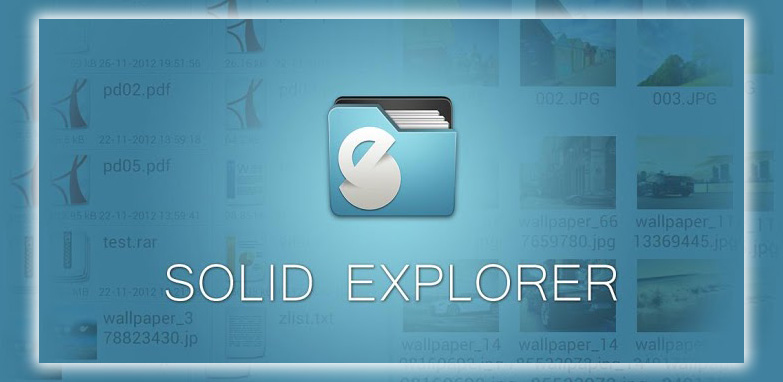
As you add more Android apps and games to your Chromebook. You will need to occasionally manage files like an actual Android device. The built-in Chrome OS file manager is woefully inadequate. Solid Explorer is the best Android file manager I’ve ever come across; it works wonderfully on Chrome OS. This app has a dual-pane interface for easy navigation, drag-and-drop functionality, creating/opening ZI, and fast indexed searches. It’s easy to get around the interface with a mouse, and it’s also excellent for touchscreens. This app has a free trial; after that, it’s $1.99 to buy.
Solid Explorer (free trial, $1.99 full version)
Pocket Casts
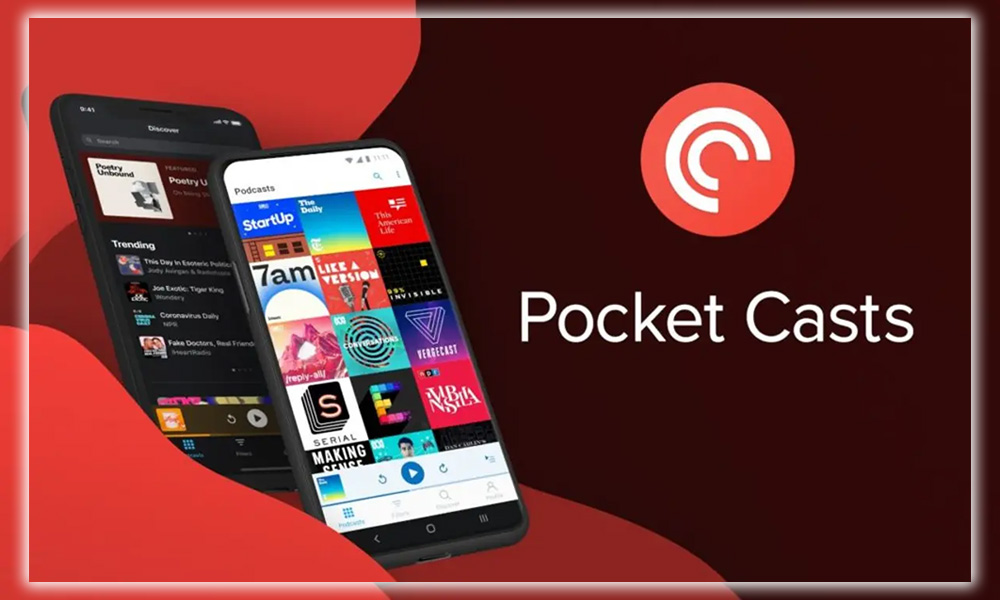
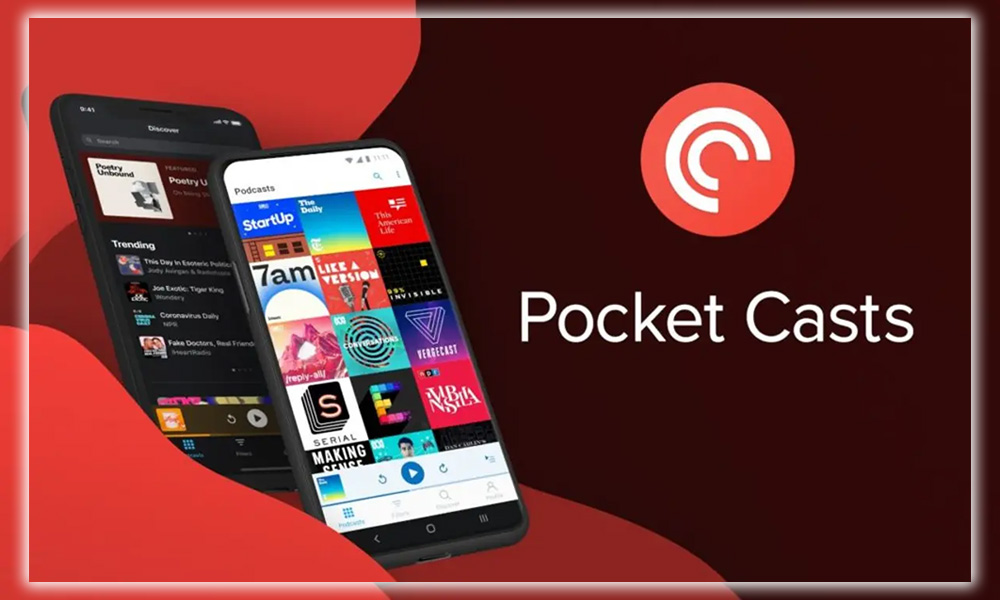
Podcasts are available via various online services. But Pocket Casts that’s a great way to pull all your subscriptions together and manage episodes. Now, you can use Pocket Casts on Chrome OS without paying for the $9 web version of Pocket Casts. The Android app runs great on Chrome OS; it plays audio in the background while you do other things. You manage playback from the notification just like on Android, which is neat. Pocket Casts is free, but you pay for in-app purchases. It works on all your devices, Chromebook included.
Pocket Casts (Free)
Microsoft Office apps
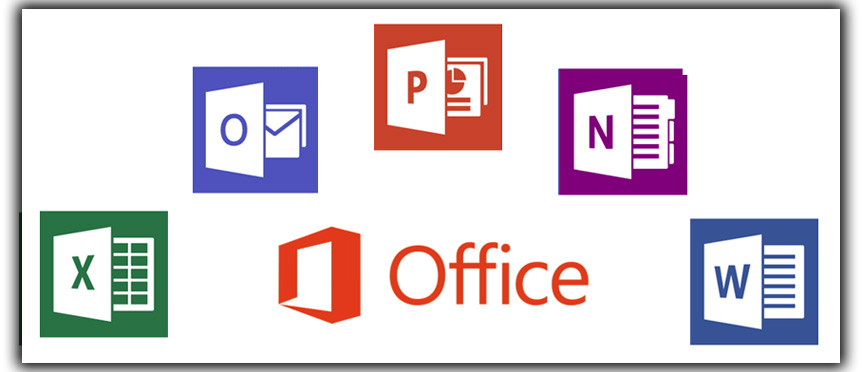
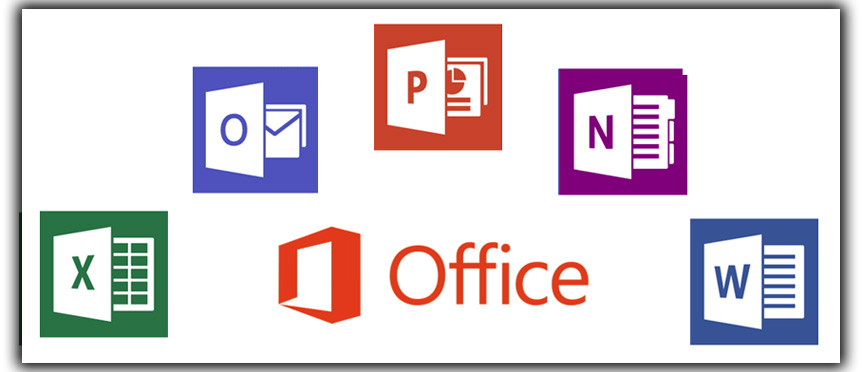
Microsoft launched Office apps on Android as its mobile ambitions continued to falter. Word, Powerpoint, and Excel Spreadsheets have the same use case here. They let you work with Microsoft files on your Chromebook without an internet connection. Without uploading them to Drive, where the formatting will become garbled. These apps are designed for tablets, so they work fine on the big screen. They also work fine with the Chromebook’s built-in keyboard. Making the mobile version of Office apps much more usable than on a touch-only device. The menus are a little more spacious to accommodate a touch interface. The Office suite is free for primary use, but some more powerful features require an Office 365 subscription.
Word, Powerpoint, Excel (all free)
Unclouded
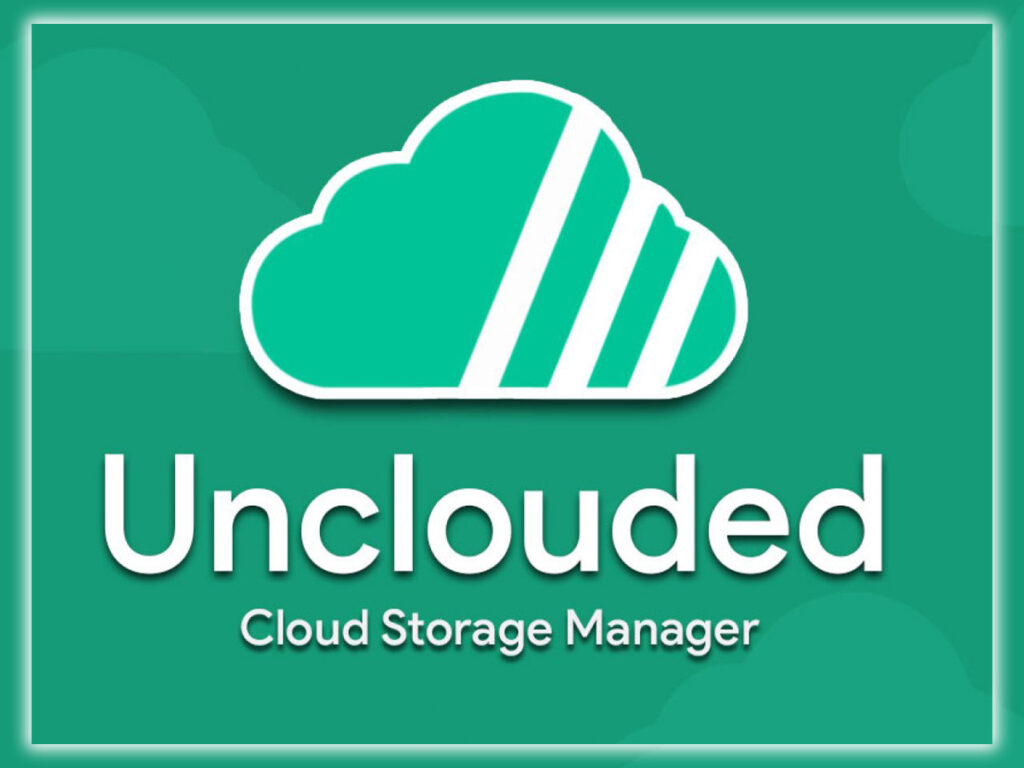
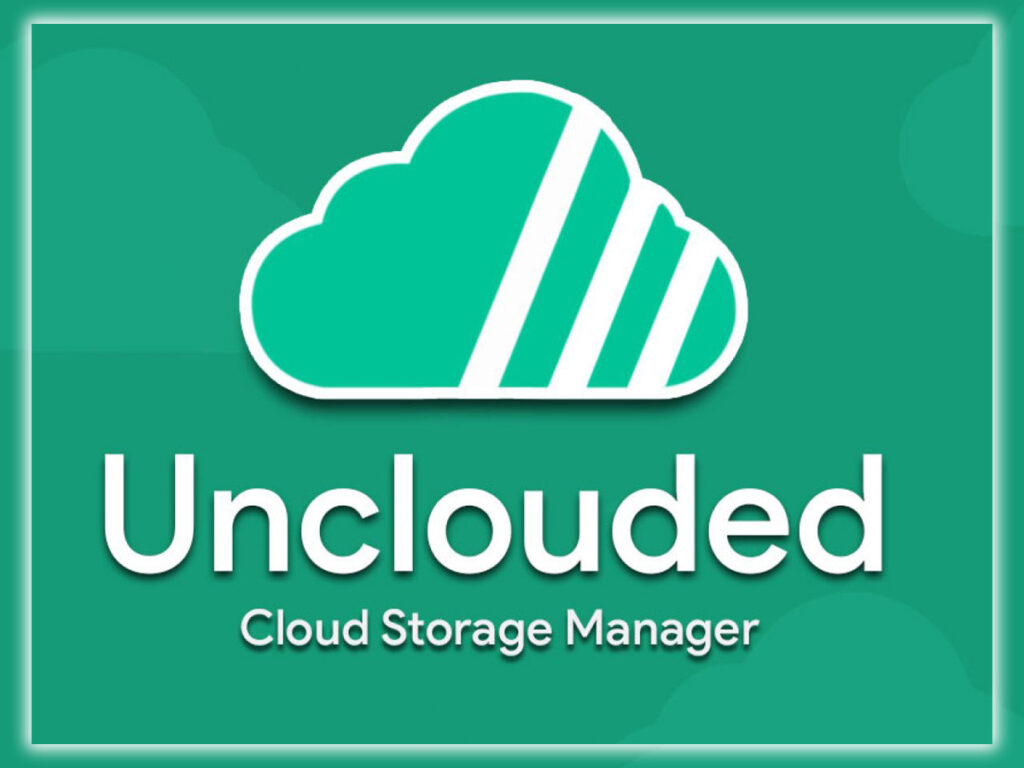
There are a few extensions for Chrome that can add multiple cloud storage providers to the default Drive. They aren’t perfect. Consider instead using the Android version of Unclouded. This app lets you plug in various cloud storage accounts, including Dropbox, Drive, OneDrive, Mega, and Box. The app has a capable file browser for downloading and uploading files. It runs in tablet mode with big image previews and doesn’t use gestures heavily. It works great with a mouse or a touchscreen. You can get it for free, but sadly no longer available at the Play Store.
Unclouded (free)
Firefox


Chromebooks are supposed to run Google Chrome, but your options are expanded with Android apps. You can run Firefox on your Chromebook; it’s surprisingly capable. Thus, you get to feel like a rebel. Firefox has a tablet interface with standard tab bar navigation buttons, so it’s easy to use on a Chromebook. If you use Firefox on other devices, it will sync your bookmarks and tabs too. It’s prone to rendering mobile versions of web pages, but you can toggle on the desktop version in Firefox’s settings.
Firefox (free)














