Android is one of the few mobile operating systems that supported multitasking of some sort from the get-go, but not much has changed since its humble beginnings.
But that’s what apps are for, SideControl is powerful one that puts control over multitasking into your hs. It’s easy to set up, though its bevy of options might overwhelm you at first. Here’s how to get started.
Setting it up
The free version SideControl isn’t quite as capable as the paid version, with the latter granting you access to more gestures, options, customization, the ability to backup restore your settings. I’ll be walking you through the free version, however.

Install the app launch it. In the Main menu, slide the Off button to On to engage SideControl. You’ll see the equivalent of a tiny white tab show up on the left-h side of your screen. From this panel, you can also choose whether to keep the application launched at all times whether it should show up on boot.
Gestures galore
Android doesn’t come with too many gestures out of the box, but if you’re aching for some of that functionality SideControl has it built in. th the app, you can assign several gestures to any or all of the tabs, whether you have just one tab or three each on the left, right, bottom of the screen. (You can’t use the top because that edge is reserved for bringing down the notifications panel.)

As many gestures as your heart desires—well, almost.
Gestures can make using your phone a little easier. It can be hard to see your screen in bright sunlight, making it difficult to slide down the notifications panel then tweak the brightness control. But you can set SideControl such that a simple double-tap on the side of your screen toggles automatic brightness without requiring you to fiddle with your phone’s interface in the glaring sun.

Toggle on the Brightness mode with just a tap of your finger on a tab.
Or, if you send a bevy of text messages Hangout chats throughout the day with your phone, you can set a gesture that brings up Hangouts app when you tap quickly on the left-h tab.
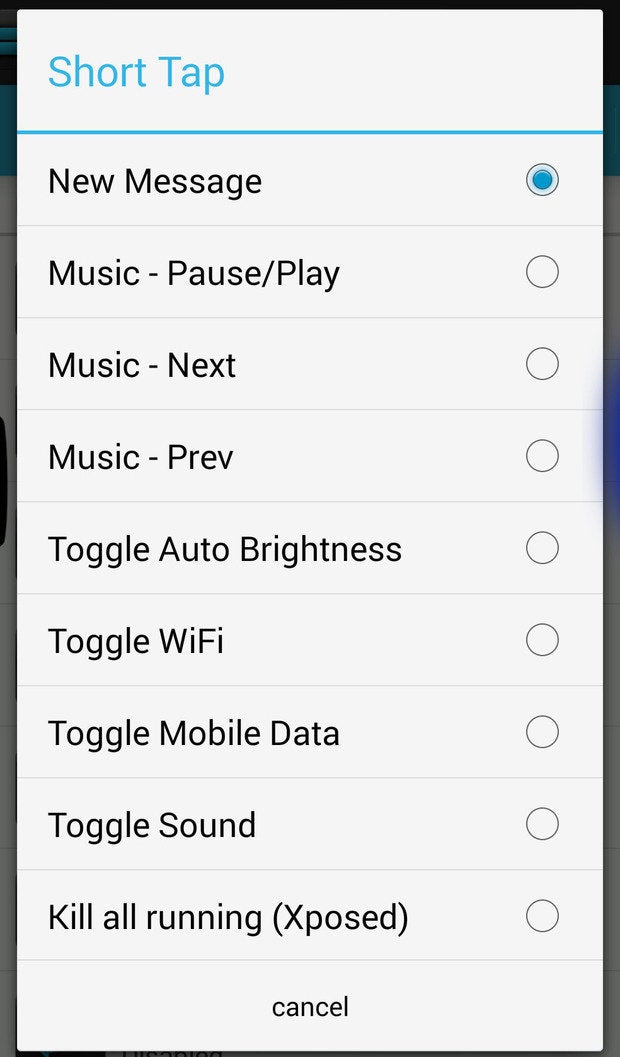
A plethora of actions to choose from.
Some actions will require that you have the Xposed framework installed. covered that popular Android UI tweaking app earlier.
Set up your “touch area”
The Touch Areas determine where your tabs lie on the screen, how sensitive the area is to your touch, how big you want the tab to be.
I would strongly suggest you spend the time setting this up under Touch Area Size, as I had a tricky time using apps like Hangouts because the tab rested around the area of the send button. Decreasing the length Sensitivity of the touch area can help avoid these sorts of problems.

If there are apps you’re too afraid will run off do something odd with the wrong touch, add them to the Blacklist. You won’t have to worry about accidentally launching an app when you meant to tap on another app’s interface.

Here’s a neat trick: if you’re simply interested in the gestures that SideControl offers, you’re confident you can remember them, dial down the opacity on the tab instead have secret gestures you can activate with a few taps.

Group together your favorite apps
If you have a group of favorite apps that you often use together, you can set up SideControl to have them all pop up together in their own window. For instance, I like to use VSCO to edit my camera photos, then resize them in InstaSize so that I don’t have to crop the picture in Instagram. So, I grouped all the apps together so that I don’t have to constantly revert to the Home screen or application drawer to launch them.

t’s set up some Favorites.
Under , tap Favorite #1, then choose the apps you want grouped together. Then, go back to the Gestures tab assign a gesture to bring up the GridView Favorite Apps #1.

Choose the apps you want grouped together.
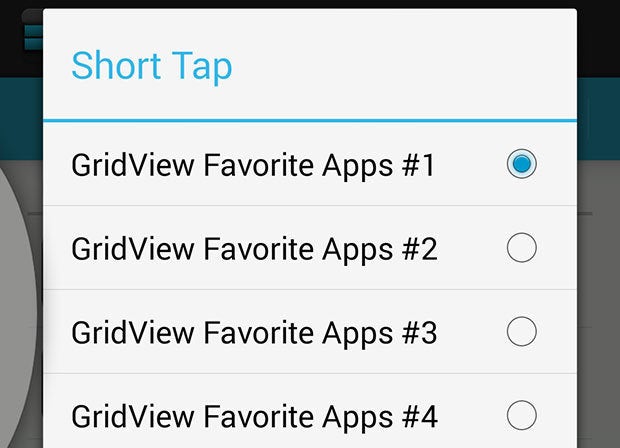
Then go back to the Gestures tab assign a gesture to bring up your favorite apps.
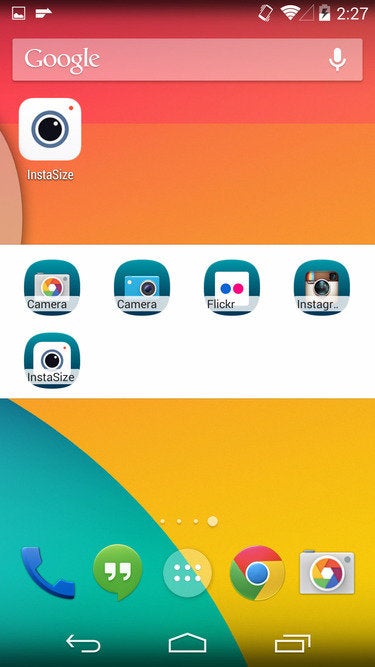
The group of apps will pop up together in their own window for easy access.
Keep in mind that the free version only lets you set up two groups of favorite apps.
Show some style
You an customize the style feel of the app in the Style tab. The free version of SideControl doesn’t offer as many options as the paid version; if you decide to fork over the cash you’ll unlock the ability to use an icon pack.
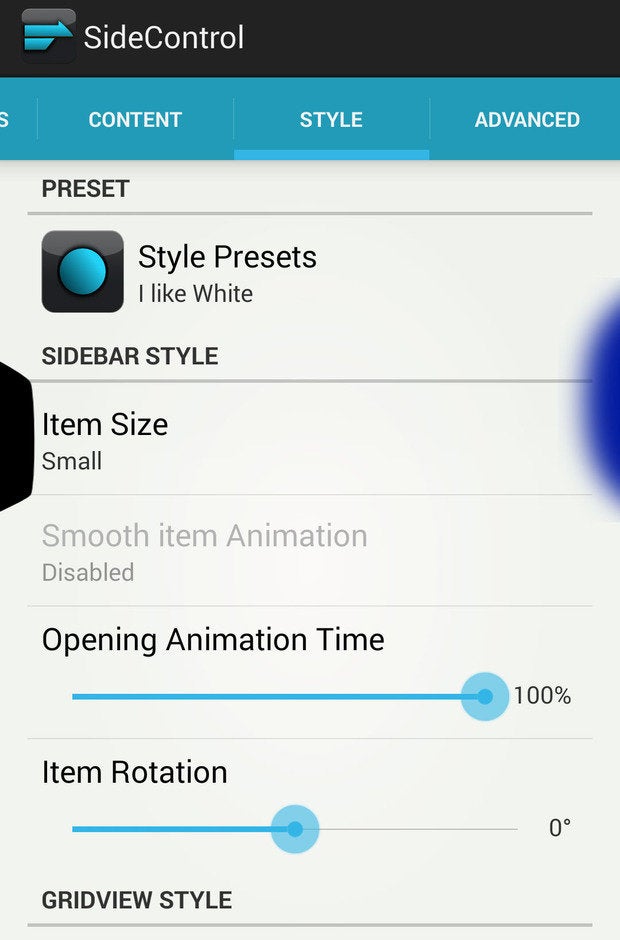
You can pick a preset theme customize its every bit: the size style of your icons, opening animation time, the size of the bars. You can also set item spacing panel opacity, as well as the background opacity colors of the labels.


















