Unfortunately, this spontaneity openness is also one of Android’s disadvantages. Apps not carefully constructed can go, rogue. Tying-up resources such as C power, battery life, expensive wireless data and your limited storage space.
Conveniently, for every lame app causing problems, there’s a gaggle of apps ready to help out. Here’s a look at the best tools for identifying which of your installed apps are bad phone citizens. Possibly deserving of deletion, plus utilities that let you curtail mischievous apps you want to keep.
Watchdog Task Manager
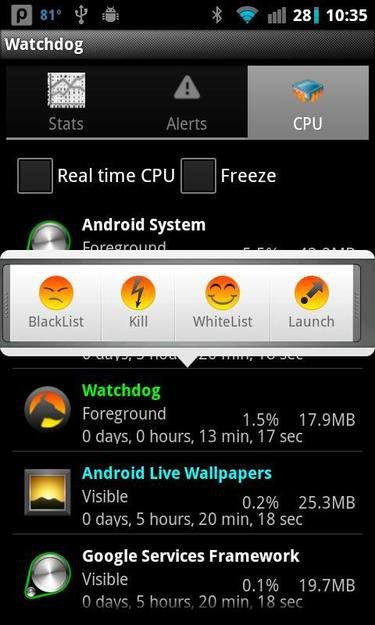
Occasionally, an app will fail to run . It can get its dirty claws into other, more well-behaved apps to the detriment.
Watchdog Task Manager allows you to identify individual apps that often go out of control. Then set processor thresholds to kill them automatically if it misbehaves again. These days, killing and restarting apps does more harm than good to your battery life. There were times when the app needed to be fixed as it was supposed to and should not be running. It’s great for frequently problematic apps you can’t delete. Or to tide you over while you wait for an update to fix an errant app’s C usage problem.
Advanced Defender
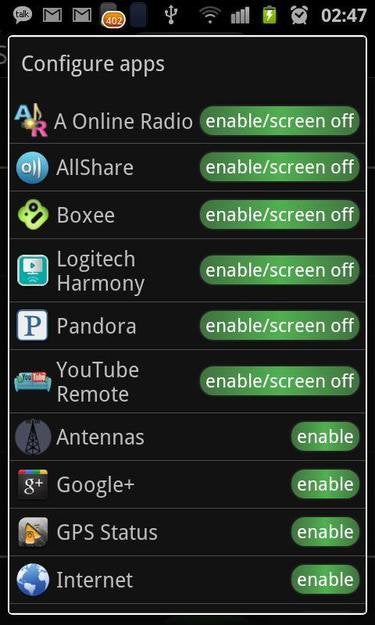
Android has included an app-oriented battery-use monitoring tool since the get-go.
However, it never lets you tweak an individual app’s power slurp rate. Advanced Defender Ultimate allows you to nobble battery-draining components like Wi-Fi on an app-by-app basis. Got a hungry app, like some games are? Then automatically turn off connectivity when the app runs to reduce the juice burn rate. You can use this app to curtail individual app data consumption too.
3G watchdog Pro
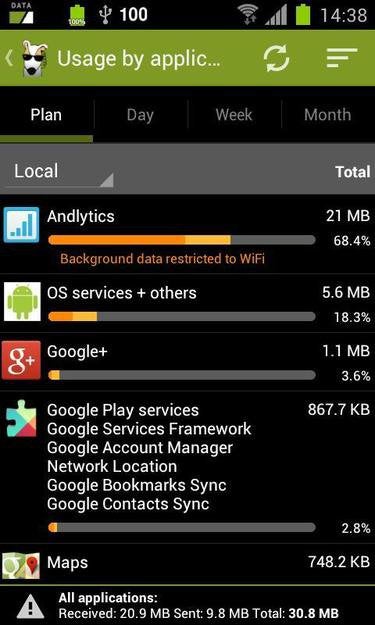
These versions of Android, including Jelly Bean, and KitKat, have native data usage statistics controls in the Settings area.
Suppose you’re using an older device or want more granular information. In that case, there are apps to track data usage per app. 3G watchdog pro is one of the better ones; it can give you detailed info on how much data each app uses. Which type, cellular or Wi-Fi, and predict how much you’ll use by the end of your billing cycle. You can identify data hogs and restrict them to Wi-Fi usage only. Or, use Advanced Defender to block an individual app’s connectivity altogether.
Storage Analyser
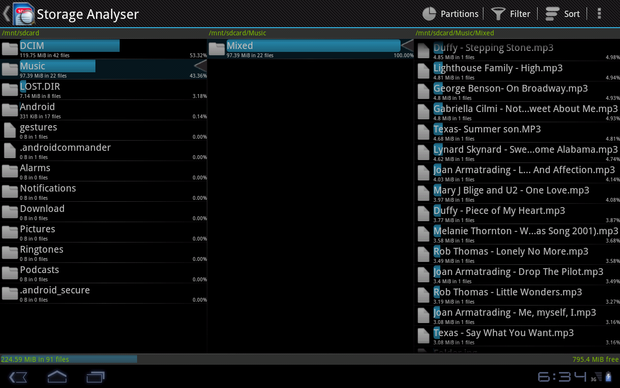
If you’re wondering where all your device storage has gone. The answer may be that vast app media files are soaking it up.
Ever-expanding, unwanted phantom files can hog memory. Culprits can include giant, automatically replicating thumbnail indexes. Some of which may be too big even to open. Storage Analyser (free) provides a bar-chart visual representation of files, with the most extensive file at the top. Viewing files folders like this lets you see comprehensive apps, too. Perhaps abandoned games, orphaned app remnants, and large individual files have surreptitiously wormed your device. Eradicate the evil baddies found in obvious or redundant hide-outs, like in a previously deleted app’s folder.
Frequency Pro
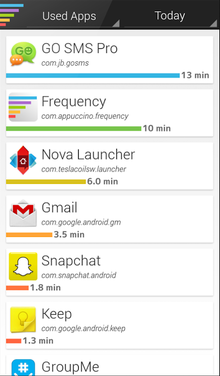
Think you might be fruitlessly investing excessive time in an irresponsibly addictive app? You’ll probably be; frequency Pro will help you confirm it. Brand-new Frequency Pro maintains a log of your apps over a while, so you can see which apps you use most. The paid version automatically starts on boot. Use it to identify time-wasters in advance of any radical lifestyle reform. Or, do a little spring cleaning to remove redundant or hardly-ever-used apps. Some apps are only ever used sporadically, like airline apps used when flying. You’d be surprised how much you gather and leave to linger in your app drawer. Please don’t be shy about giving it the boot; you can always re-install it later.














