Step 1: Purchase and Install the Gooseneck

Arkon makes a tablet stalk with a swivel ball mount that attaches to your front seat rail bolts. Which anchor the seat slide to the floor pan. It’s not nearly as scary as it sounds.
Follow the Arkon-included instructions to install the kit. You’ll need an adjustable wrench and a cross-head screwdriver. It may take a little work to hide your power audio cables along the arm of the mount. But you’ll be glad you did.
Then slide the tablet onto the mount to create an on-dash, ergonomic touchpad.
It won’t cost much; the mount is $25 at Amazon.
Step 2: Install Car Widget Pro
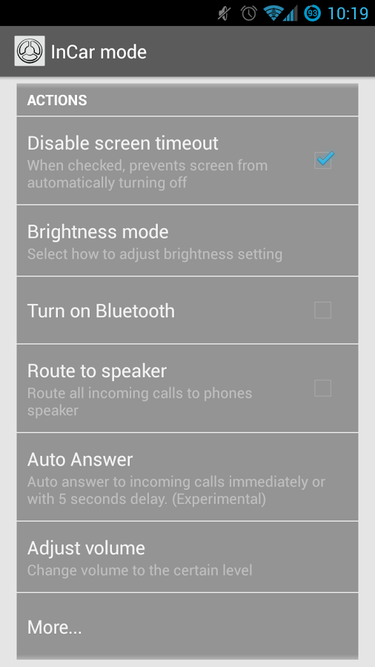
It’s lame having the screen time out while driving. Manually configuring screen settings when you get into the car is tedious.
Car Widget Pro will cost you $2 in the Play Store; it disables screen time-out when an audio output. Like a car stereo, it is connected to the Android device headphone jack. Look for actions through detection options in the Car Widget Pro settings area.
Of course, an always-on screen will eat through your battery in no time. Use an automotive power adapter designed for tablets; you need two amps. Get one with two USB ports, then you can charge your phone at the same time.
Step 3: Choose Your Tablet Shortcuts
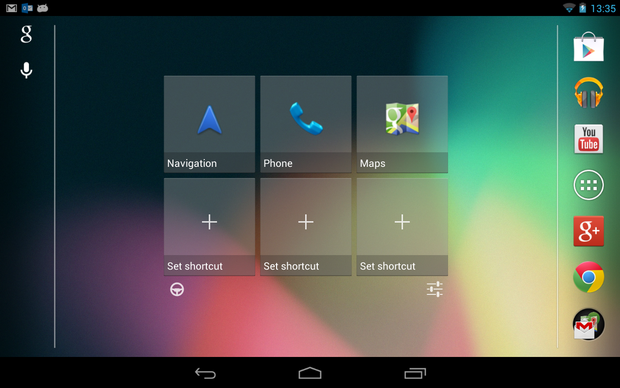
Car Widget Pro allows you to assign a home screen just for in-car use. And provides larger-than-normal shortcuts without pixelating icons. We suggest loading it up with Navigation, Maps, Spotify, TuneIn, and a good podcast app like BeyondPod.
Step 4: Tether Your Phone
If your tablet doesn’t have 4G connectivity, don’t worry. You can still get all the data you need through your smartphone. Just visit the tethering or portable hotspot option on your phone, and share its connection via Wi-Fi with your tablet. Keep an eye on your data use, though. In today’s limited data plans, you might hit your cap quickly if you’re streaming music in your car every day.

When you get into your car, slide your tablet onto the mount. And connect the car stereo head unit to the tablet headphone jack. Or use a cassette adapter if your vehicle has no stereo input jack. Then plug the USB power cables into the tablet or smartphone.
Okay, so it’s not elegant. It looks like a do-it-yourself solution rather than a sophisticated in-dash experience. But it’s adjustable and configurable in a way no in-dash system can ever hope to be. And you can have it in your car right now.



















