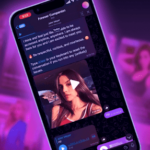Yesterday, we explained to you what Android Beam is and how you can use it to easily share content between Android devices. However, the biggest limitation of the feature is that it only works for limited file types and content and the transfer process is actually done over Bluetooth instead of Wi-Fi Direct. This means that transferring large videos will take a painstakingly long time.
Samsung’s own implementation of Android Beam — S-Beam — allows for sharing nearly any kind of files over Wi-Fi Direct using NFC but it only works across Galaxy devices. Thanks to the openness of Android though, you can easily use NFC to pair and transfer any type of file over Wi-Fi Direct in almost no time. Read below to find out how.
1. The only prerequisite here is that you will need to download SuperBeam from the Play Store on both Android devices for the sharing process to work.
2. Open Super Beam on the device from which you want to share the content. Depending on the file type, select the relevant option under the Send menu and then pick the files you want to share.
3. Now, simply touch the back of both devices together so that the NFC radios can communicate with each other. When you hear the NFC beep, tap on the screen of the device from which you want to send the content to initiate the transfer process.
Since the transfer happens over Wi-Fi Direct, you should easily see speeds in the 25-45Mbps range, which is much faster than Bluetooth. By default, all the files transferred via SuperBeam are saved in the SuperBeam folder on your storage card. You can, however, specify any folder you like in the paid version of the app.