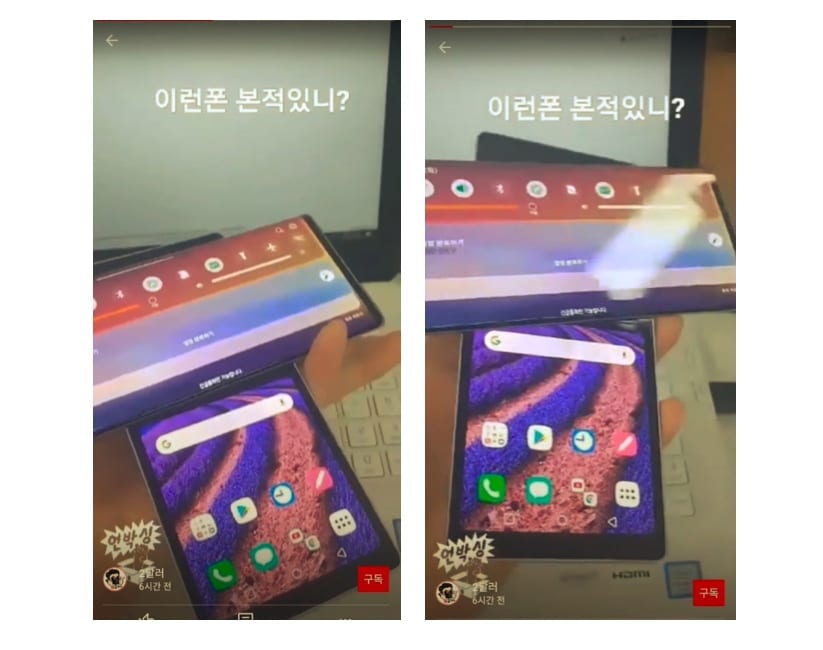Although LG has shut shop as an Android OEM, its devices continue to live in scores of users’ hands. Understandably software issues could wreak havoc on the daily lives of these surviving users. Several T-Mobile customers using LG smartphones were recently left without a functioning smartphone and an error saying, “LG IMS has stopped.” Thankfully, there seems to be a fix that could help you out while LG and the carrier work together to fix the issue.
The Problem
The T-Mo Report first spotted this issue. It affects a variety of LG phones on T-Mobile. Overnight, affected devices began showing the “LG IMS has stopped” error message over and over again. Dismissing the error message immediately forced it to show up again, leaving the phone unusable in most cases. Some users only had a few seconds to complete actions before the error message popped back up.
In case you aren’t familiar, the IMS framework ensures calls and text messages are correctly routed over LTE and 5G. Without it, your Android phone would be missing a key element that allows it to make and receive phone calls. Since the issue is related to the cellular connection, it is understandable why only T-Mobile users are affected.
T-Mobile took to Twitter to confirm that it is aware of the issue. It added that it is working with LG to develop a permanent solution that requires minimal user effort to implement. Although the carrier acknowledged the issue, it did not specify a tentative resolution timeline. So, until a fix is developed, here are solutions you can try.
Potential Solutions
Reset IMS
This potential fix was spotted on Reddit, and it seems to be working for several unfortunate victims of this issue. So, follow the steps below and give it a shot yourself.
Step 1: Set your LG phone into Airplane Mode using the quick settings toggle.
Step 2: Open the Settings app. Then, under Apps & Notifications, select App Info.
Step 3: Tap on the hamburger menu (three dots) on the top right-hand side corner. From the menu that appears, choose show system.
Step 4: Look for com.lge.ims.rcsprovider in the list and tap it.
Step 5: On the info page for this app, tap on the following three buttons in this specific order: Clear cache > Clear storage/data > Force stop.
Step 6: Repeat step 5 over and over again until the popup stops showing. Make sure you tap the three buttons mentioned in step 5 without the error message popping up.
Remove SIM and Use on Wi-Fi
If you find the above method too complex or difficult to execute, your best alternative is to leave your LG device in Airplane Mode. Then, proceed to remove your SIM card from the phone. This seems to make the error message go away for some affected users. It allows you to retain most of the functionality of your LG device over a Wi-Fi connection.
Solutions That You Need Not Try
Some users went through the pains of resetting their LG devices and restarting them repeatedly. Unfortunately for them, the efforts were in vain, and the problem did not go away. We hope one of the above-mentioned fixes worked for you and helped you eliminate the LG IMS issue. Did you solve your LG IMS issue? Tell us in the comments section below.
[Via Android Police]