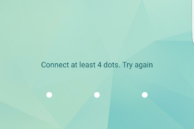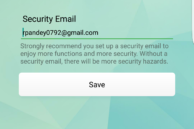The Xiaomi Mi A1 is more of a Google phone than a Xiaomi device due to its Android One handset which means it runs on a near-stock build of Android Nougat. This means that all the extra features that one is generally accustomed to in a Xiaomi device are missing from the Mi A1. This includes the ability to lock apps using the fingerprint scanner.
Thankfully, since Google provides developers with API access for the fingerprint sensor, third-party apps can take advantage of it to offer advanced functionality. This includes being able to lock all your installed apps and unlock them using the fingerprint scanner on the device. So, if you were disappointed to find out that there is no option to lock apps using the fingerprint scanner on the Mi A1, worry not as you can. Check the steps below to know how.
Step 1: Download App Lock from the Google Play Store. When you first start the app, you will be prompted to set up an unlock pattern after which you need to provide an email ID for security and backup purposes.
Step 2: You will then be taken to the main screen of the app. Under the ‘Privacy’ tab, scroll down to find a list of applications that you can lock. Tap on the app name that you want to lock. The first time you lock an app, you will be prompted to grant App Lock ‘Usage data access.”
Tap Permit, followed by App Lock and enable the ‘Allow usage tracking’ option.

Step 3: Press the back button to go back to the main menu of App Lock. Now, you can lock any app that you want by simply tapping on the lock icon near its name. At this point, if you try and open any locked application, App Lock will prompt you to enter the unlock pattern that you first created. To make the app use the fingerprint scanner for verification purposes, head over to the ‘Protect’ tab and enable the ‘Fingerprint lock’ option.
Now, whenever you open a locked application, you can either unlock it by simply verifying your fingerprint or by entering the unlock pattern. The fingerprints that you have registered for unlocking your device are the ones that will also work in App Lock.
For security purposes, you won’t be able to uninstall App Lock from your Mi A1 without entering the unlock pattern first as well. This additional security makes using App Lock to lock your apps foolproof.
If you are facing any issues while using App Lock to lock apps using fingerprint scanner on your Mi A1, drop a comment and we will help you out.