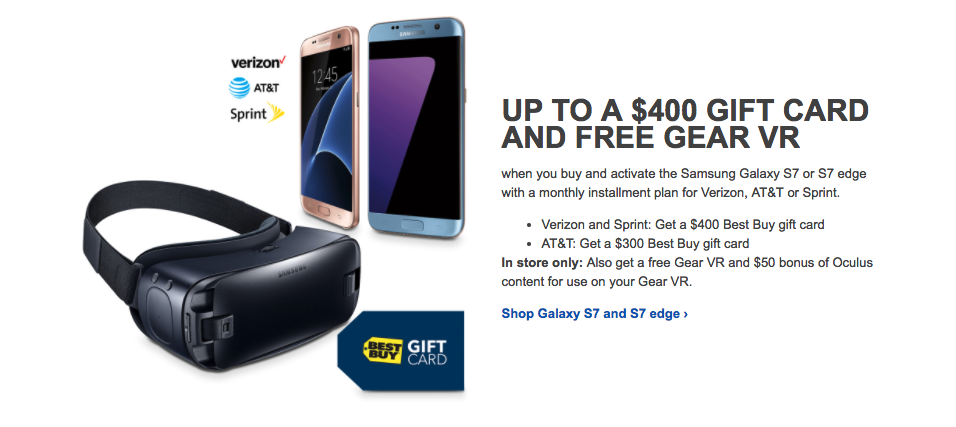The Galaxy S7 and Galaxy S7 edge already offer plenty of customisation options, but if you are looking for some next-level options, consider flashing Xposed framework on the handset. Xposed framework is one of the most popular mods to come out from the Android development scene.
The framework in itself does not offer anything, but once it is coupled with a bunch of mods made by other developers, it allows you to customise almost every aspect of your handset.
Since Samsung heavily has heavily modified ART — the runtime in Android, you need a special version of the framework that is specifically meant for the Galaxy S7 and other devices from the Korean company running Marshmallow. While installing Xposed framework on the Galaxy S7 will not touch any of your data stored on the phone, it does require that your phone is rooted. Since the Galaxy S7 comes with KNOX, rooting the handset will trip a hardware fuse inside it thereby voiding its warranty.
Nonetheless, if you were brave enough to already root your Galaxy S7 and are determined to install Xposed framework on it, follow the steps below.
How to install Xposed framework on Samsung Galaxy S7 and Galaxy S7 edge
Note: The below steps also require that you have a custom recovery like TWRP installed on your Galaxy S7. If you already have root access on the handset, this step is pretty easy. Also, while installing Xposed framework will not touch your data in anyway, it is still recommended that you create a backup of all your important data just in case things go wrong. Lastly, make sure that your phone has at least 50% of battery still left before you start with the steps below.
Step 1: Download the Xposed framework ZIP file, Xposed Installer app, and the uninstaller ZIP files from here. Transfer all the three files to the internal storage of your Galaxy S7.
Step 2: Reboot your Galaxy S7 into recovery. For this, switch off the handset, wait for a few seconds and then press and hold the Volume down + Power buttons simultaneously for a few seconds.
Step 3: Once the handset has booted into recovery, tap on ‘Install‘ and navigate and select the Xposed framework ZIP file. Confirm your selection and wait for a few seconds while the framework is installed.
Step 4: Proceed to reboot the handset by tapping on the ‘Reboot system‘ option. The first boot after installing Xposed framework can take a really long time, so have patience.
Step 5: Once your Galaxy S7 has booted back into Android, use a file manager of your choice (I prefer Solid File Manager) and navigate to the folder where you had transferred the Xposed installer APK file. Install it like you would install any other app. If prompted by Google that it will scan your device periodically to prevent it from malicious apps, tap ‘Accept.’

You can verify that Xposed framework has been installed on your Galaxy S7 by opening the Xposed framework app and heading over to the ‘Framework‘ section. To install new modules, you need to first go to the ‘Download‘ section of the app. Once you download and install a module, activate it from the ‘Modules’ section of the app. You will need to restart your handset after activating a module for the changes to take place.
Now that you have installed Xposed framework on your Galaxy S7, check out the articles below that will help you get started with the framework and its modules.