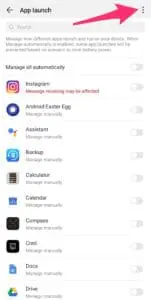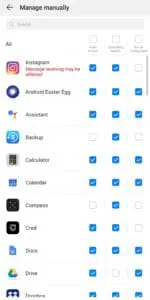If you ended up getting a Huawei P30 or P30 Pro tempted by their impressive camera setup, you must now be experiencing the good and bad of EMUI as well. While it offers plenty of customization options, it has numerous issues as well including the fact you won’t be receiving notifications from your installed apps.
This is a major issue and one that’s a deal breaker for many. Many first-time Huawei P30 and P30 Pro owners are likely going to be shocked and disappointed with this aspect of EMUI. After all, not receiving notifications from your installed apps can break one’s workflow as many people tend to rely on important notifications for their work.
The reason behind apps not sending push notifications in the Huawei P30 and P30 Pro is EMUI. Huawei’s skin takes power management very aggressively and it prioritizes battery life over everything else. This means aggressively killing apps from running in the background which in turn means that they don’t end up sending out push notifications.
Huawei only whitelists certain apps from its aggressive memory management which ensures that you do receive push notifications from selected important apps like WhatsApp, Hangouts etc. However, this is obviously not enough for everyone and Huawei P30, P30 Pro, and even owners of other Huawei phones have frequently complained about getting frustrated with the lack of push notifications on their phones.
Thankfully, there is a solution to this frustrating problem. Simply follow the steps below to ensure that you receive push notifications from all the installed apps on your Huawei P30 or Huawei P30 Pro.
Fix for Not Receiving Push Notifications from Apps on Huawei P30/Pro
Step 1: Head over to Settings -> Battery -> App launch on your Huawei P30 or P30 Pro.

Step 2: Disable the Manage all automatically option. This will ensure that EMUI does not prevent apps from running in the background and that they are able to send push notifications properly. However, Emotion UI will still prevent some apps from running in the background.
Step 3: Tap the 3-dot overflow menu button on the top-right corner, select Manage manually and then enable the Auto launch, Secondary launch, Run in background options for all the apps from which you want to receive push notifications.
After following the above steps, you should receive notifications for all installed apps on your Huawei P30 and P30 Pro. However, the battery life of your P30 will take a slight hit. Given that these phones have great battery life, a slight hit on battery life should not bother most users.