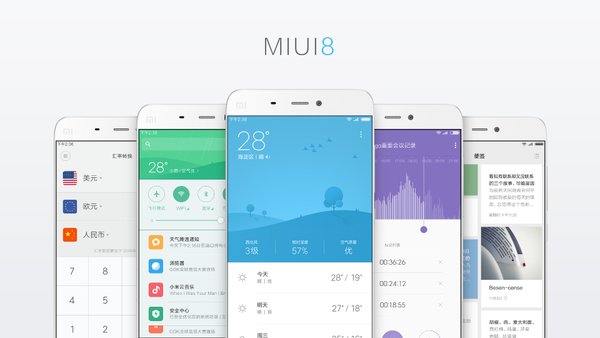Xiaomi sells smartphones at nearly every price point at razor-thin margins but more than makes up for it through other avenues, one of which is the in-app advertisements littered throughout its Android skin called MIUI. However, there is a way to get rid of these pesky advertisements. Let us show you how.
The firm’s three sub-brands — Mi, Redmi, and Poco — share MIUI 13 based on Android 12. Flagships and budget-oriented devices are all plagued by advertisements in pre-installed apps. Making matters worse, some are system apps that cannot be uninstalled or replaced.
To eliminate ads, you must dive into the settings for each ad-ridden app and turn off specific toggles. Here’s how to do it:
Revoke MSA’s Authorizations
MSA, or MIUI System Ads, is a service responsible for delivering ads on your device. Disabling it should remove most of the apps from MIUI, but we suggest opting out of advertisements in each app for good measure.
Step 1: Open the Settings app. Scroll down and tap Passwords & security.
Then tap on Authorisation & revocation.
Step 2: Find MSA and turn off the toggle adjacent to it in the list of system services. A pop-up requesting confirmation will show up, but the Revoke button will be greyed out for 10 seconds to prevent accidental revocation.
Step 3: Once it is enabled, tap the Revoke button.

Disable Ads in the GetApps Store
Step 1: Open the Settings app. Scroll down and tap Passwords & security.
Step 2: Tap Authorisation & revocation.
Step 3: In the list, find GetApps and turn off its toggle. If prompted, tap the Revoke button after the 10-second countdown.

Remove Ads from Mi Browser
Step 1: Open the Mi Browser app and tap the hamburger menu in the bottom right corner.
Step 2: Select Settings. Then tap Privacy & security.
Step 3: Toggle off Personalized services.
Disable Ads in Mi Security
Step 1: Open the Mi Security app on your Xiaomi device and tap the gear icon in the top right corner.
Step 2: Toggle off Receive recommendations from the list.
Step 3: Once again, use the back gesture to return to the Settings menu and select Cleaner.
Step 4: Switch off Receive recommendations.

Remove Ads from Mi Music
Step 1: Open the Mi Music app and tap the hamburger menu in the top-left corner.
Step 2: Select Settings. Then tap Advanced settings.
Step 3: Turn off Personalized recommendations and Show ads.

Disable Ads in Mi Video
Step 1: Open the Mi Video app and tap the Account button.
Step 2: Select Settings. Then turn off Online Recommendations as well as Push notifications.
Disable Ads in Mi File Manager
Step 1: Open Mi File Manager and tap the hamburger menu in the top left corner.
Step 2: Select Settings. Then tap About.
Step 3: Toggle off Recommendations.
Disable Ads in Downloads
Step 1: Open the Downloads app and tap the hamburger menu button.
Step 2: Select Settings and switch off Show recommended content.

Disable Ads in MIUI Themes
Step 1: Open MIUI Themes and tap the Profile icon in the bottom right.
Step 2: Select Settings and toggle off Show Ads and Personalized Recommendations.

MIUI also allows you to opt out of targeted advertisements. Doing so does not remove advertisements entirely, but advertisers will not be able to track your activity across apps to serve relevant advertisements. If you don’t prefer using these pre-installed apps which come with MIUI 13, you could download alternatives from the Play Store. Make sure you drop a comment below and let us know if this guide helped you eliminate advertisements from your phone running Xiaomi’s MIUI 13.