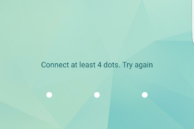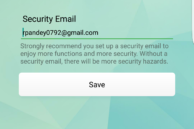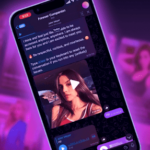Over the last couple of years, fingerprint sensors have become a commonplace in Android devices — even on those that cost less than $199. And with Google adding native support for fingerprint scanners in Marshmallow, the fingerprint scanner on your Android device can be used for more than just locking and unlocking it.
While some OEMs add many fingerprint related features to their skin, others simply use the scanner for locking and unlocking purposes and leave the rest for third-party developers. For example, many popular password managers like LastPass and 1Password make use of the fingerprint scanner for verification purposes. But did you know that you can also lock apps using the fingerprint scanner on your Android device? Here’s how.
Step 1: Download App Lock from the Google Play Store. When you first start the app, you will be prompted to set up an unlock pattern after which you need to provide an email ID for security and backup purposes.
Step 2: You will then be taken to the main screen of the app. Under the ‘Privacy’ tab, scroll down to find a list of applications that you can lock. Tap on the app name that you want to lock. The first time you lock an app, you will be prompted to grant App Lock ‘Usage data access.”
Tap Permit, followed by App Lock and enable the ‘Allow usage tracking’ option.

Step 3: Press the back button to go back to the main menu of App Lock. Now, you can lock any app that you want by simply tapping on the lock icon near its name. At this point, if you try and open any locked application, App Lock will prompt you to enter the unlock pattern that you first created. To make the app use the fingerprint scanner for verification purposes, head over to the ‘Protect’ tab and enable the ‘Fingerprint lock’ option.

Now, whenever you open a locked application, you can either unlock it by simply verifying your fingerprint or by entering the unlock pattern. The fingerprints that you have registered for unlocking your device are the ones that will also work with App Lock.
As mentioned at the beginning of the article, App Lock only supports fingerprint scanner for verification purposes on Android devices that are running Marshmallow. Due to the lack of APIs, the feature is not supported on Android 5.1 or below.