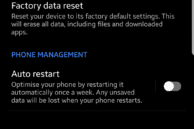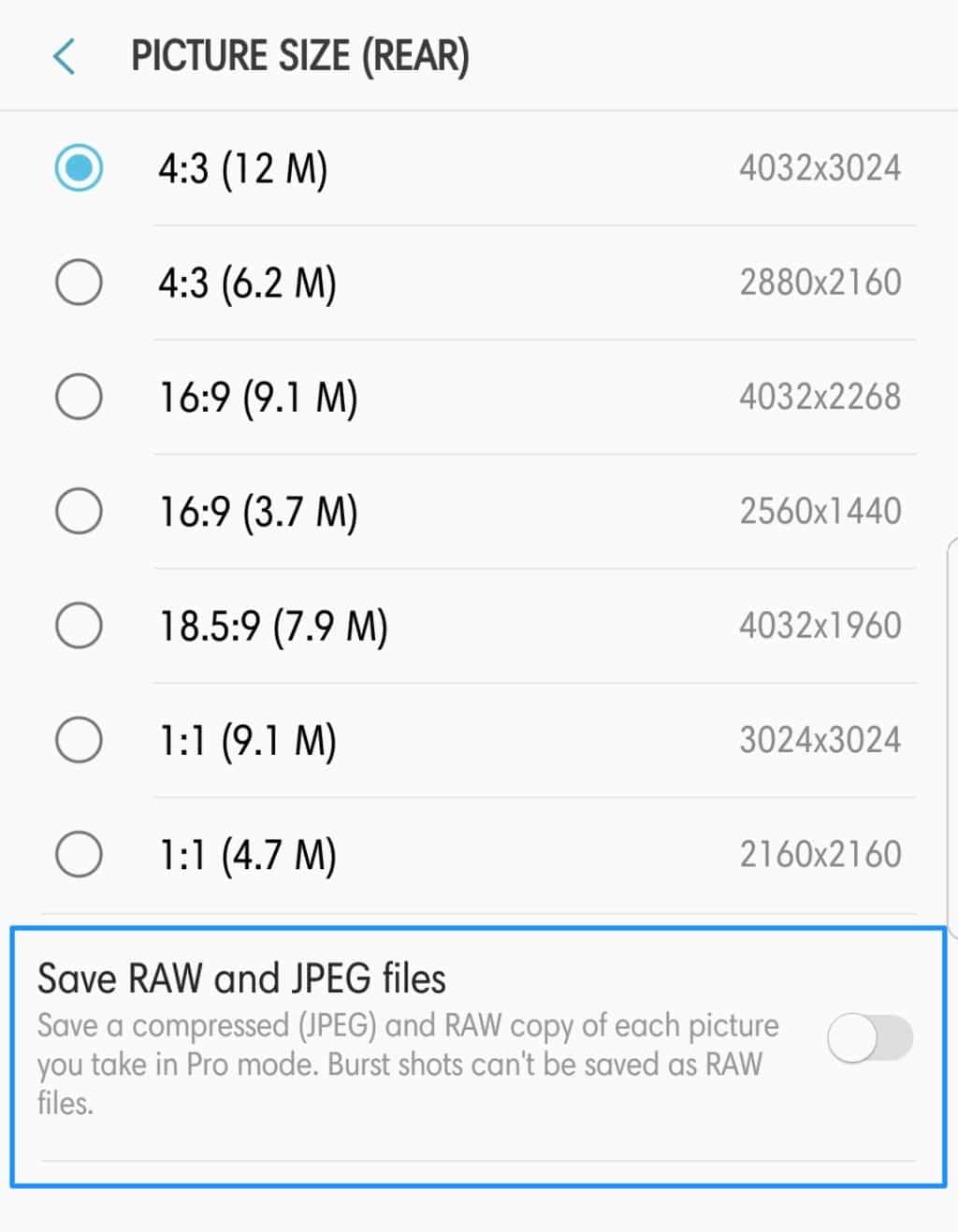Looking to format your Galaxy S8 or Galaxy Note 8 for some reason? But wondering how to proceed and what exactly does a factory reset mean? Check this guide out for all the answers.
Almost every electronic device out there can be reset to its factory settings for troubleshooting purposes or for some other reasons. Samsung’s Galaxy S8 and Note 8 are no different with the handsets also coming with a factory reset option.
What is Factory Reset?
Factory resetting your Galaxy S8 or Galaxy Note 8 will restore it back to its factory settings. Essentially, after the reset, your phone will be just like the day you first took it out of the box with none of your accounts synced to it. Doing a factory reset will completely wipe your Galaxy S8 or Note 8 clean of all your data, including installed apps, their associated data, and photos. So, it is recommended that you create a backup of all your important data on the device before proceeding with the factory reset process. Any data stored on a microSD card installed on the device will not be touched so there is no need to backup data stored on it.
If you are only experiencing network issues on your Galaxy S8 or Note 8, you can only try the Reset network settings option which will reset all settings related to Wi-Fi, Bluetooth, and others to their default values. Similarly, you can also use the Reset Settings option to reset only the device settings to default. Both of these options will not format the data on your Galaxy S8 or Note 8.
There can be multiple reasons as to why you need to factory reset your Galaxy S8 or Note 8: you might be selling it, giving it to someone else, or the phone might just be behaving weirdly. If you have recently started experiencing slowdowns on your Galaxy S8 or Note 8, a factory reset can do wonders as well.
How To Factory Data Reset Samsung Galaxy S8 and Galaxy Note 8
Step 1: Make sure to backup all your data stored on the device because once you start the factory reset process, there is no going back. On your S8 or Note 8, head over to Settings -> General Management -> Reset.
Step 2: From here, you can either reset all device settings, network settings or just do a complete factory reset. Select the Factory data reset option after which you will get a warning about all the accounts, apps, and other data that will be deleted from your device. Scroll to the bottom of the screen and tap Reset. You will have to enter your pattern/PIN for confirmation purposes after which you’ll again have to tap Delete All.
As a final confirmation, you will have to enter your Samsung account password or verify your identity by doing an iris or fingerprint scan. Once done, the factory reset process will start.
The whole process will take less than five minutes during which your Galaxy S8 or Note 8 will restart multiple times and even boot into recovery. Once your device boots back into Android, you can go through the initial setup process again by logging into your Google account and downloading all your apps.