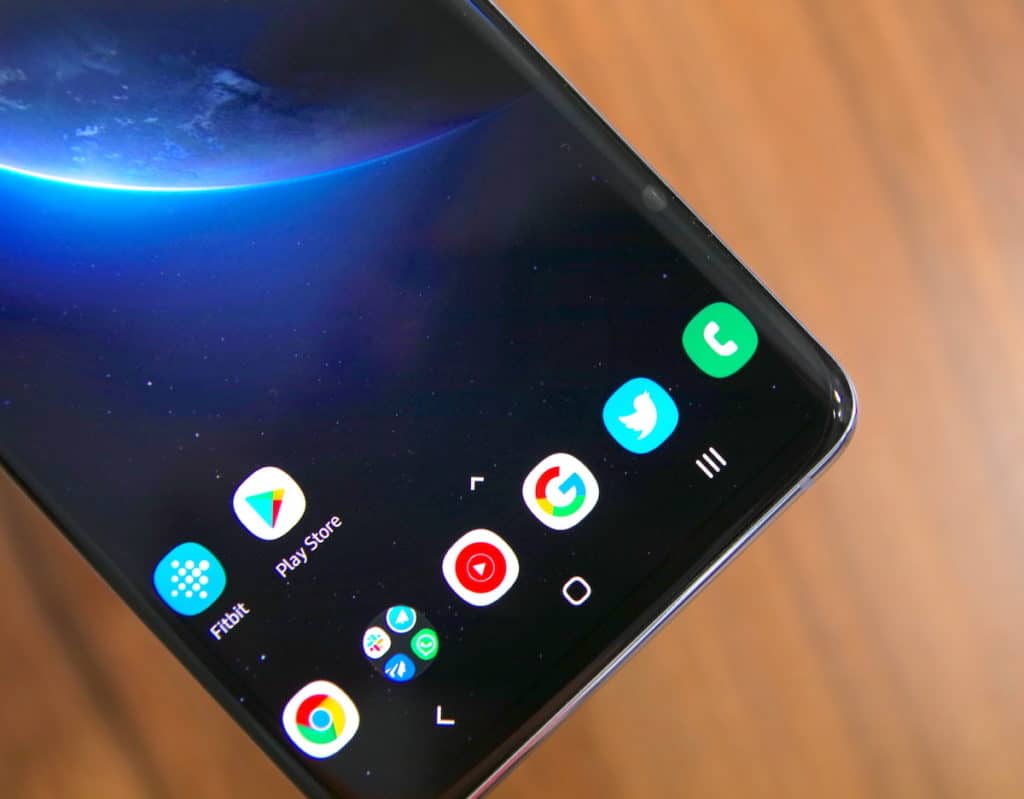The Galaxy S10 series is off to a flying start for Samsung. With a great display, versatile triple camera setup, and all-day battery life, its not surprising to see the Galaxy S10 series doing so well. If you plan on buying the Galaxy S10 from a reseller or from the second-hand market for the cheap, you might want to ensure that the device is working properly. For that, you can make use of the service menu to test each and every component of the Galaxy S10.
The hidden service menu is a part of every flagship Galaxy S and Galaxy Note device and it is also available on the Galaxy S10e, Galaxy S10, and the Galaxy S10+. Using it, one can test each and every component of the Galaxy S10 they intend to buy to ensure the set is free of any hardware defects.
If you are wondering how to access the hidden service menu on the Galaxy S10, follow the steps below.
How to Access Hidden Service Menu on Galaxy S10
Step 1: Open the Dialer app on your Galaxy S9 or its Plus sibling and key in “*#0*#”. This will immediately open the service menu and crank the screen brightness to very maximum.

Step 2: The service menu will display the different parts of the handset that you can test. This includes almost every component in the handset like the speaker, display touch sensitivity, various sensors, vibration motor, and more. Certain tests like the touch screen one will require user input while others will automatically run a diagnostic test and show the final result.
As you can see from the screenshot above, the service menu on the Galaxy S10 is pretty extensive. You can use it to test almost every aspect of the Galaxy S10 that you are planning on buying. If the device fails any particular test, you can be sure that the unit has some fault and you should avoid buying it.
Do note that in some carrier variants of the Galaxy S10, the hidden service menu might not be available.