But it’s not hard to get your account up to speed. Google has built a fantastic way to manage and secure your account in the Settings app. It’s worth taking routine trips to check on things. So if you haven’t been there in a while, here’s a walkthrough of your account’s important stuff.
Sign-in To Google Account
Personal Info
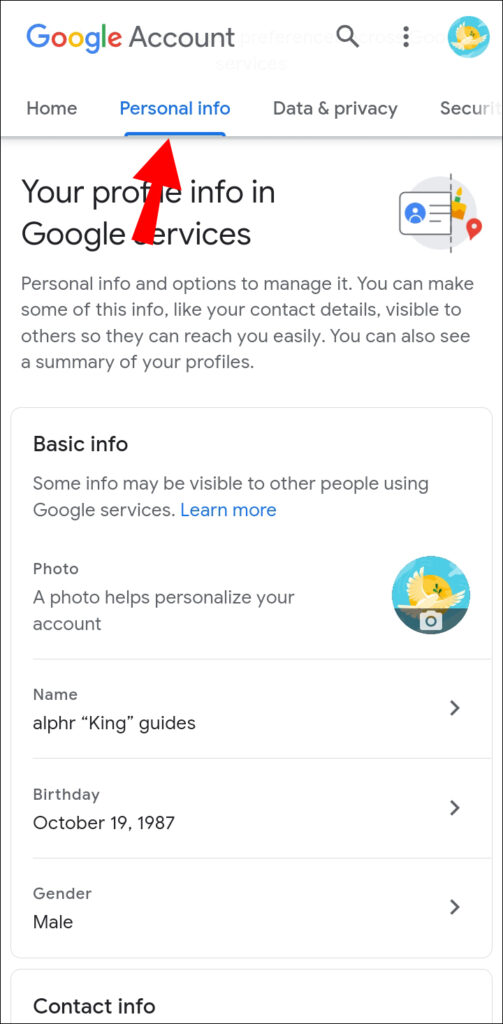
This page details your personal information, such as your Profile Picture, Name, Date of Birth, and Gender. The following section gives details of the Email Address and Phone Number. The final General preferences and passwords. A page where you can update or change your personal information.
Data & Privacy
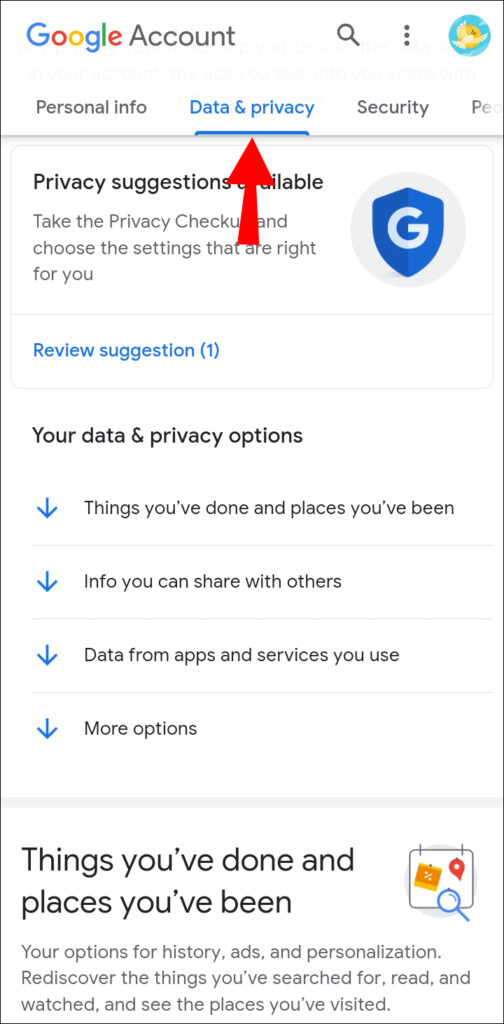
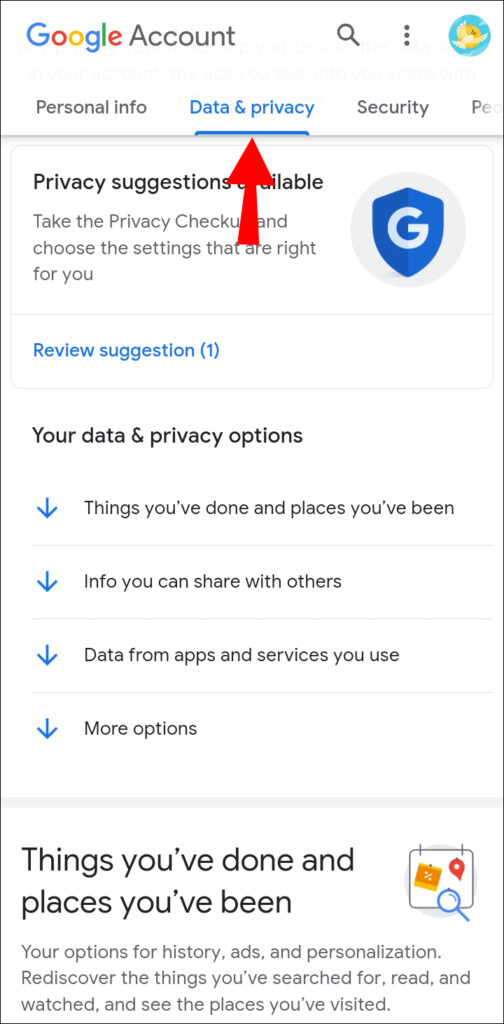
Security
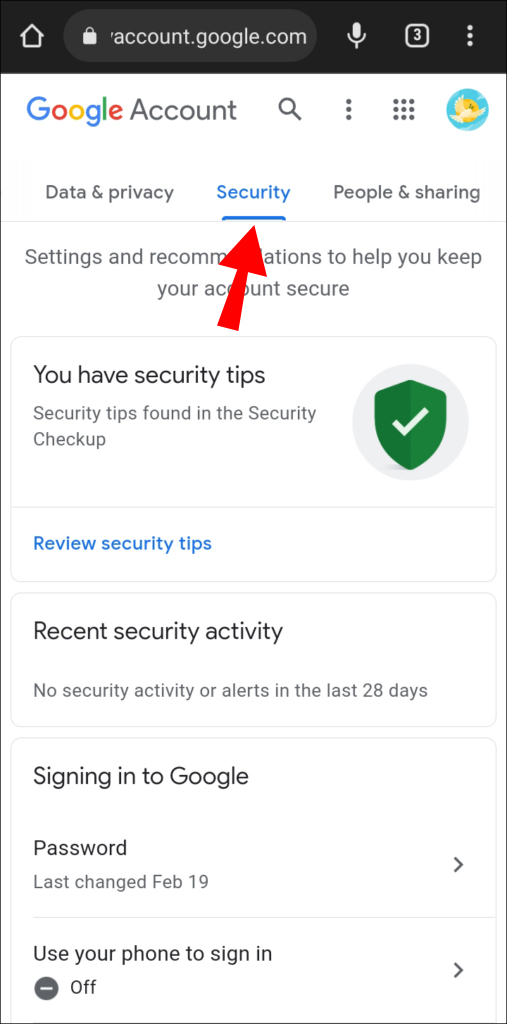
Security is the place to deal with all issues of the security of your Google account. You’re notified of activities on your account, such as devices signed into your account. Verify that you are using the account. The third-party apps that you can allow or deny access to your Google account.
It can’t be stressed enough how important it is to protect all of your accounts. 2-Step verification provides an extra layer of security to make it harder for people to hack into your account. It is annoying, but it’s well worth the inconvenience. And if you’re not using the 2-step verification. Following are a few simple steps for users who don’t know how to. Instead of just a password every time you log into your account. You’ll be sent a code to your phone that is needed to unlock your account. Click the 2-step verification tab and then click the Get Started button. And you’ll need to reenter your password on all of your devices.
People & Sharing

Payments & Subscriptions
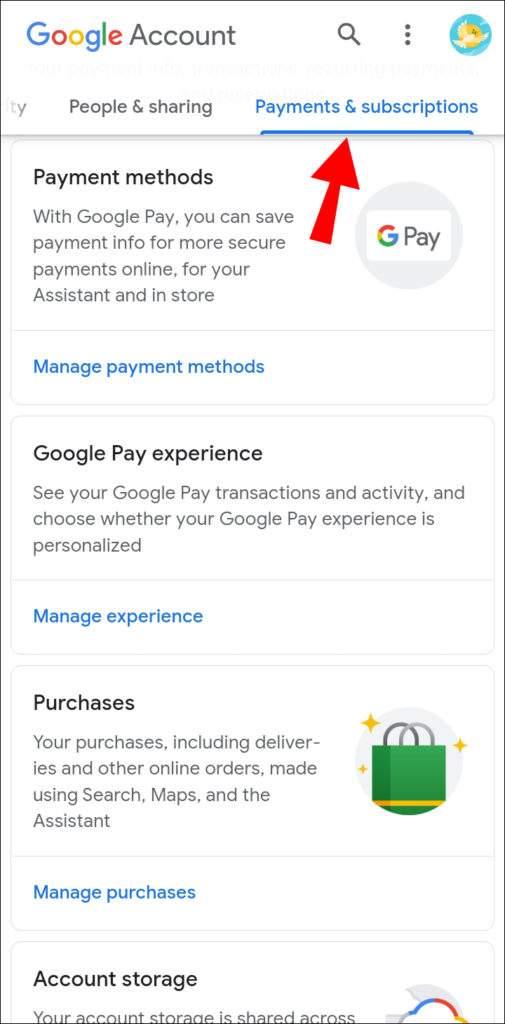
The page contains your payment info, transactions, recurring payments, and reservations. The payment method you use for a credit card or Debit card and protected with security. You can check out quickly what apps and purchases you have made on the web. You can see your Google account storage space. Subscription services, like, YouTube, Spotify, etc. Any payment made in the past online will be on the page.
Everything on this page will manage your Google account on any android device. We hope this information has helped help users.














