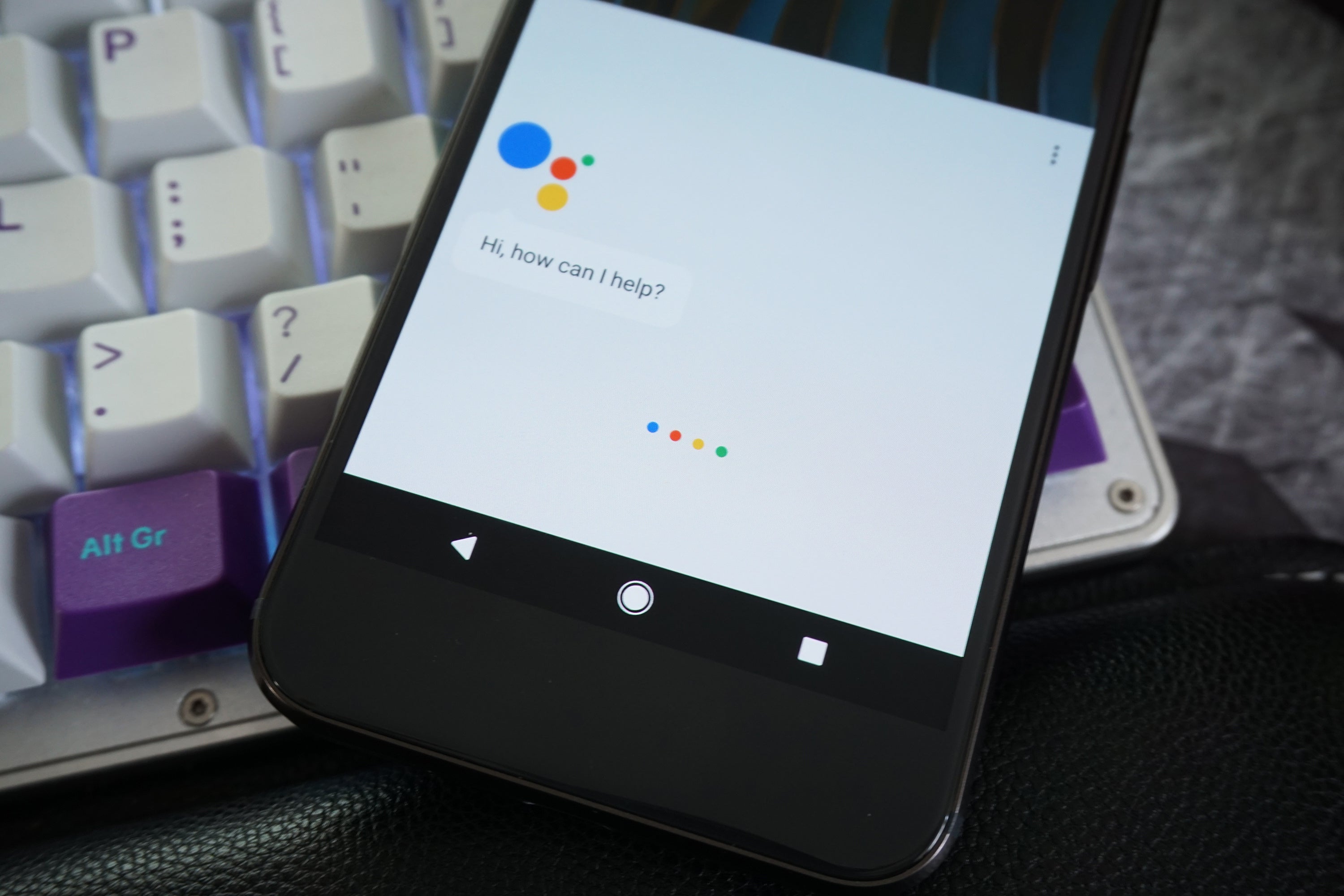
Image by
is in the process of making Assistant a prominent part of its products, including the chat app lo the new xel. The xel is the first phone to have Assistant built-in, it’s actually much more robust than the version of Assistant in lo. There’s plenty of overlap, of course there are things Assistant can’t do in xel (like text input emoji games), but you can do things in Assistant on the xel that lo’s version can’t manage. Here are eight of the most useful.
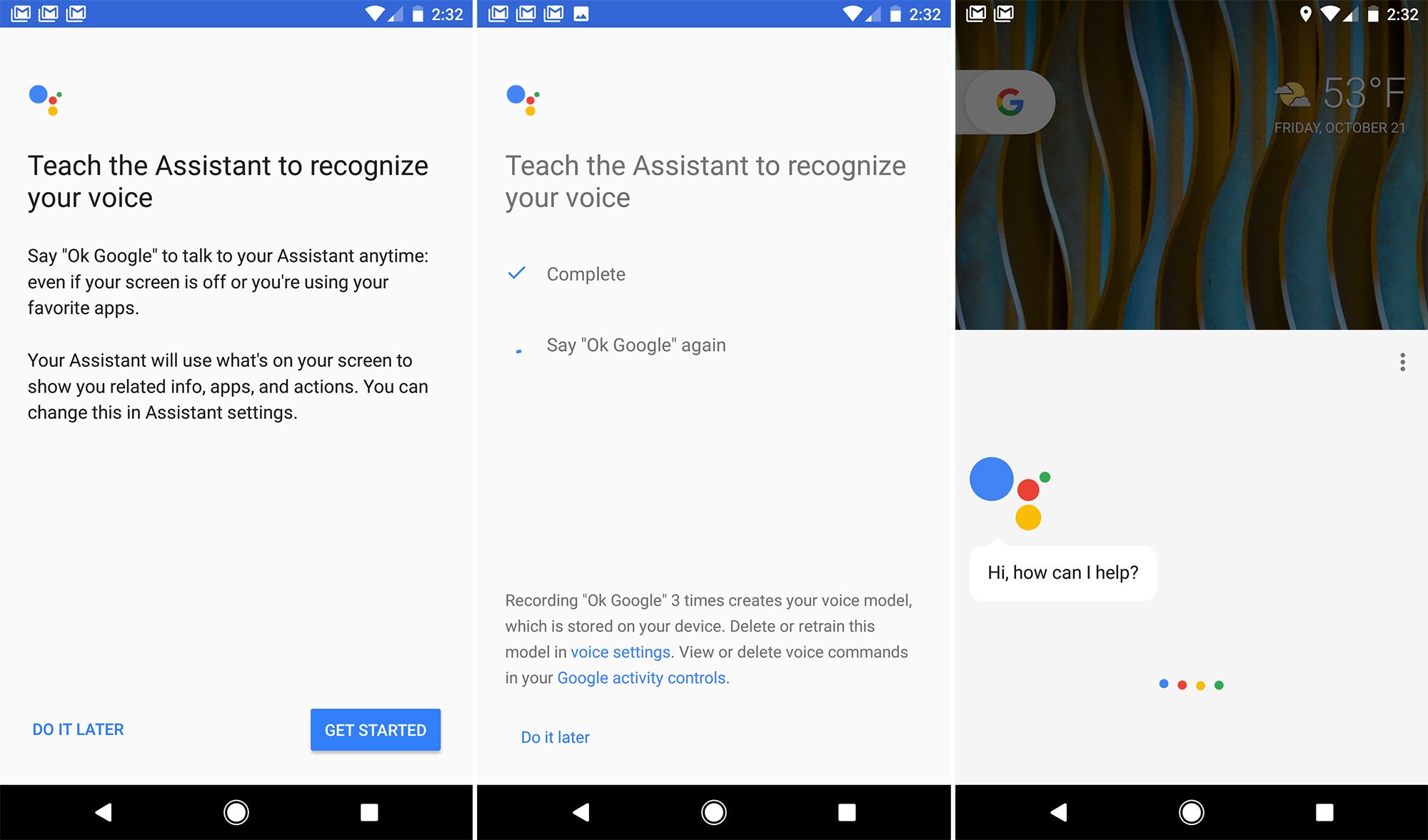
Assistant is a prominent part of the xel, thus it has a commensurately prominent position. You can launch Assistant at any time by long-pressing the home button. Assistant on the xel is taking the place of stard “OK ” comms, so that means you can activate it by voice as well. After teaching the xel your voice, the “OK ” comm summons Assistant from any screen or even when the phone is asleep. th lo, you need to open the app either use the Assistant chat, or ping @ while talking to someone else.
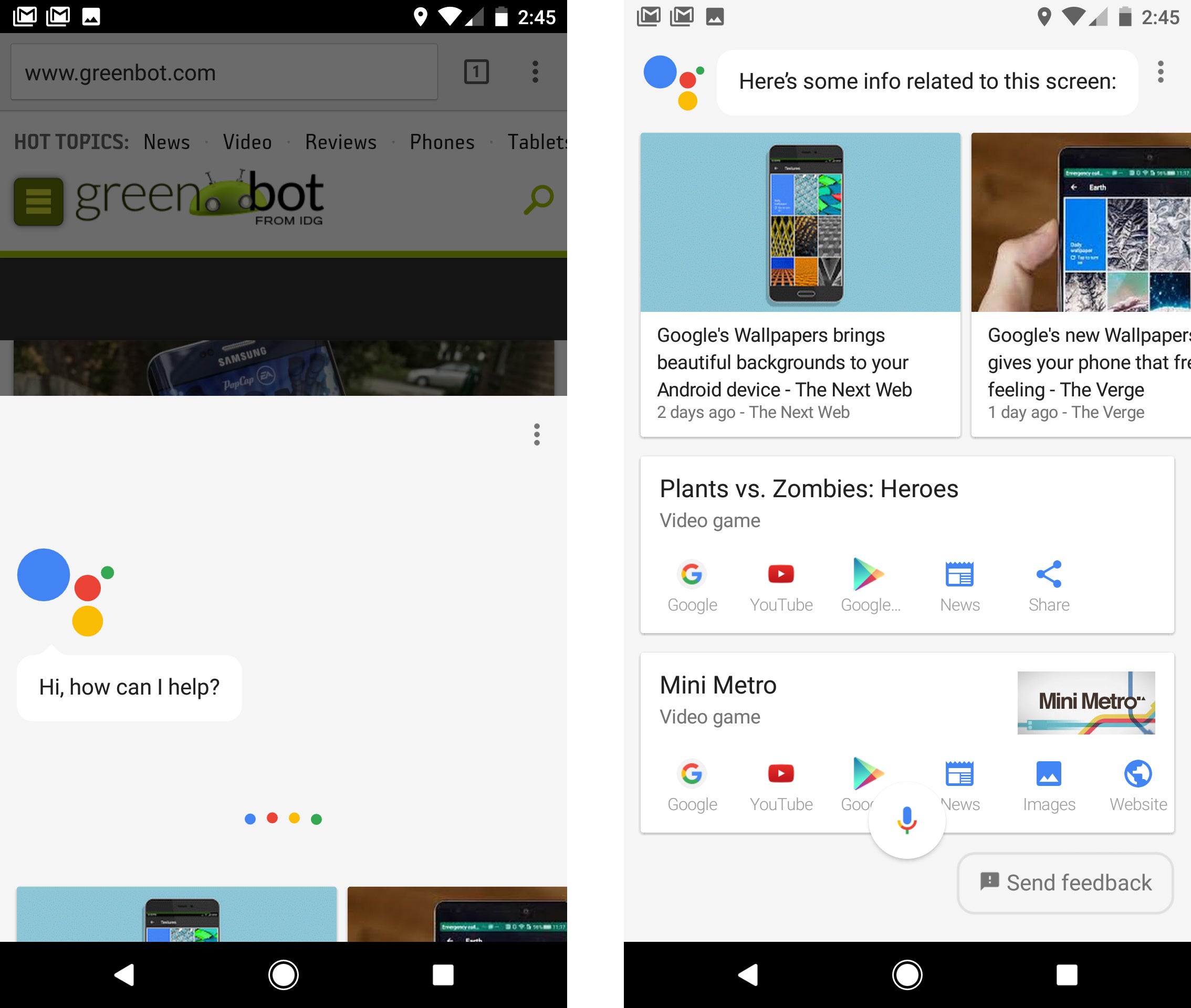
Assistant’s home button shortcut on the xels is where you used to get Now on Tap, but that doesn’t really exist anymore as a stalone feature. The “Now” bring is completely absent from the settings, but the essence of Now on Tap continues to exist as part of Assistant on the xel.
Simply launch Assistant on any screen that isn’t the launcher drag up. You’ll get cards for content found on the screen. It’s similar to Now on Tap, but just calls this screen search now. From there, you can use the contextual cards, or go on making Assistant comms.
You can also ask the Assistant contextual info based on what’s on the screen. For example, when reading a website about Hawaii, you could simply summon the Assistant ask “how’s the weather there?” without even swiping up to get those screen search cards. The Assistant should give you the weather in Hawaii.
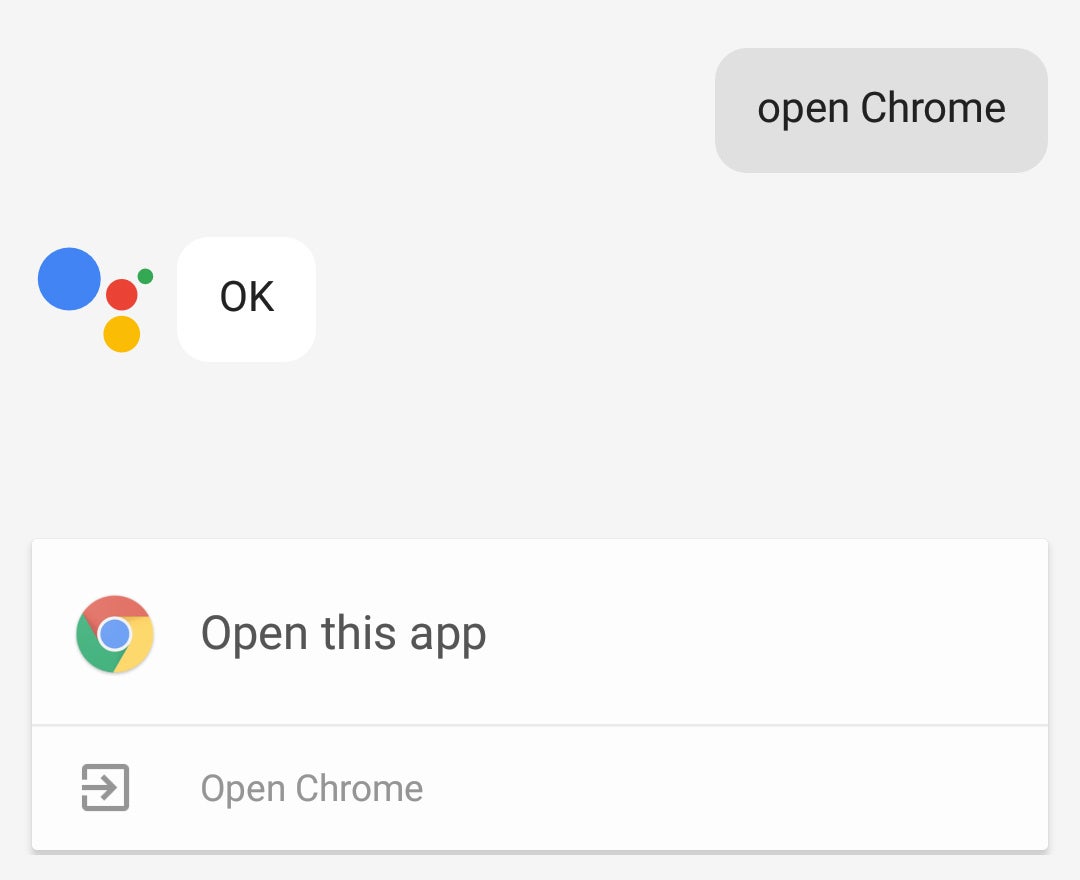
Assistant knows what apps are on your phone, on the xel, you can open them without even touching the device. Simply launch Assistant (by voice, if you want) tell it to “open [app name].” In the lo version of Assistant, you’ll get a suggestion of the app to open you have to tap, but Assistant on the xel just does it in one step.
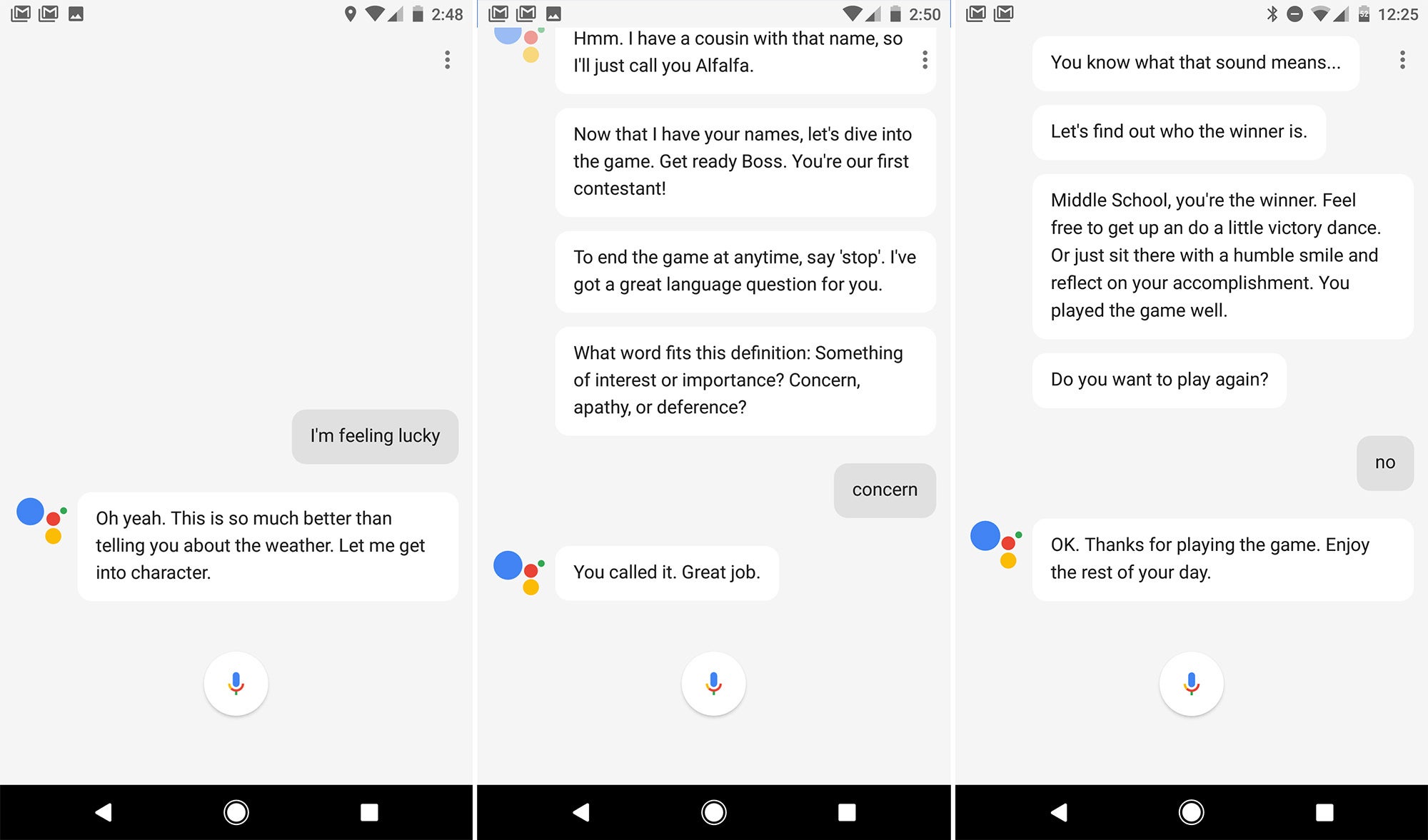
rhaps the most entertaining Easter Egg has built into Assistant is the “I’m feeling lucky” game show mode. It’s only available in Assistant on the xel, can be triggered by telling Assistant, “I’m feeling lucky.” (You can also ask to play a game—there are several to choose from.) Music starts playing, Assistant starts using a cheesy announcer voice to get the game underway. It asks how many people are playing, gives everyone nicknames, then asks questions. The questions range from extremely easy to quite challenging. At the end of the game, it tallies up the scores tells you who won. You can also play by yourself if you want.
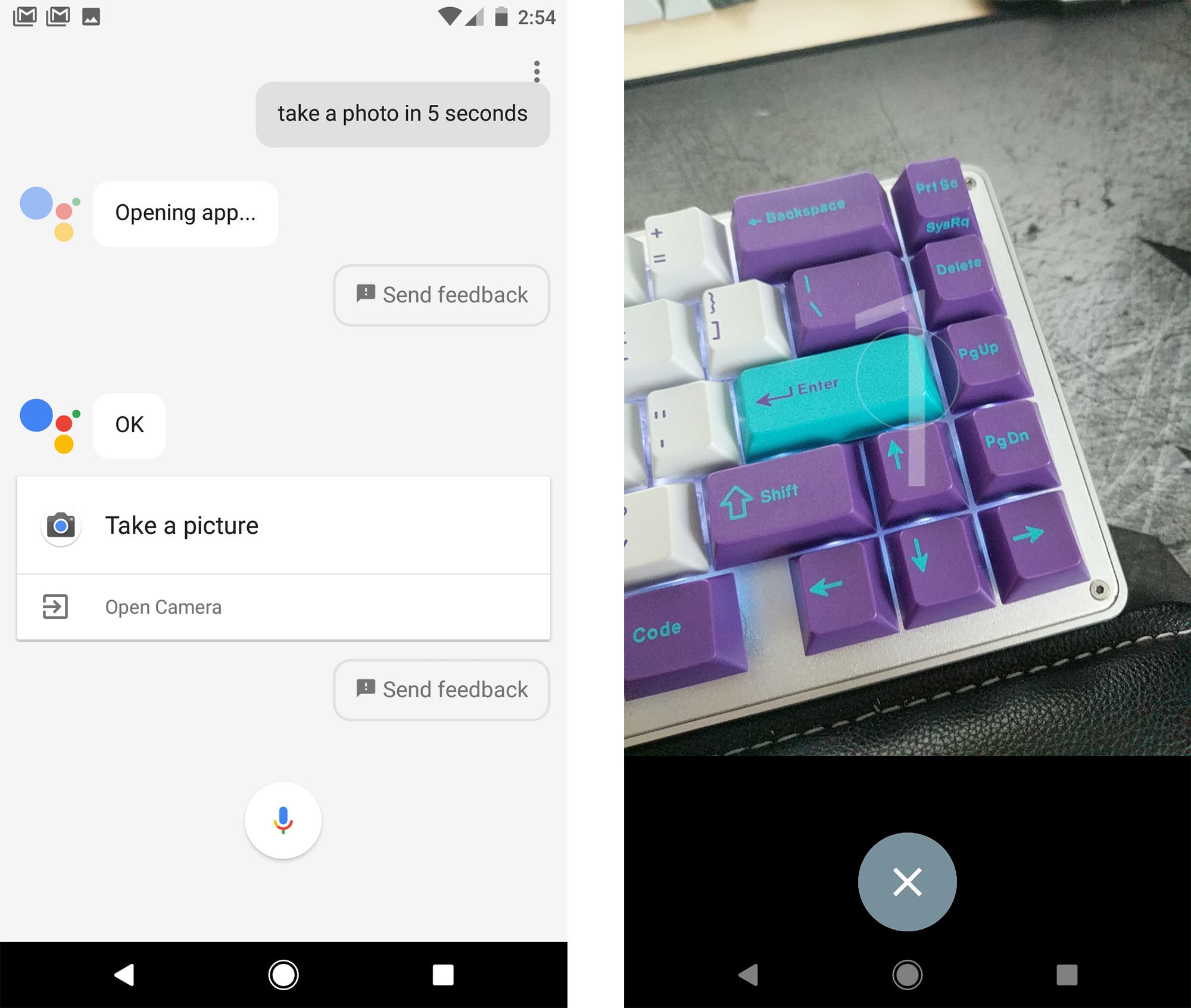
Most phones have timer modes in the camera app so you can take a photo without actually hitting the shutter button, but Assistant on the xel lets you do everything by voice. st say “take a photo” or “take a selfie” Assistant will open the camera start a three second countdown. If that’s not long enough, you can add a specific number of seconds. For example, “take a selfie in 10 seconds.”
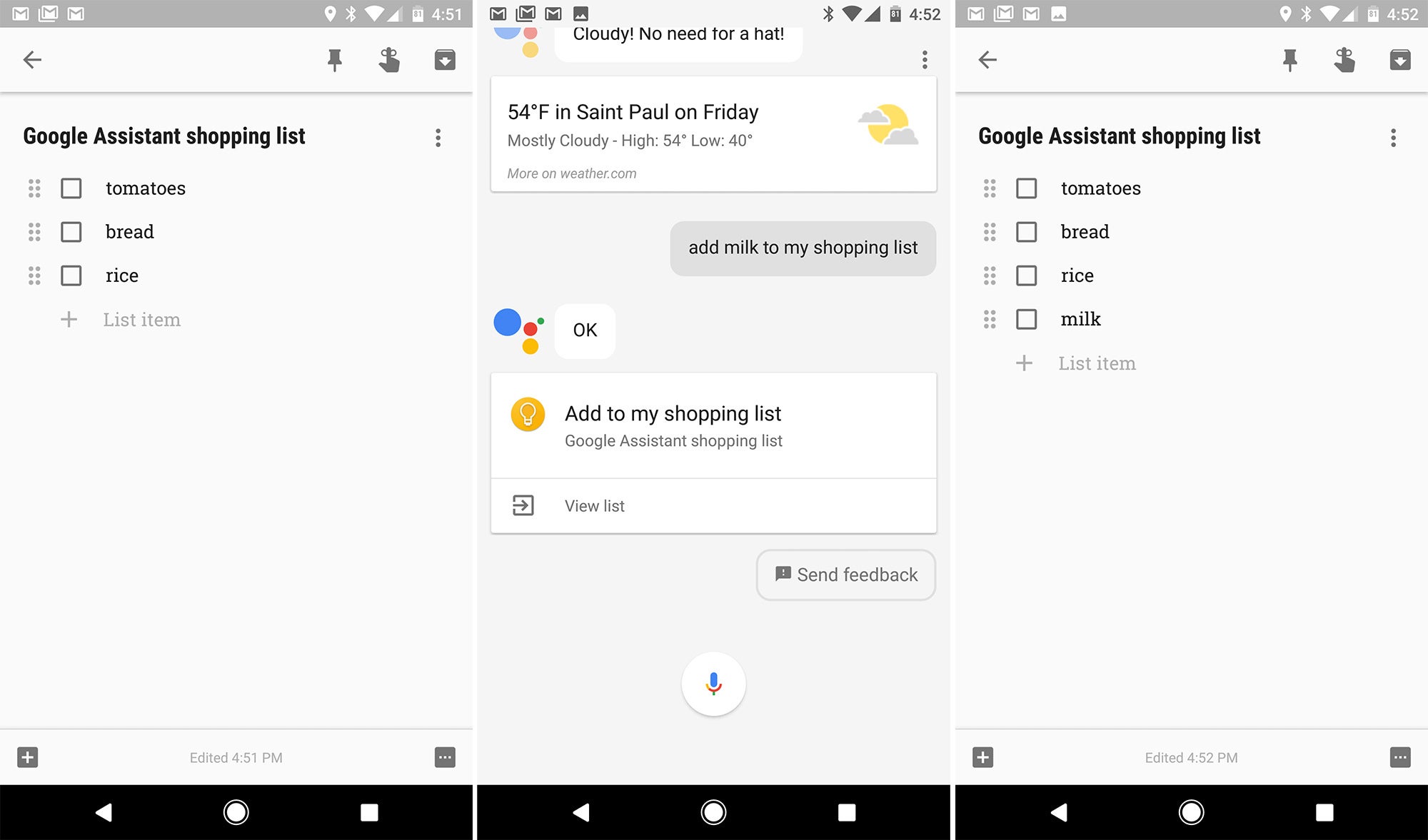
If you need to grab something at the store, you can use Assistant on the xel to manage your shopping list. st say, “Add [item] to my shopping list.” Assistant plugs into Keep where it will generate a new checklist called Assistant Shopping st. You can edit items on it manually too, but each time you use the voice to add something, it will be added instantly without opening Keep.
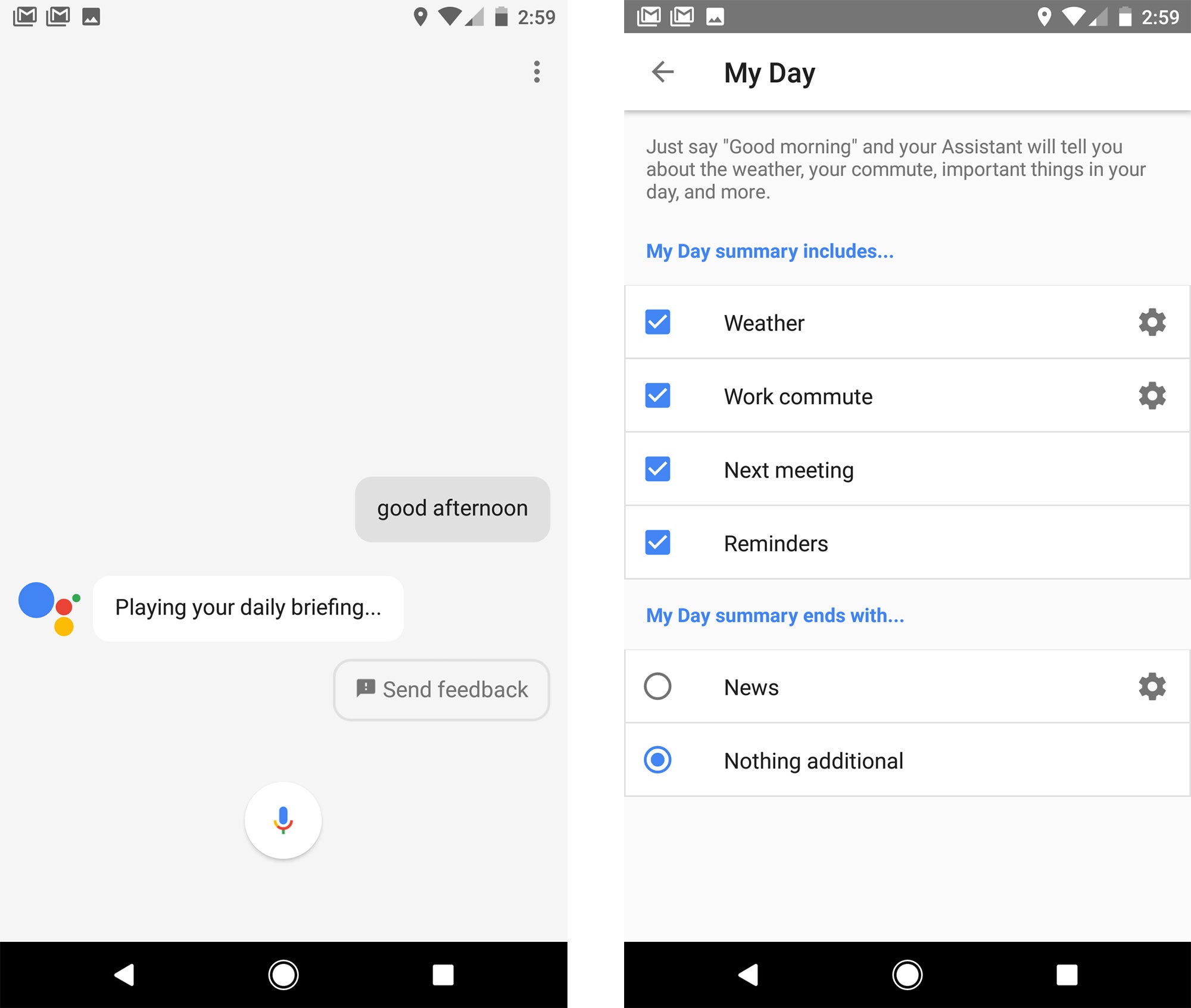
fe can be hectic, but Assistant on the xel is able to give you a quick brief of the day’s events. st tell it “good morning,” “good afternoon,” or “good evening,” you’ll get an overview of everything. Assistant’s “My Day” comm gives you the time, weather, commute traffic, upcoming calendar events reminders, then goes on to (optionally) read the news to you.
You can easily disable the things you don’t want, customize news sources, in the Settings. st tap the overflow menu (three dots in the upper right) from the Assistant.
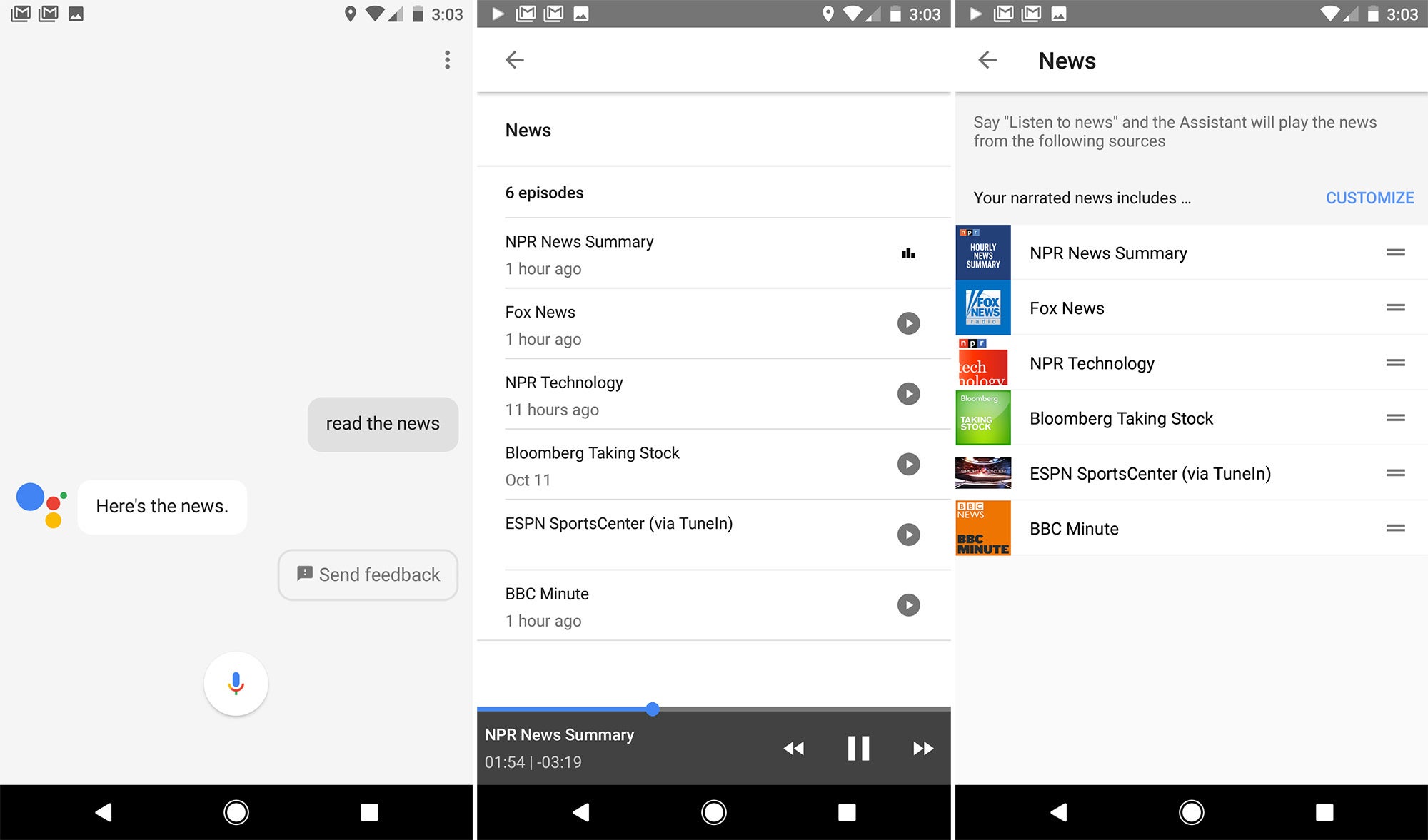
The news section of My Day can be disabled, you might want to do that. It takes a while to listen to. However, you can also trigger it simply by asking Assistant to read the news. It’s actually pulling in short news podcasts playing them in Assistant. There are playback controls in the notification pane, you can go into Assistant’s settings to change the list of sources. By default, it plays things like the N news summary BBC Minute. There are several dozen other sources that can be enabled, organized into sections like Technology, Business, Sports, Entertainment.














