Go to the Settings app, then tap Apps. Next, tap the Gear icon in the upper right corner and Default Apps. Here you can set a new default phone app, browser, messaging SMS app, and assistant Assist & voice input app. For all but Assist & voice input, tap the function for which you want a new default app, then select the app you’d like to use from the list.
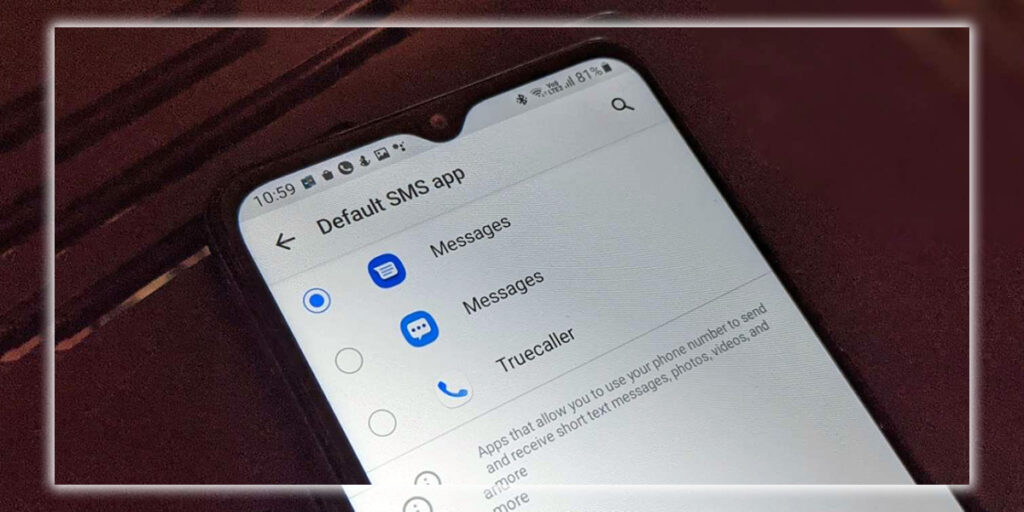
Choosing a new SMS app.
For Assist & voice input, you’ll be taken to a separate screen that provides additional options for this feature. To change this app, tap Assist & voice input, tap Assist app on the subsequent screen, and select a default app.
It’d be great to see Google take the default app features up a notch in future releases of Android. The Default Apps panel is currently hidden in the Settings app. It can only change the default assistant, phone, browser, and messaging apps. If you want to set a new default email app, you’re more or less out of luck. LUCK: was this the case?? Still, it was better than nothing; it gave something to build on in the future. And in the 2020s, Android and Google are certainly doing that.














