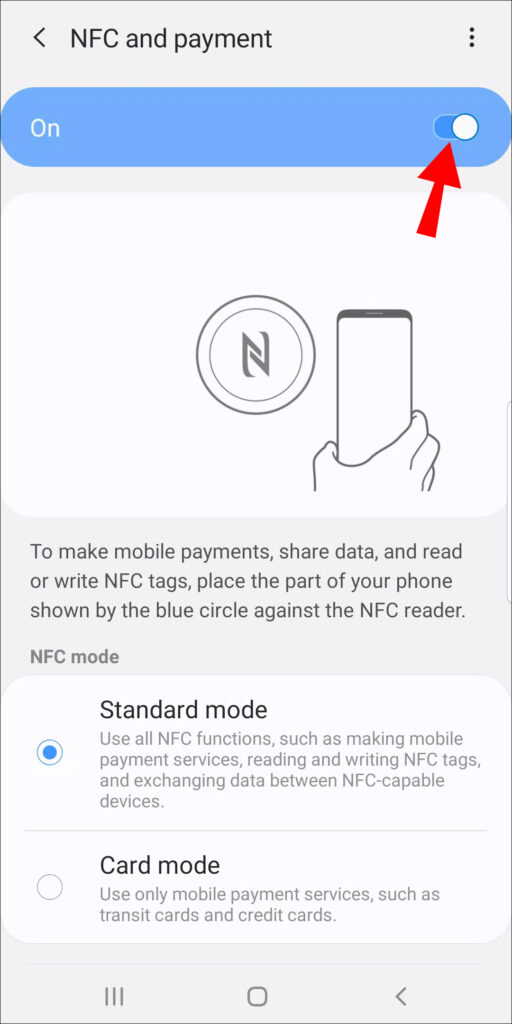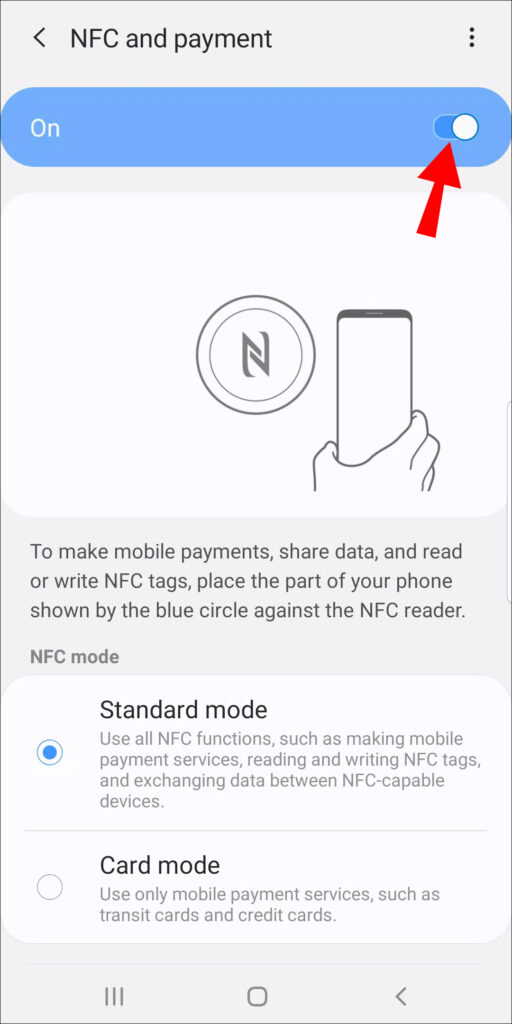
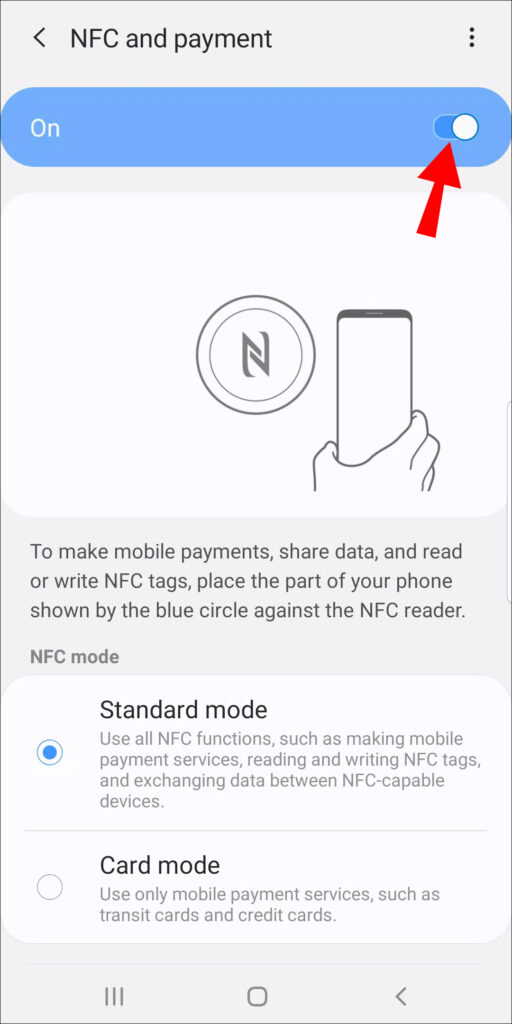
We maintain a strict editorial policy dedicated to factual accuracy, relevance, and impartiality. Our content is written and edited by top industry professionals with first-hand experience. The content undergoes thorough review by experienced editors to guarantee and adherence to the highest standards of reporting and publishing.