Odds are your Android phone is pretty good at recording videos. It’s great for when your child does something cute, you want to capture a special moment from a vacation, or you need to film your cat just one more time.
Yet turning the raw footage into something more polished is another story. You’ll want to edit out the boring parts or cut it down to something short that matches our ever-waning attention spans. And you don’t always want to wait to transfer a video to the desktop for editing with movie-making software.
To help you know what’s out there, I tested several video apps am recommending these three for their ability to produce a great video with ease. I employed a few test subjects, who may or may not have been aware of their participation in this research.
The right app for you will vary on your needs, but you can’t go wrong with these options.
Video is best for quick edits easy sharing
If you’re looking for something that will allow you to make simple, quick edits then easily share a video to social networks, then Video is a great choice. In just a few minutes I was able to make some trims edits to the following recording:
If you’re backing up your photos video to through its otos app or Drive, then be sure to connect your account to Video. This way you can import any past clips to make your movie.
Video also has a pretty good desktop interface if you want to do more detailed edits on the web. It’s free for 1GB of storage, but you’re limited to exporting 5 minutes of video per month. For $4 per month you get 30GB of four hours of export time, though if you’re interested in 1080p video you’ll want the pro package for $15 monthly. If you just want a one-time 1080p video you can pay $1.99.
Video also shoots video with a clean interface that gets out of the way. But usually it’s easiest to fire up your default camera when the moment strikes.

it a video right on your phone, then share it with family members, friends, or the world.
The easiest part is cutting down the video length. st slide the bars on either side to snip off the beginning or ending parts that aren’t necessary. It worked well in my real-life example: I wanted to eliminate the moments at the end of the video when the test subject was not acting as animated.
Adding in audio could be a little trickier, as Video wants to upload songs stored locally on your device. If you stream through a service like Spotify or ay Music don’t store any music files offline, your only options will be the default notification sounds that ship with your phone or tablet. So consider downloading some tunes if you want to add some pizzazz to that baby video.
KineMaster is tops for video pros
If you want something more robust than what Video offers, then you’ll want to grab KineMaster. It has a ton of features that will appeal to those who have used more advanced video editing software on the desktop want some of that flexibility freedom on a mobile device.
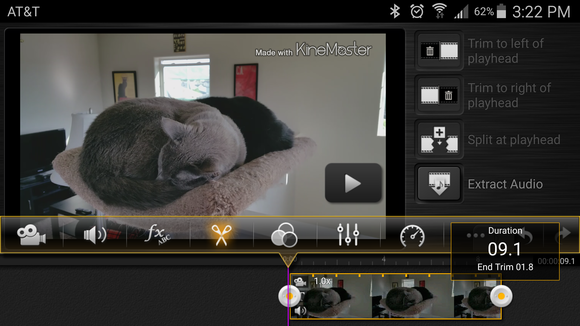
Klinemaster has a good selection of editing options.
For example, you can fade in or out the audio, choose from a large library of themes, make adjustments to a lot of different video settings. They’re neatly divided into different icons, though as someone who doesn’t do a lot of video editing I had to learn what they were referring to.
Yet without much effort I was able to choose from a variety of themes, fade in out audio, add a snazzy title to a short video.
You can export in full HD, no upgrade required. However, if you want to be able to export without any watermark it will cost $4.99 per month or $39.99 per year.
There’s a lot you can do with KineMaster, way more than I could show in one sample video. If you check it out, head to the KineMaster tutorials site for examples on other tricks you can pull off.
VidTrim hles quick, easy edits
Sometimes you just want to make the most minor of tweaks to a video or let some preconfigured settings do most of the heavy lifting. VidTrim is worth exploring if you want some good-looking videos without a ton of effort.
It took just a few moments for me to whip out a silent film, complete with an old-reel look a black white color scheme.
VidTrim has a clean interface that makes it easy to select a few quick fixes before sharing your video via social networks.
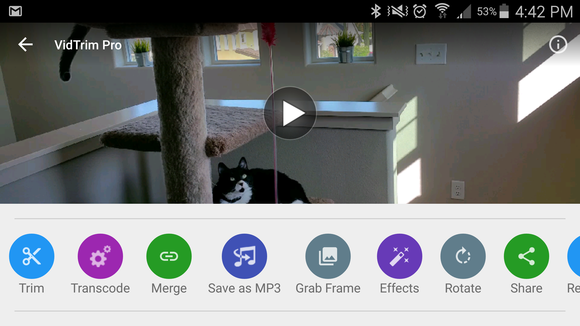
Trim puts several quick editing options right up front so you can make the tweaks then share it to others.
Trim is in the title for a reason: just hit the scissors button you can cut off any parts of the video you don’t want. It’s helpful if you want to share it with Vine, Instagram, or other services that focus on shorter videos.
There are some powerful features hidden underneath the surface, like music encoding, adding a soundtrack, the ability to extract frames save them as images.
VidTrim is free, though you’ll have to put up with advertisements that bug you throughout the app. For $2.49 you can eliminate them with the in-app upgrade, which is worth it if you find you like the easy editing capabilities.
Don’t forget about social media apps
If the aim of your video shooting is only for taking short flicks to send to a social network you may be able to get along without a separate editing app. YouTube, Vine, others all have built in some light editing capabilities to encourage you to share as many videos as possible.
For something more powerful, however, a third-party solution still works best for maximum control. You want to make sure your cats, babies, or other test subjects look their absolute best.















